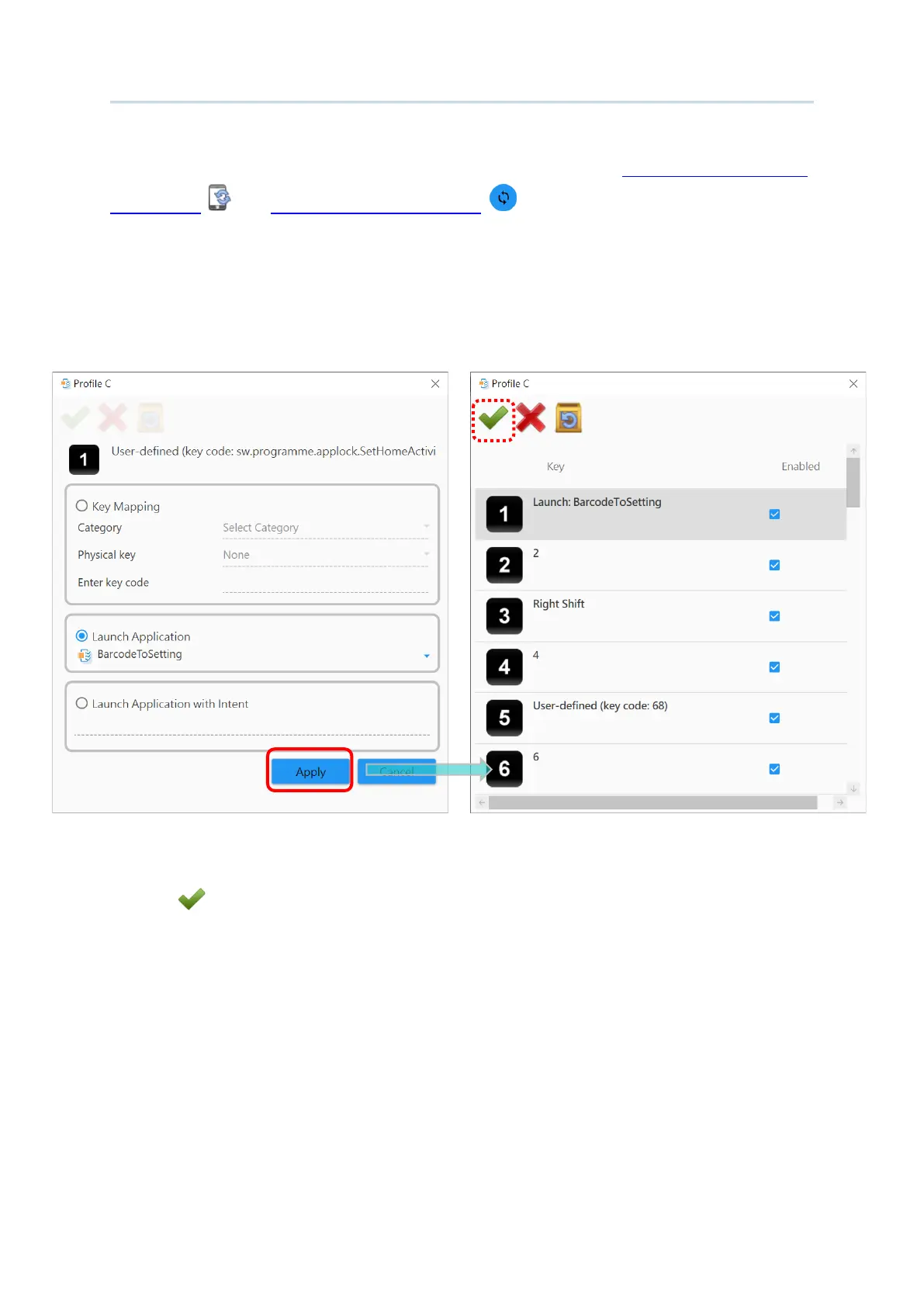116
Android Deployment Configurator User Guide
To assign the key through “Launch Application”, please perform “Synchronize all settings
with Device ” or “Synchronize current option ” to synchronize the applications in the
currently-connected device beforehand.
Click the radio button to select “
Launch Application” if you’d like to launch an app with a key
press, and then expand the pull-down menu for the entire applications list to select the app
you would like to assign.
Click on “
Apply” to save the setting and return to the profile key list window, and then click
on “
Save ” button after profile editing is done.
LAUNCH APPLICATION WITH INTENT
Click the radio button to select “Launch Activity with Intent” if your app supports launch by
intent in its manifest.
In order to support launch by intent in your app, you need to add an intent-filter action in
your app’s AndroidManifest.xml file.
