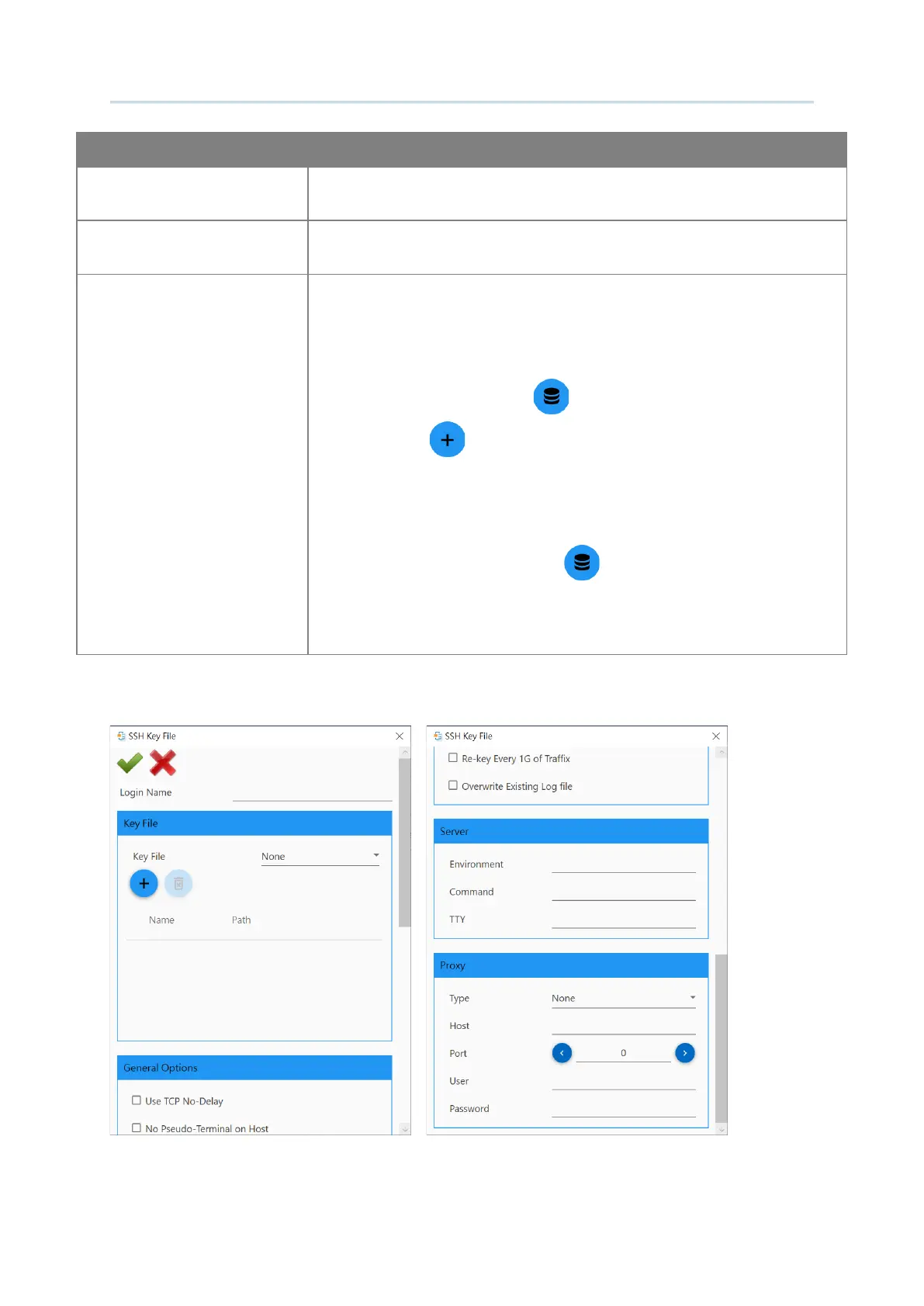141
Customize Project Configuration
Enable SSH
Select the checkbox to enable SSH.
Generate SSH Log
Select the checkbox to generate SSH log.
Authentication Type
Click the drop-down menu to select between Key File and
Name/Pwd.
Load a profile key:
Transfer a key file (*.pem or *.ppk) to your mobile computer.
Click Advance button to bring up the dialog. Click the
“Import ” to import the key file.
Name/Password:
Or with Name/Pwd selected, you can access the remote server
using Name and Password.
Click the Advance button and then key in your Login
name and Password respectively.
The other settings on “
SSH Key File” window is depicted as follows:
