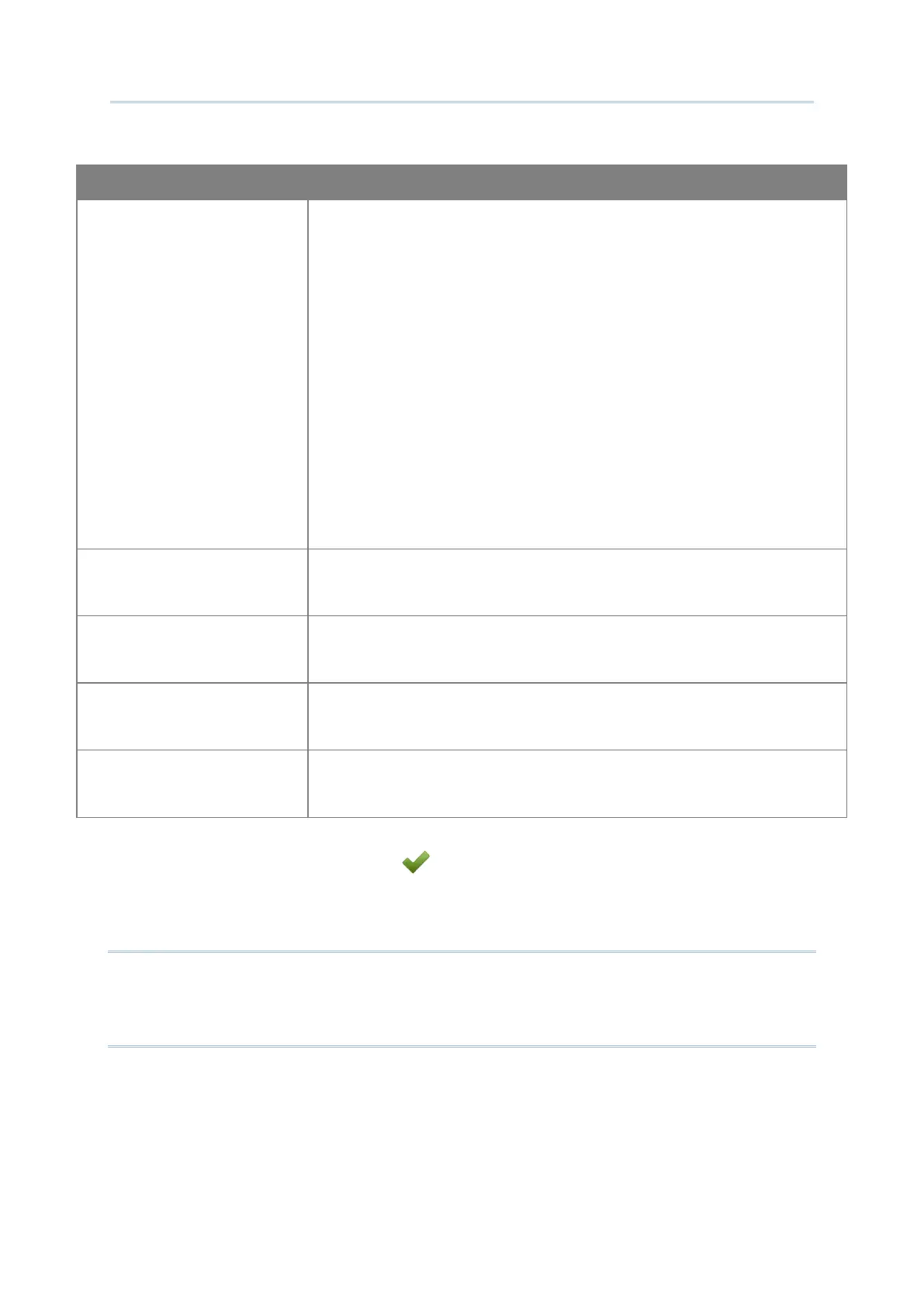143
Customize Project Configuration
Type
Proxy allows you to configure CL TE to use various types of proxy
servers in order to make network connections.
The settings affect the primary network connection from your CL TE
SSH session, but also any extra connections made as a result of SSH
port forwarding.
Click the drop-down menu to configure what type of proxy you want
CL TE to use for its network connections. The choices are:
None: no proxy is used.
SOCKS 4 or SOCKS 5: proxy through a SOCKS server.
HTTP: proxy through a web server supporting the HTTP
CONNECT command.
The default setting is None.
Host
Specify the DNS name or IP address of the proxy server. The default
is blank.
Port
Specify the port on which the proxy server is listening. Set this to
match the port on the proxy server for connections.
User
If your proxy server requires authentication, enter the username.
The default is blank.
Password
If your proxy server requires authentication, enter the password.
The default is blank.
Always remember to click on “
Apply ” before you close the Configure Device Settings
window.
Note:
Emulation Settings involve key mapping with the physical keys of the device, thus the
settings will vary by device model.
