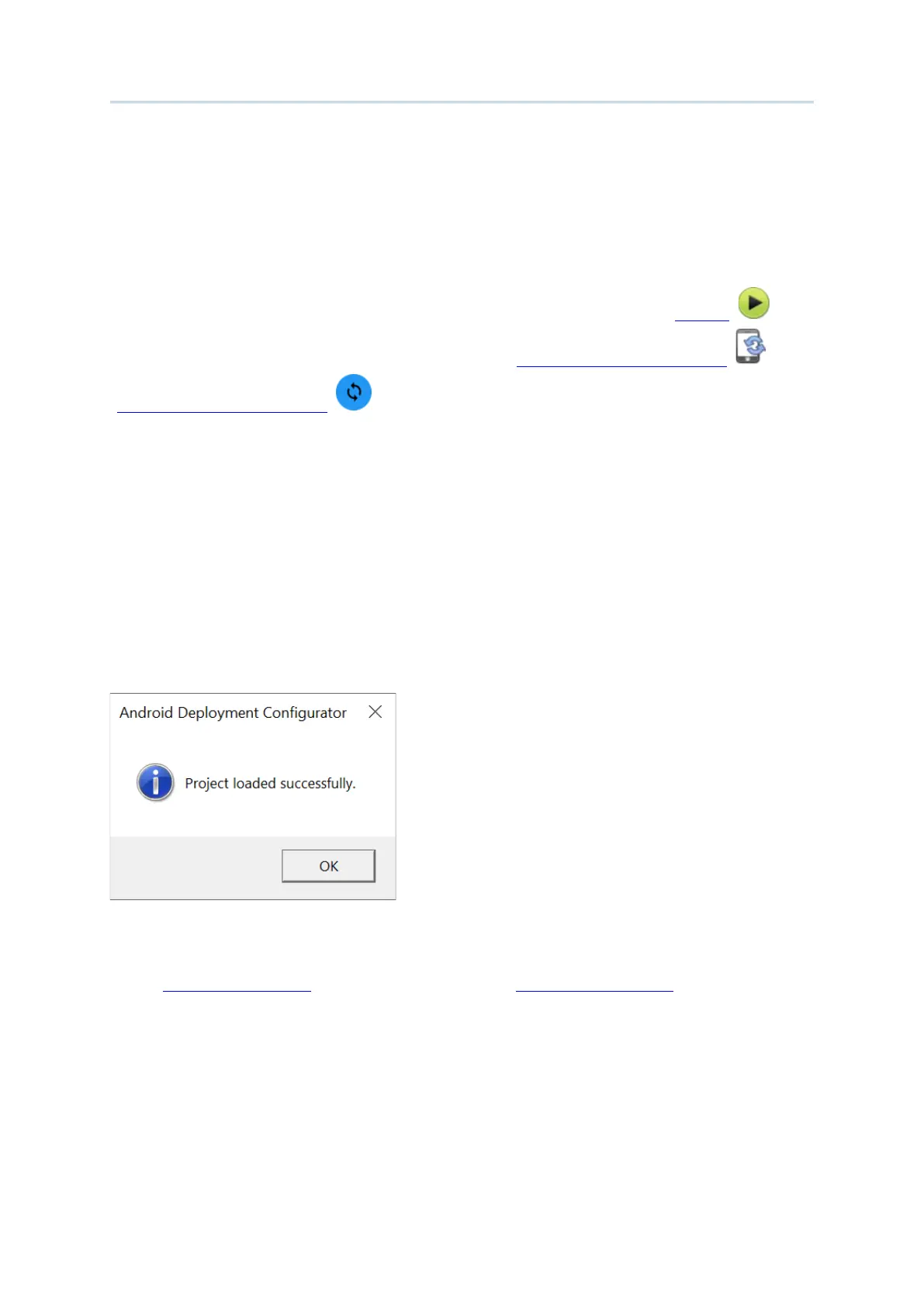45
Project Management & Main Screen
Show dialog at Startup
Decide whether to show the following dialog when ADC starts. You may deselect the
checkbox inside the dialog or in
Preferences.
Observe USB Plug in/out
Uncheck “
Observe USB Plug in/out” and the main screen toolbar button “Deploy ”, the
“Configure Device Settings” window toolbar button “Synchronize current option ” and
“Synchronize current option ” will become available all the time even with no device
is connected with your PC.
ADC will not detect whether there’s any connected device till any one of the foregoing
buttons are pressed.
Show Snackbar
Decide whether to show the status message on Snackbar.
If “
Show Snackbar” is deselected, the warning message and hint message will be shown by
windows message box as the below figure shows.
Snackbar messages timeout
Adjust
snackbar messages timeout if necessary. See Snackar & Messages.
