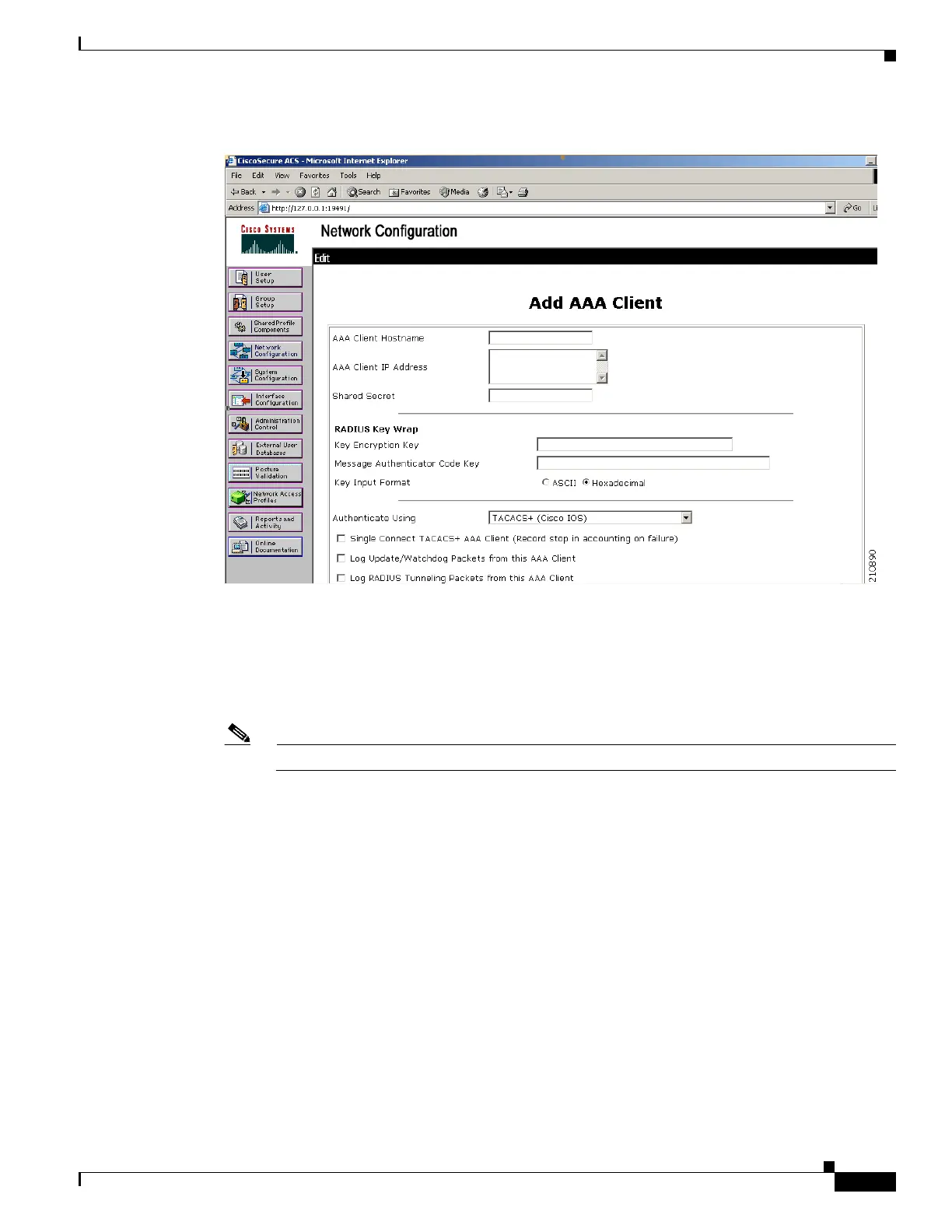5-5
Cisco Wireless LAN Controller Configuration Guide
OL-17037-01
Chapter 5 Configuring Security Solutions
Configuring RADIUS
Figure 5-1 Add AAA Client Page on CiscoSecure ACS
Step 3
In the AAA Client Hostname field, enter the name of your controller.
Step 4 In the AAA Client IP Address field, enter the IP address of your controller.
Step 5 In the Shared Secret field, enter the shared secret key to be used for authentication between the server
and the controller.
Note The shared secret key must be the same on both the server and the controller.
Step 6 Choose RADIUS (Cisco Aironet) from the Authenticate Using drop-down box.
Step 7 Click Submit + Apply to save your changes.
Step 8 Click Interface Configuration on the ACS main page.
Step 9 Click RADIUS (Cisco Aironet). The RADIUS (Cisco Aironet) page appears.
Step 10 Under User Group, check the Cisco-Aironet-Session-Timeout check box.
Step 11 Click Submit to save your changes.
Step 12 Click System Configuration on the ACS main page.
Step 13 Click Logging.
Step 14 When the Logging Configuration page appears, enable all of the events that you want to be logged and
save your changes.
Step 15 Click Group Setup on the ACS main page.
