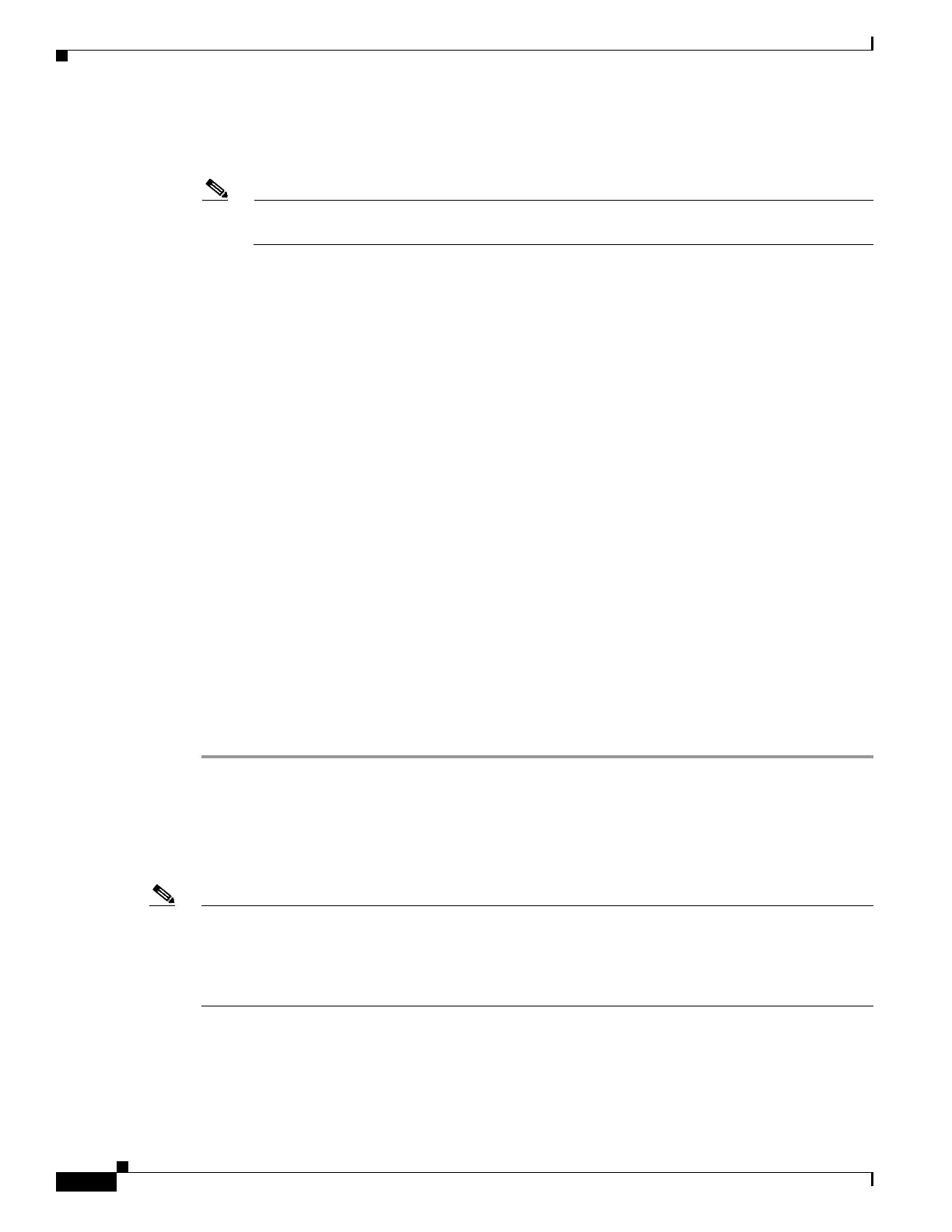5-120
Cisco Wireless LAN Controller Configuration Guide
OL-17037-01
Chapter 5 Configuring Security Solutions
Configuring wIPS
Step 5 To configure the wIPS submode on the access point, enter this command:
config ap mode monitor submode wips Cisco_AP
Note To disable wIPS on the access point, enter this command: config ap mode monitor submode
none Cisco_AP.
Step 6 To enable wIPS optimized channel scanning for the access point, enter this command:
config ap monitor-mode wips-optimized Cisco_AP
The access point scans each channel for 250 milliseconds. It derives the list of channels to be scanned
from the monitor configuration. Three channel sets are available:
• All—All channels supported by the access point’s radio
• Country—Only the channels supported by the access point’s country of operation
• DCA—Only the channel set used by the dynamic channel assignment (DCA) algorithm, which by
default includes all of the non-overlapping channels allowed in the access point’s country of
operation
The 802.11a or 802.11b Monitor Channels field in the output of the show advanced {802.11a | 802.11b}
monitor command shows the monitor configuration channel set:
Default 802.11b AP monitoring
802.11b Monitor Mode........................... enable
802.11b Monitor Channels....................... Country channels
802.11b AP Coverage Interval................... 180 seconds
802.11b AP Load Interval....................... 60 seconds
802.11b AP Noise Interval...................... 180 seconds
802.11b AP Signal Strength Interval............ 60 seconds
Step 7 To re-enable the access point radio, enter this command:
config {802.11a | 802.11b} enable Cisco_AP
Step 8 To save your changes, enter this command:
save config
Viewing wIPS Information
Using the controller CLI, enter these commands to view wIPS information.
Note You can also view the access point submode from the controller GUI. To do so, click Wireless > Access
Points > All APs > the access point name > the Advanced tab. The AP Sub Mode field shows wIPS if
the access point in is monitor mode and the wIPS submode is configured on the access point or None if
the access point is not in monitor mode or the access point is in monitor mode but the wIPS submode is
not configured.
