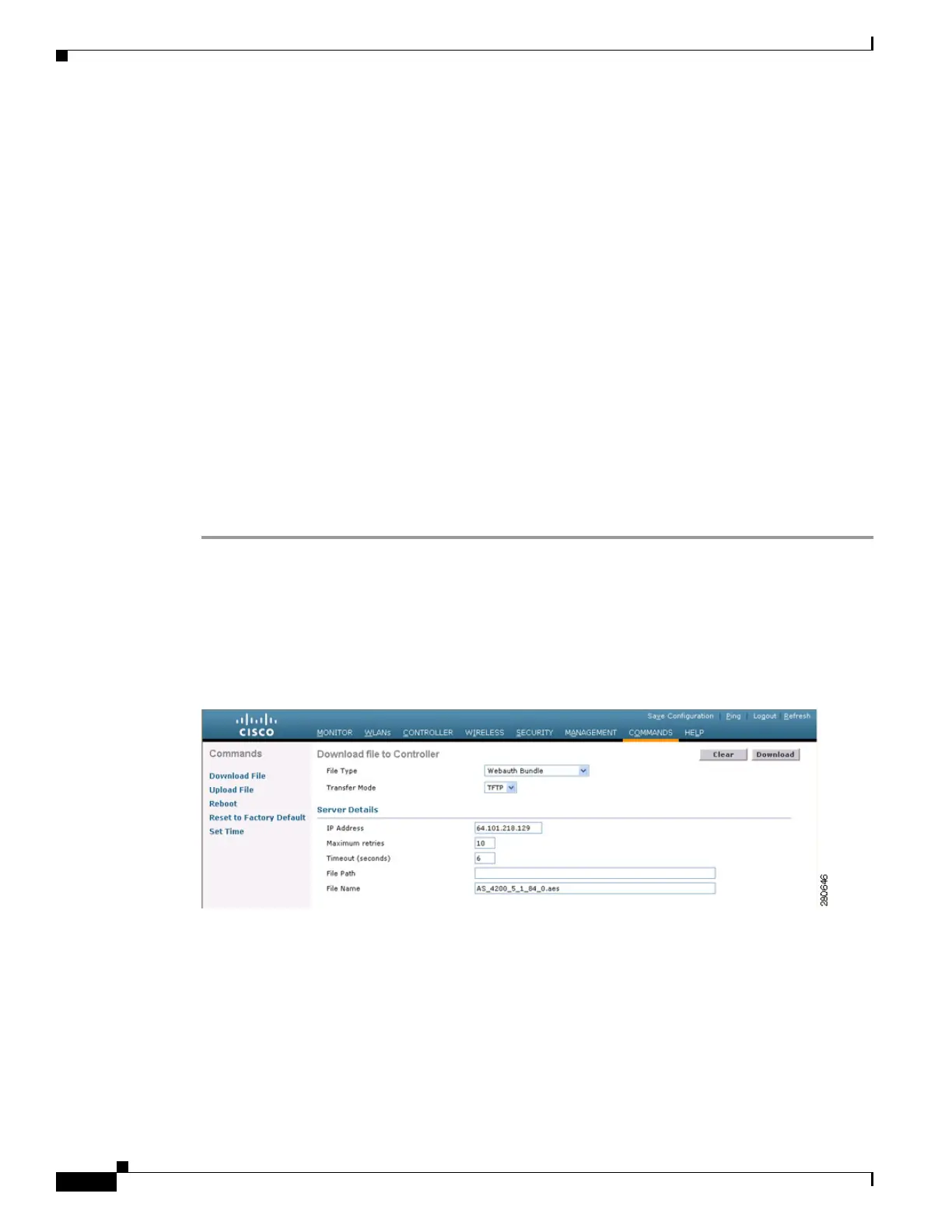10-18
Cisco Wireless LAN Controller Configuration Guide
OL-17037-01
Chapter 10 Managing User Accounts
Choosing the Web Authentication Login Page
Follow these guidelines when preparing the customized login page:
• Name the login page “login.html.” The controller prepares the web authentication URL based on this
name. If the does not find this file after the webauth bundle has been untarred, the bundle is
discarded, and an error message appears.
• Include input fields for both a username and password.
• Retain the redirect URL as a hidden input item after extracting from the original URL.
• Extract and set the action URL in the page from the original URL.
• Include scripts to decode the return status code.
• Make sure that all paths used in the main page (to refer to images, for example) are of relative type.
You can download a login page example from Cisco WCS and use it as a starting point for your
customized login page. Refer to the “Downloading a Customized Web Auth Page” section in the Using
Templates chapter of the Cisco Wireless Control System Configuration Guide, Release 5.2 for
instructions.
If you want to download a customized web authentication login page to the controller, follow the
instructions in the GUI or CLI procedure below.
Using the GUI to Download a Customized Web Authentication Login Page
Step 1 Make sure that you have a TFTP server available for the file download. See the guidelines for setting up
a TFTP server in Step 8 of the “Using the CLI to Choose the Default Web Authentication Login Page”
section on page 10-11.
Step 2 Copy the .tar file containing your login page to the default directory on your TFTP server.
Step 3 Click Commands > Download File to open the Download File to Controller page (see Figure 10-13).
Figure 10-13 Download File to Controller Page
Step 4 From the File Type drop-down box, choose Webauth Bundle.
Step 5 From the Transfer Mode drop-down box, choose TFTP or FTP.
Step 6 In the IP Address field, enter the IP address of the TFTP server.
Step 7 If you are using a TFTP server, enter the maximum number of times the controller should attempt to
download the .tar file in the Maximum Retries field.
Range: 1 to 254
Default: 10
