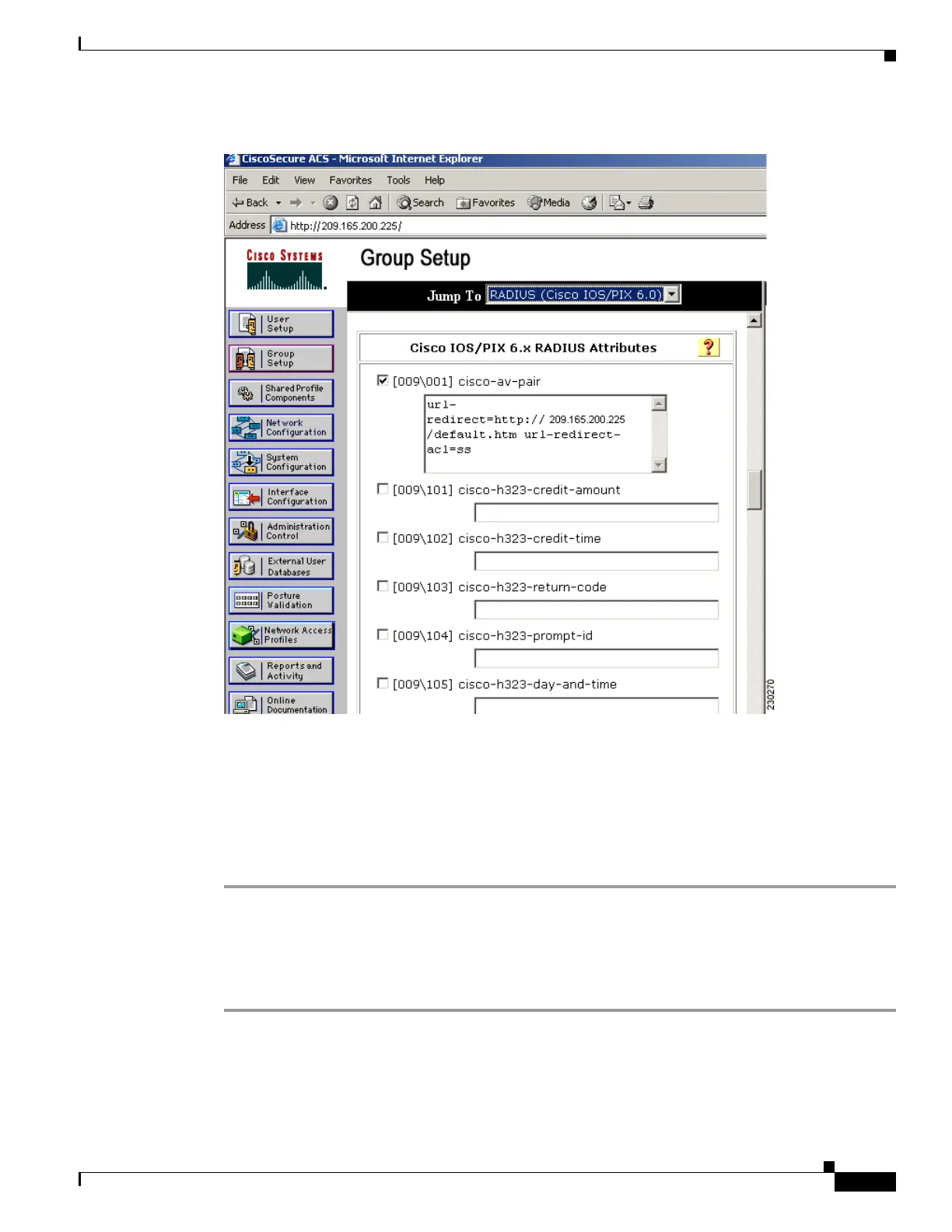6-51
Cisco Wireless LAN Controller Configuration Guide
OL-17037-01
Chapter 6 Configuring WLANsWireless Device Access
Configuring WLANs
Figure 6-23 ACS Server Configuration
Step 4
Check the [009\001] cisco-av-pair check box.
Step 5 Enter the following Cisco AV-pairs in the [009\001] cisco-av-pair edit box to specify the URL to which
the user is redirected and, if configuring conditional web redirect, the conditions under which the
redirect takes place, respectively:
url-redirect=http://url
url-redirect-acl=acl_name
Using the GUI to Configure Web Redirect
Using the controller GUI, follow these steps to configure conditional or splash page web redirect.
Step 1 Click WLANs to open the WLANs page.
Step 2 Click the ID number of the desired WLAN. The WLANs > Edit page appears.
Step 3 Click the Security and Layer 2 tabs to open the WLANs > Edit (Security > Layer 2) page.
Step 4 Choose 802.1X or WPA+WPA2 from the Layer 2 Security drop-down box.
