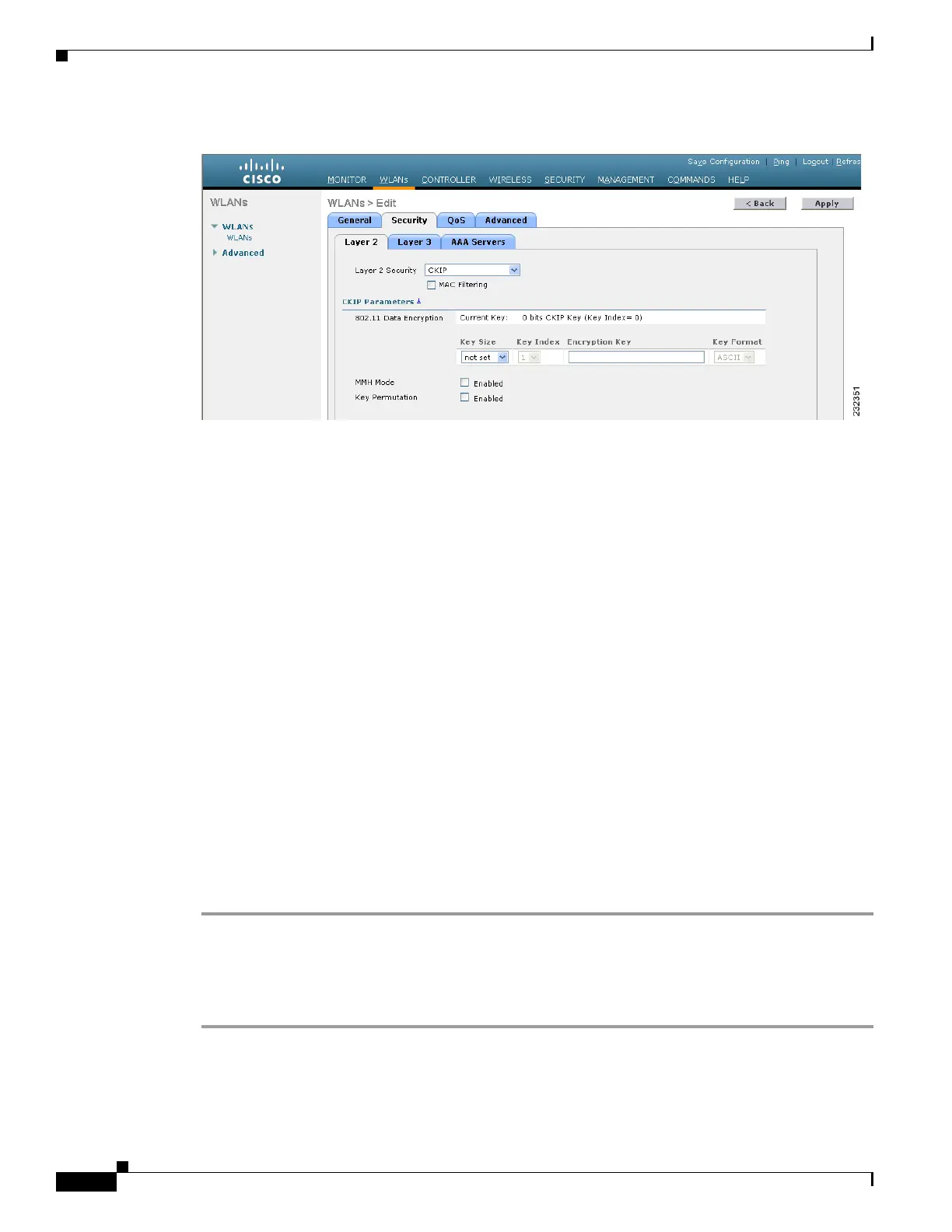6-26
Cisco Wireless LAN Controller Configuration Guide
OL-17037-01
Chapter 6 Configuring WLANsWireless Device Access
Configuring WLANs
Figure 6-12 WLANs > Edit (Security > Layer 2) Page
Step 8
Choose CKIP from the Layer 2 Security drop-down box.
Step 9 Under CKIP Parameters, choose the length of the CKIP encryption key from the Key Size drop-down
box.
Range: Not Set, 40 bits, or 104 bits
Default: Not Set
Step 10 Choose the number to be assigned to this key from the Key Index drop-down box. You can configure up
to four keys.
Step 11 Choose ASCII or HEX from the Key Format drop-down box and then enter an encryption key in the
Encryption Key field. 40-bit keys must contain 5 ASCII text characters or 10 hexadecimal characters.
104-bit keys must contain 13 ASCII text characters or 26 hexadecimal characters.
Step 12 Check the MMH Mode check box to enable MMH MIC data protection for this WLAN. The default
value is disabled (or unchecked).
Step 13 Check the Key Permutation check box to enable this form of CKIP data protection. The default value
is disabled (or unchecked).
Step 14 Click Apply to commit your changes.
Step 15 Click the General tab.
Step 16 Check the Status check box to enable this WLAN.
Step 17 Click Apply to commit your changes.
Step 18 Click Save Configuration to save your changes.
Using the CLI to Configure CKIP
Follow these steps to configure a WLAN for CKIP using the controller CLI.
Step 1 Enter this command to disable the WLAN:
config wlan disable wlan_id
Step 2 Enter this command to enable Aironet IEs for this WLAN:
