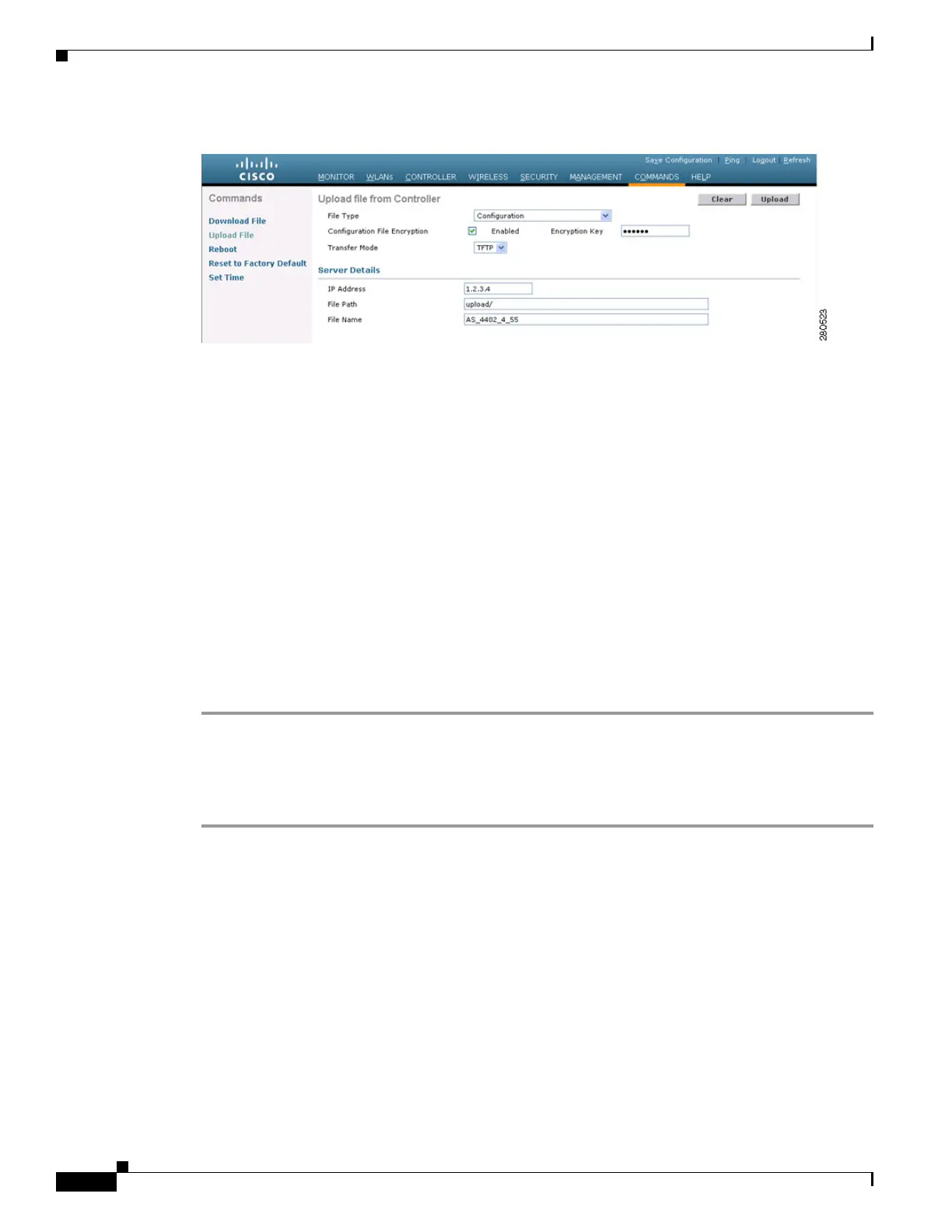9-22
Cisco Wireless LAN Controller Configuration Guide
OL-17037-01
Chapter 9 Managing Controller Software and Configurations
Transferring Files to and from a Controller
Figure 9-5 Upload File from Controller Page
Step 2
From the File Type drop-down box, choose Configuration.
Step 3 To encrypt the configuration file, check the Configuration File Encryption check box and enter the
encryption key in the Encryption Key field.
Step 4 From the Transfer Mode drop-down box, choose TFTP or FTP.
Step 5 In the IP Address field, enter the IP address of the TFTP or FTP server.
Step 6 In the File Path field, enter the directory path of the configuration file.
Step 7 In the File Name field, enter the name of the configuration file.
Step 8 If you are using an FTP server, follow these steps:
a. In the Server Login Username field, enter the username to log into the FTP server.
b. In the Server Login Password field, enter the password to log into the FTP server.
c. In the Server Port Number field, enter the port number on the FTP server through which the upload
occurs. The default value is 21.
Step 9 Click Upload to upload the configuration file to the TFTP or FTP server. A message appears indicating
the status of the upload. If the upload fails, repeat this procedure and try again.
Using the CLI to Upload Configuration Files
Using the controller CLI, follow these steps to upload a configuration file to a server.
Step 1 To specify the transfer mode used to upload the configuration file, enter this command:
transfer upload mode {tftp | ftp}
Step 2 To specify the type of file to be uploaded, enter this command:
transfer upload datatype config
Step 3 To encrypt the configuration file, enter these commands:
• transfer encrypt enable
• transfer encrypt set-key key, where key is the encryption key used to encrypt the file
Step 4 To specify the IP address of the TFTP or FTP server, enter this command:
transfer upload serverip server-ip-address
Step 5 To specify the directory path of the configuration file, enter this command:
transfer upload path server-path-to-file
