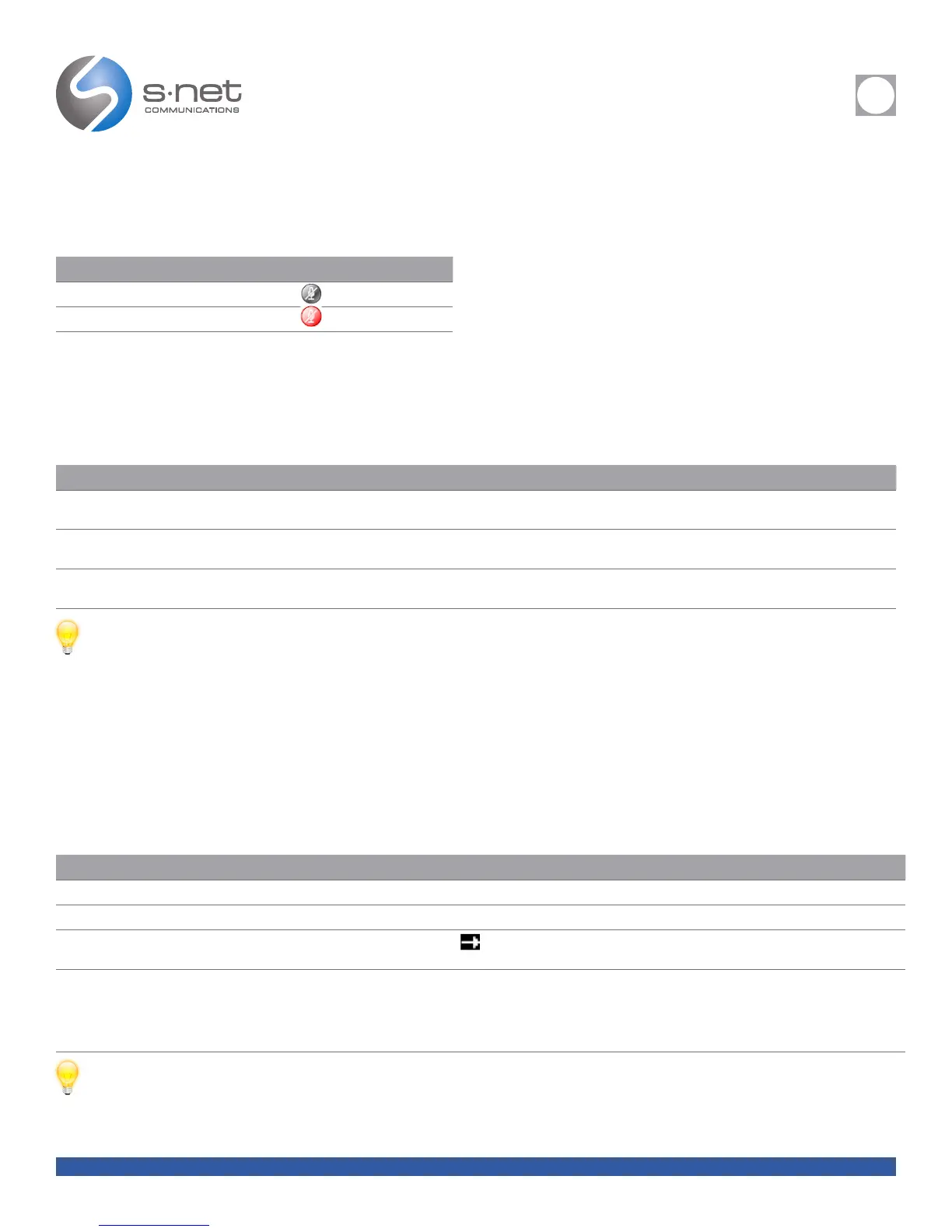REFERENCE
i
SNET: CISCO 7940/7960 REFERENCE GUIDE 11
Back to Table of Contents
IF YOU... THEN...
Toggle Mute on Press .
Toggle Mute off Press .
USING MUTE
Mute disables the audio input for your handset, headset, speakerphone, and external microphone. With Mute enabled, you can hear
other parties on a call but they cannot hear you.
TRANSFERRING A CONNECTED CALL
Mute disables the audio input for your handset, headset, speakerphone, and external microphone. With Mute enabled, you can hear
other parties on a call but they cannot hear you.
IF YOU WANT TO... THEN...
Transfer a call without talking to the
transfer recipient
Press Transfer and enter the target number. When you hear the call ringing, press Transfer again.
Talk to the transfer recipient before
transferring a call (“consult transfer”)
Press Transfer and enter the target number. Wait for the transfer recipient to answer. If the recipient accepts the transferred call, press Transfer
again. If the recipient refuses the call, press Resume to return to the original call.
Transfer two current calls to each other
(“direct transfer”)
Scroll to highlight any call on the line and press Select. Repeat this process for the second call. With one of the selected calls highlighted,
press DirTrfr. (You may need to press the more softkey to see DirTrfr.) The two calls connect to each other and drop you from the call.
TIPS
• You cannot use the Transfer softkey to redirect a call on hold. Remove the call from hold before transferring it.
• If you want to connect two calls to each other using direct transfer, the calls must be on the same line. If the calls are not on the same line, transfer one call to the other line, then use DirTrfr.
FORWARDING YOUR CALLS TO ANOTHER NUMBER
You can use Call Forward All to redirect your incoming calls from your Cisco IP Phone to another number.
Note: Enter the Call Forward All target number exactly as you would dial it from your desk phone. For example, enter an access code
such as 9 or the area code, if necessary.
IF YOU WANT TO... THEN...
Set up call forwarding on your primary line Press CFwdALL and enter a target phone number.
Cancel call forwarding on your primary line Press CFwdALL.
Verify that call forwarding is enabled on
your primary line
Look for this icon above the primary line . Also, check the status line near the bottom of the phone screen; it displays the call forwarding
target number.
Set up or cancel call forwarding for any line Log in to your User Options web pages, choose your device, then choose Forward all calls... from the main menu. You can set up or cancel call
forwarding for each line on your phone.
When call forwarding is enabled for any line other than the primary line, your phone does not provide you with any conrmation that calls are
being forwarded. Instead, you must confirm your settings in the User Options pages.
TIPS
• You can forward your calls to a traditional analog phone or to another IP phone (although your system administrator might restrict the call forwarding feature to numbers within your company).
• You must congure this feature per line; if a call reaches you on a line where call forwarding is not enabled, the call will ring as usual.
