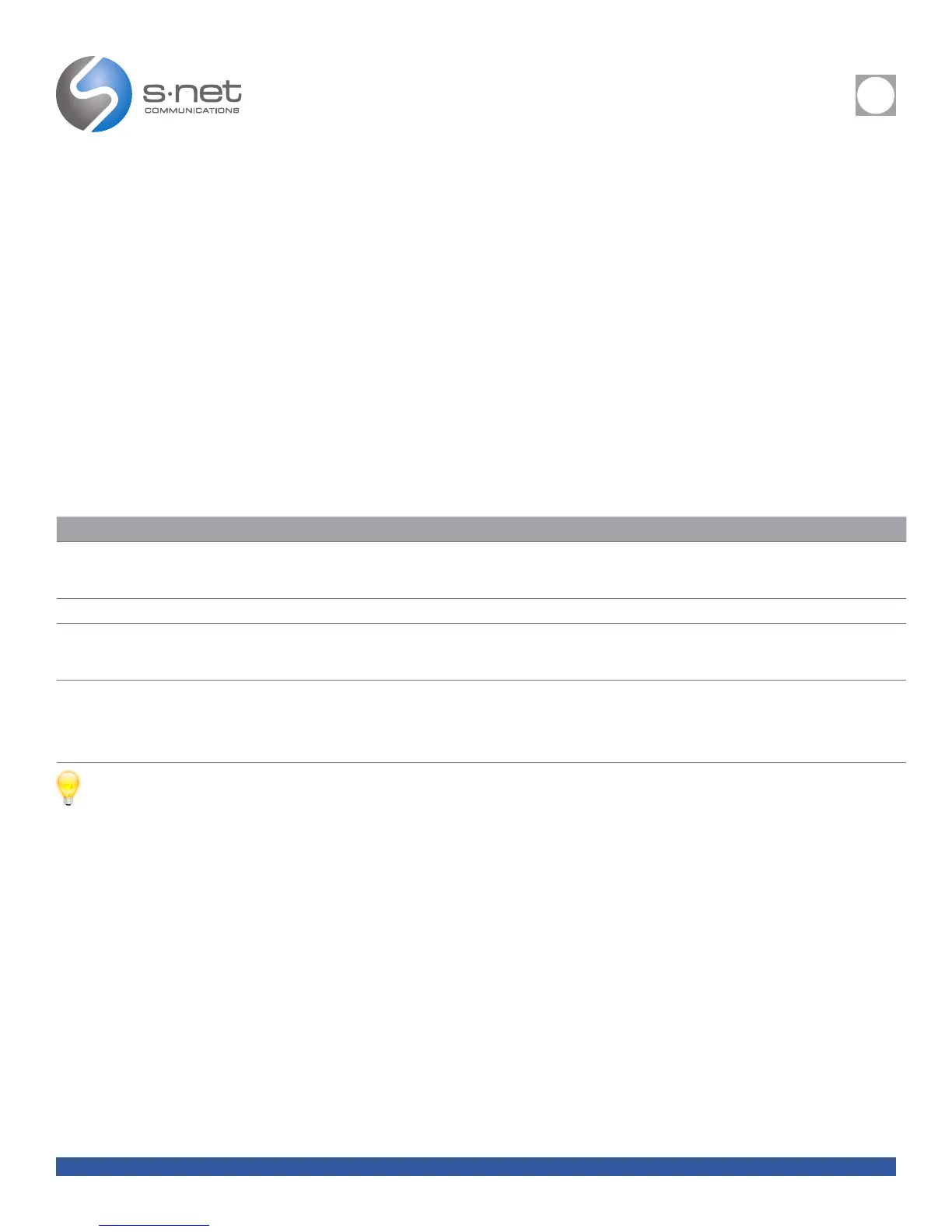REFERENCE
i
SNET: CISCO 7940/7960 REFERENCE GUIDE 12
Back to Table of Contents
MAKING CONFERENCE CALLS
Your Cisco IP Phone allows you to join three or more people into one telephone conversation, creating a conference call
STANDARD CONFERENCE CALLS
In standard (or “ad hoc”) conference calls, the conference organizer must call participants to add them to the conference. Using your
Cisco IP Phone, you can create standard conference calls in different ways, depending on your needs and your phone’s configuration:
• Confrn—Use this softkey to establish a standard conference by calling each participant. Standard conference calling is a default
feature available on most phones.
• Join—Use this softkey to establish a standard conference among several calls already on one line.
STARTING AND JOINING A STANDARD CONFERENCE
In standard (or “ad hoc”) conference calls, the conference organizer must call participants to add them to the conference. Using your
Cisco IP Phone, you can create standard conference calls in different ways, depending on your needs and your phone’s configuration:
IF YOU WANT TO... THEN...
Start a standard conference call by calling
participants
During a connected call, press Confrn to add another party to the call. (You may need to press the More softkey to see Confrn.) Enter the
conference participant’s phone number. After the call connects and you have spoken to the conference participant, press Confrn again to add
this party to your call. Repeat to add additional participants.
Participate in a standard conference Answer the phone when it rings. You do not need to do anything special to participate in a standard conference call.
Invite current callers to join a standard
conference
With two or more calls on a single line, scroll to highlight any call on the line and press Select. Repeat this process for each call you want to
add to the conference. From one of the selected calls, press Join. (You may need to press the more softkey to see Join.) Note that the active
call is selected
End your participation in a standard
conference
Hang up or press EndCall. If you did not initiate the conference call, hanging up will not disrupt the connection for the remaining parties.
If you initiated the conference call, hanging up might end the conference (depending on how your system administrator congured your
phone). To avoid this, you can transfer the conference to another caller before hanging up. That caller then acts as the “virtual controller” for
the conference. A virtual controller cannot add or remove parties; however, the conference continues with the established participants.
TIPS
• Calls must be on the same line before you can add them to a standard conference call. If calls are on different lines, transfer them to a single line before using Confrn or Join.
• If you get an error stating, “No Participant Info” when attempting to use Join, be sure that you have selected at least one call in addition to the active call, which is selected automatically.
• Depending on how your phone is congured, if you leave a conference after creating it, the conference might end. See the last row of the above table for more information.
