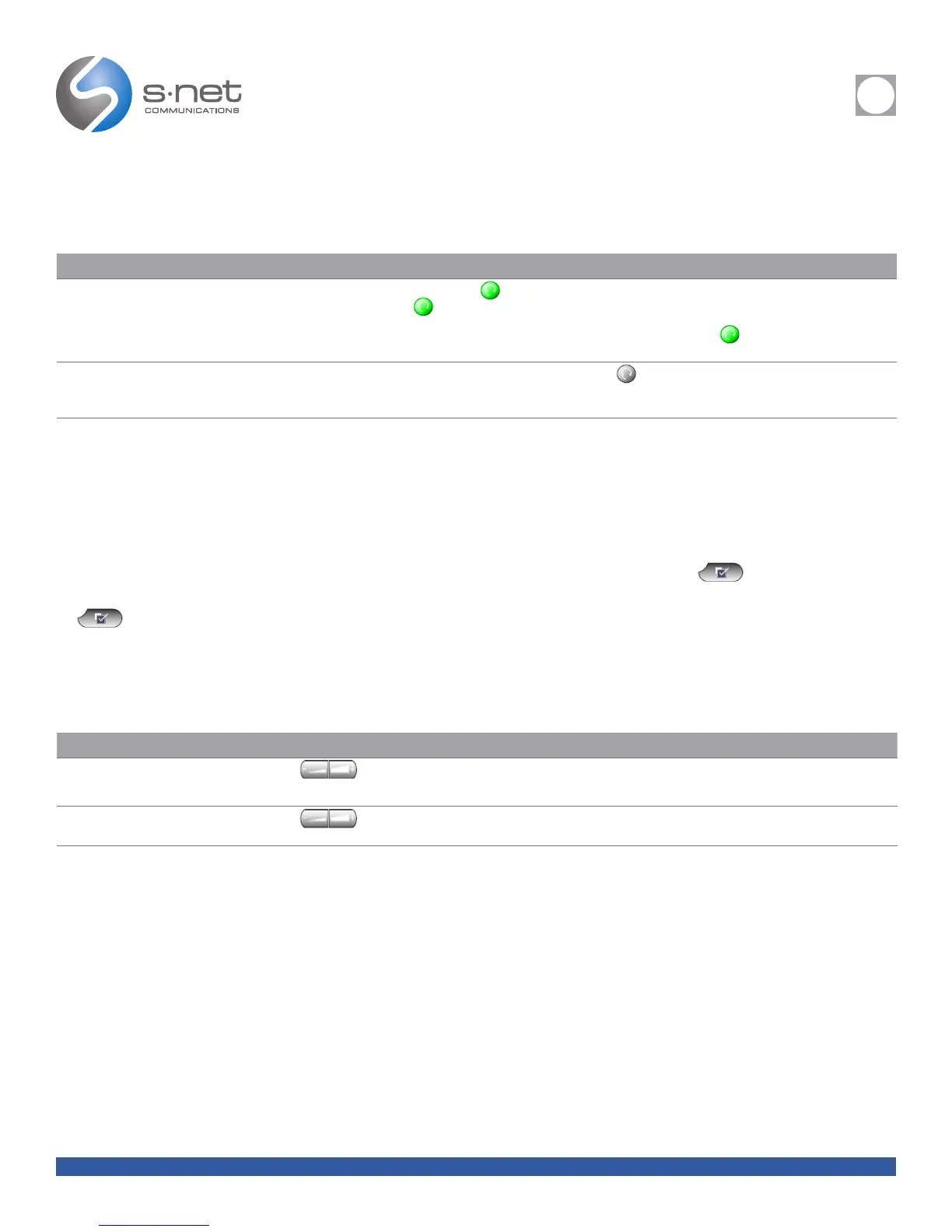REFERENCE
i
SNET: CISCO 7940/7960 REFERENCE GUIDE 14
Back to Table of Contents
USING AUTOANSWER WITH A HEADSET OR THE SPEAKERPHONE
You might use AutoAnswer if you receive a high volume of incoming calls or handle calls on behalf of others. Your system administra-
tor configures AutoAnswer to work with either your speakerphone or headset. See the table below for details.
IF YOU WANT TO... THEN...
Use AutoAnswer with a headset Keep headset mode active (in other words, keep illuminated) even when you are not on a call. To keep headset mode active, press EndCall
to hang up (rather than pressing to end the call), then press NewCall or Dial when placing new calls.
If your phone is set up to use AutoAnswer in headset mode, calls will be answered automatically only if is lit. Otherwise, calls will ring
normally and you will need to manually answer them.
Use AutoAnswer with the speakerphone Keep the handset in the cradle and headset mode inactive (in other words, keep unlit). If your phone is set up to use AutoAnswer in
speakerphone mode, calls will be answered automatically using the speakerphone only if the above criteria are met. Otherwise, calls will ring
normally and you will need to manually answer them.
CUSTOMIZING PHONE SETTINGS
You can personalize your Cisco IP Phone by adjusting settings, as described in the tables below. Keep these tips in mind:
• Most settings are accessible on your phone, but a few are accessed online from your User Options web pages.
• If you want to revert to setting values that were originally coded into the phone at the factory, choose > Default. (You may
need to press the more softkey to see Default.) Volume levels and values in the Contrast and Ring Type menus will be affected.
• If is not responsive, your system administrator might have disabled this button on your phone. Ask your system administrator
for more information.
ADJUSTING THE VOLUME
IF YOU WANT TO... THEN...
Adjust the volume level for a call Press during a call or after invoking a dial tone. You can press Save to save this volume setting for future calls.
Note: volume settings for the handset, speakerphone, and headset must be adjusted separately.
Adjust the volume level for the ringer Press while the handset is in the cradle and the headset and speakerphone buttons are off. Continue pressing the button to
increase or decrease the volume. The new ringer volume is saved automatically.
