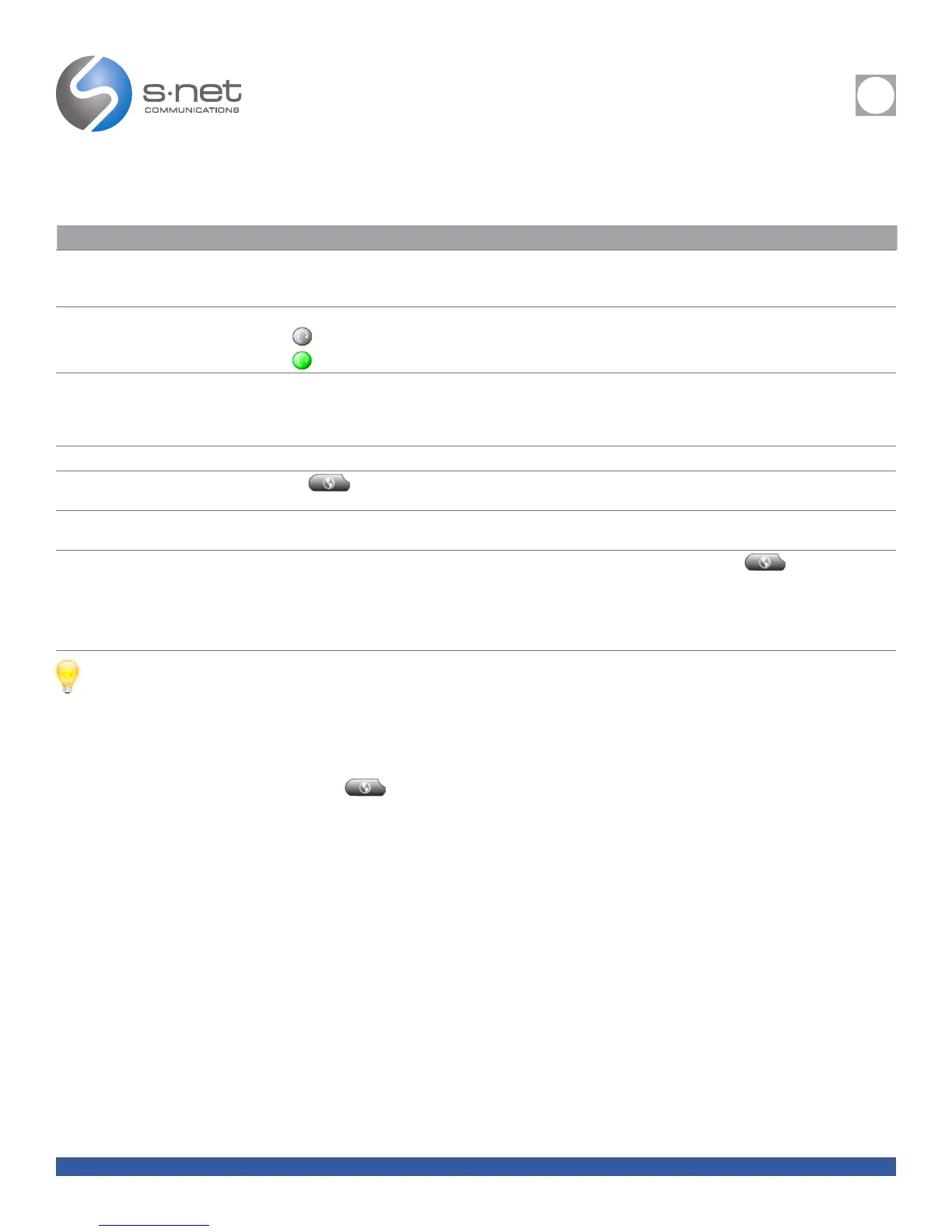REFERENCE
i
SNET: CISCO 7940/7960 REFERENCE GUIDE 9
Back to Table of Contents
TIPS
• If you make a mistake while entering a phone number, press << to erase one or more digits. Press Cancel to exit the dialing attempt.
• If you are dialing with the phone on-hook, you cannot use * or # as the leading digit. If you need to use these keys, dial with the phone off-hook.
• If you cannot hear a dial tone or complete a phone call, one or more of the following factors might apply. If necessary, ask your system administration for more information.
– You need to log into the Extension Mobility service from the button on your phone.
– You need to enter a client matter code or forced authorization code after dialing a number.
– Your phone has time-of-day restrictions that prevent you from using some features during certain hours of the day.
PLACING A CALL (CONT.)
IF YOU WANT TO... THEN...
Dial from a corporate directory web
page
Use the Cisco WebDialer feature. Open a web browser and go to your company directory. Click on a phone number in the directory. Click Dial
to place the call. Click Hangup to end the call. See the Customizing Your Cisco IP Phone on the Web guide for more details:
www.cisco.com/univercd/cc/td/doc/product/voice/c_ipphon/index.htm
Dial using a headset Do one of the following:
• If is unlit, press it before or after dialing, re-dialing, or speed-dialing a number.
• If is lit, press New Call, Redial, or (a line button or speed dial button). Or, enter a phone number and press Dial.
Receive notification when a busy or
ringing extension becomes available
Call the number and press CallBack while listening to the busy tone or ring sound. Hang up. When the extension becomes available, your
phone will provide you with an audio and visual alert. (The callback to this number is not automatic; you must place the call.) CallBack is a
special feature that your system administrator might configure for your phone. Note that CallBack will fail if the other party has call forwarding
enabled.
Make a priority (precedence) call Enter the MLPP access number (provided by your system administrator) followed by the phone number.
Dial from a Personal Address Book
(PAB) entry or Fast Dial code
Choose > PAB service or Fast Dial service (exact names might vary). To dial from a listing, scroll to it and go off-hook. For help
subscribing to the PAB or Fast Dial service, see the “Accessing Your User Options Web Pages” section on page 40.
Place a call using a billing or tracking
code
Dial a number and enter a client matter code (CMC) or a forced authorization code (FAC) when prompted by a distinctive tone. Your system
administrator will tell you if you need to enter CMC or FAC codes and can provide you with detailed instructions.
Place a call using your Cisco Extension
Mobility profile
Make sure that you are logged in to Extension Mobility (EM) on the phone that you are trying to use. Choose > EM Service (exact
name might vary). Then use your keypad to enter login information. If you are using a phone in a shared workspace, you might need to log in
to EM before you can access certain features or complete a call.
EM is a special feature that your system administrator can assign to phones and phone users. Refer to Customizing Your Cisco IP Phone on
the Web: www.cisco.com/univercd/cc/td/doc/product/voice/c_ipphon/index.htm
