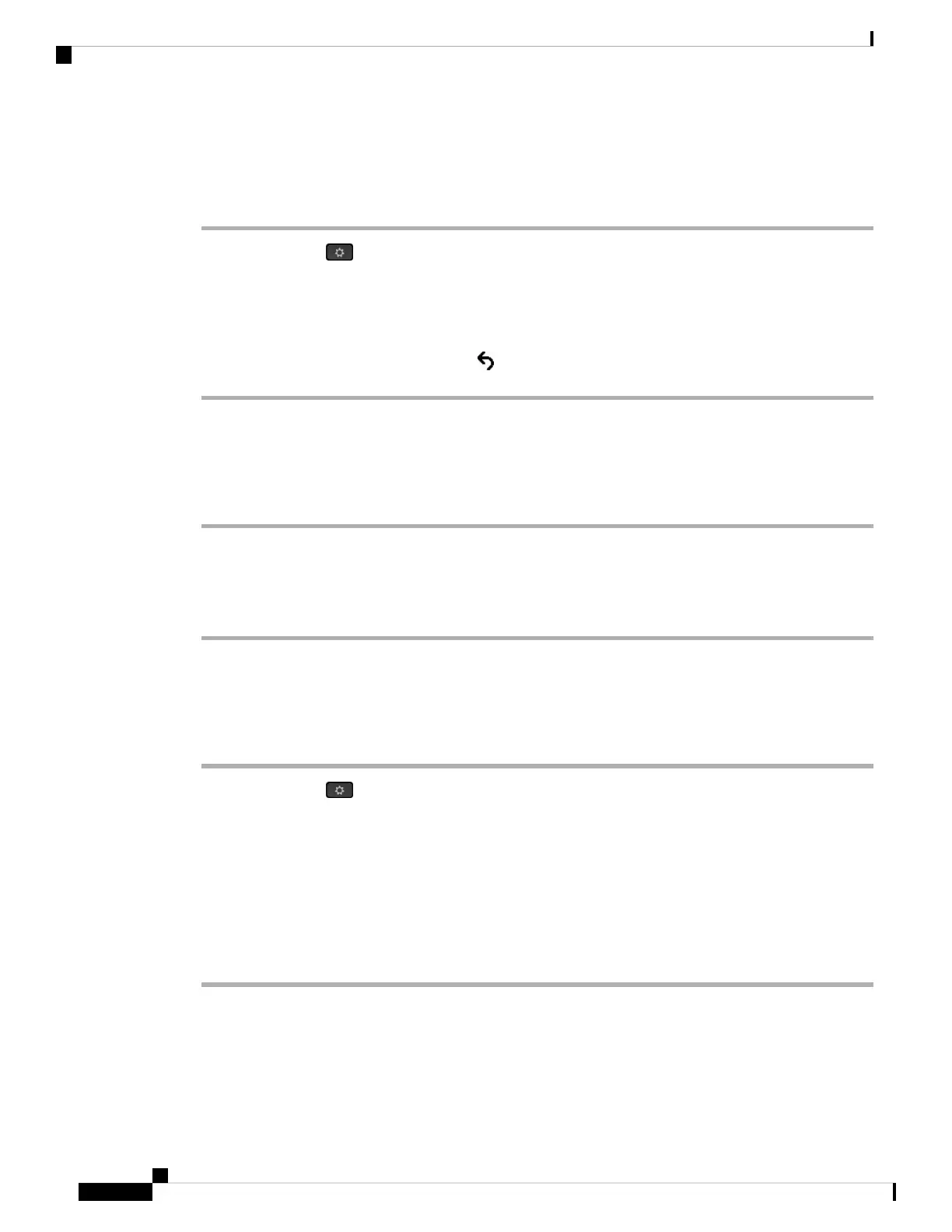Display the Phone Information Window
Procedure
Step 1 Press Applications .
Step 2 Select Status > Product Information.
When a user password is set, a corresponding icon (lock or certificate) displays at the top-right corner of the
phone screen.
Step 3 To exit the Model Information screen, press .
View Phone Information
Procedure
To check the current status of the Cisco IP Phone, click the Info tab.
The Info tab shows information about all phone extensions, including phone statistics and the registration
status.
View the Phone Status
Procedure
Step 1 Press Applications .
Step 2 Select Status > Phone Status > Phone Status.
You can view the following information:
• Elapsed time—Total time elapsed since the last reboot of the system
• Tx (Packets)—Transmitted packets from the phone.
• Rx (Packets)—Received packets from the phone.
Cisco IP Phone 8800 Series Multiplatform Phone Administration Guide for Release 11.3(1) and Later
430
Troubleshooting
Display the Phone Information Window
