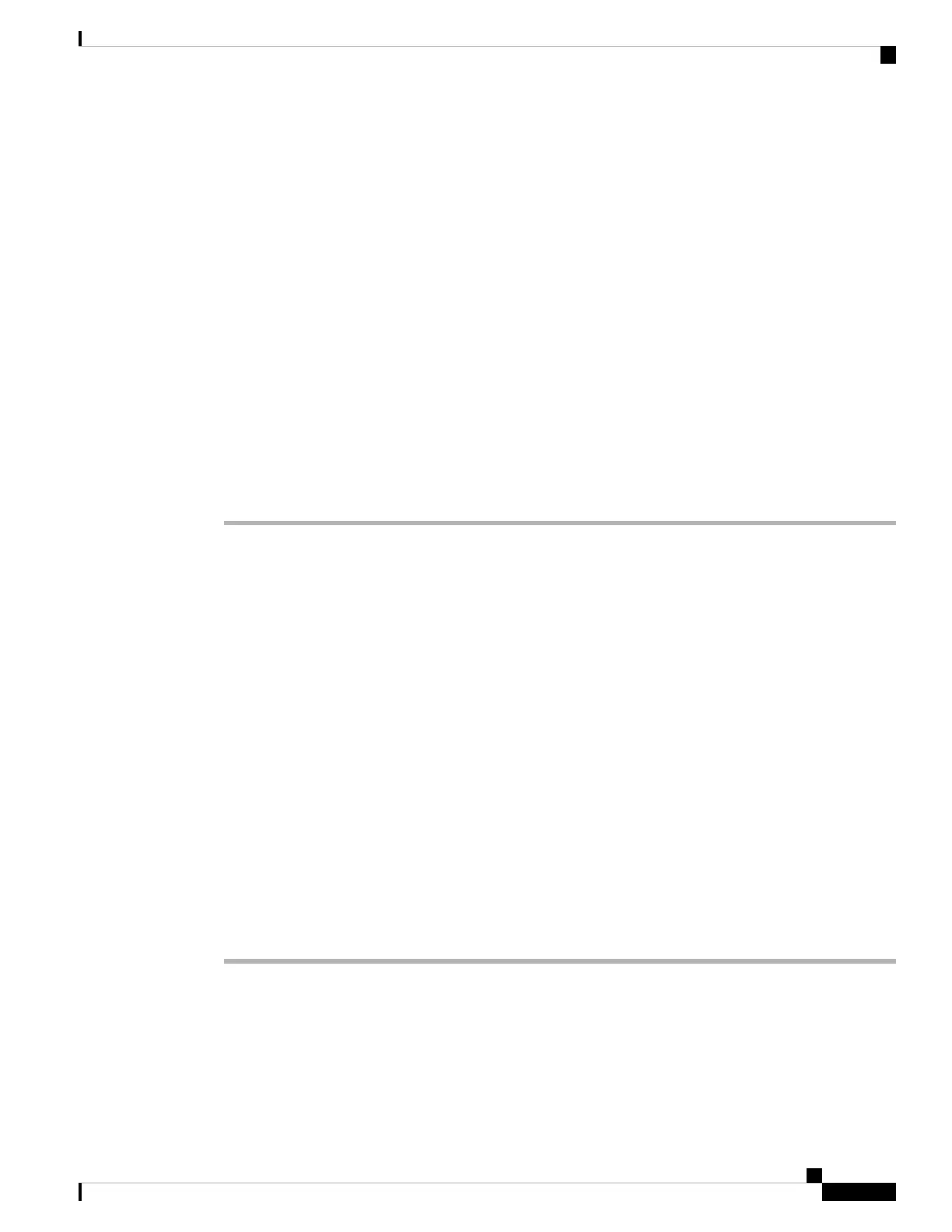• Do Not Disturb
• Call Forward
You can configure each phone independently. Account information is usually the same for all IP phones, but
settings such as the dial plan or preferred codec information can vary.
Configure a Shared Line
You can create a shared line by assigning the same directory number to more than one phone on the phone
web page.
You can also configure the parameters in the phone configuration file with XML (cfg.xml) code. To configure
each parameter, see the syntax of the string in Parameters for Configuring a Shared Line, on page 171.
Before you begin
Access the phone administration web page. See Access the Phone Web Interface, on page 104.
Procedure
Step 1 Select Voice > Ext(n), where (n) is the number of an extension to share.
Step 2 In the General section, set the Line Enable parameter as described in the Parameters for Configuring a Shared
Line, on page 171 table.
Step 3 In the Share Line Appearance section, set Share Ext, Shared User ID field, Subscription Expires, and
Restrict MWI parameters as described in the Parameters for Configuring a Shared Line, on page 171 table.
Step 4 In the Proxy and Registration section, enter the IP address of the proxy server in the Proxy field.
You can also configure this parameter in the configuration file (cfg.xml) by entering a string in this format:
<Proxy_1_ ua="na">as1bsoft.sipurash.com</Proxy_1_>
Example for proxy server address: as1bsoft.sipurash.com
Step 5 In the Subscriber Information section, enter the Display Name and User ID (extension number) for the
shared extension.
You can also configure this parameter in the configuration file (cfg.xml) by entering a string in this format:
<Display_Name_1_ ua="na">name</Display_Name_1_>
<User_ID_1_ ua="na">4085273251</User_ID_1_>
Step 6 In the Miscellaneous Line Key Settings section, set SCA Barge-In Enable parameter as described in the
Parameters for Configuring a Shared Line, on page 171 table.
Step 7 Click Submit All Changes.
Parameters for Configuring a Shared Line
The following table describes the parameters in the Voice > Ext(n) tab of the phone web page.
Cisco IP Phone 8800 Series Multiplatform Phone Administration Guide for Release 11.3(1) and Later
171
Cisco IP Phone Configuration
Configure a Shared Line
