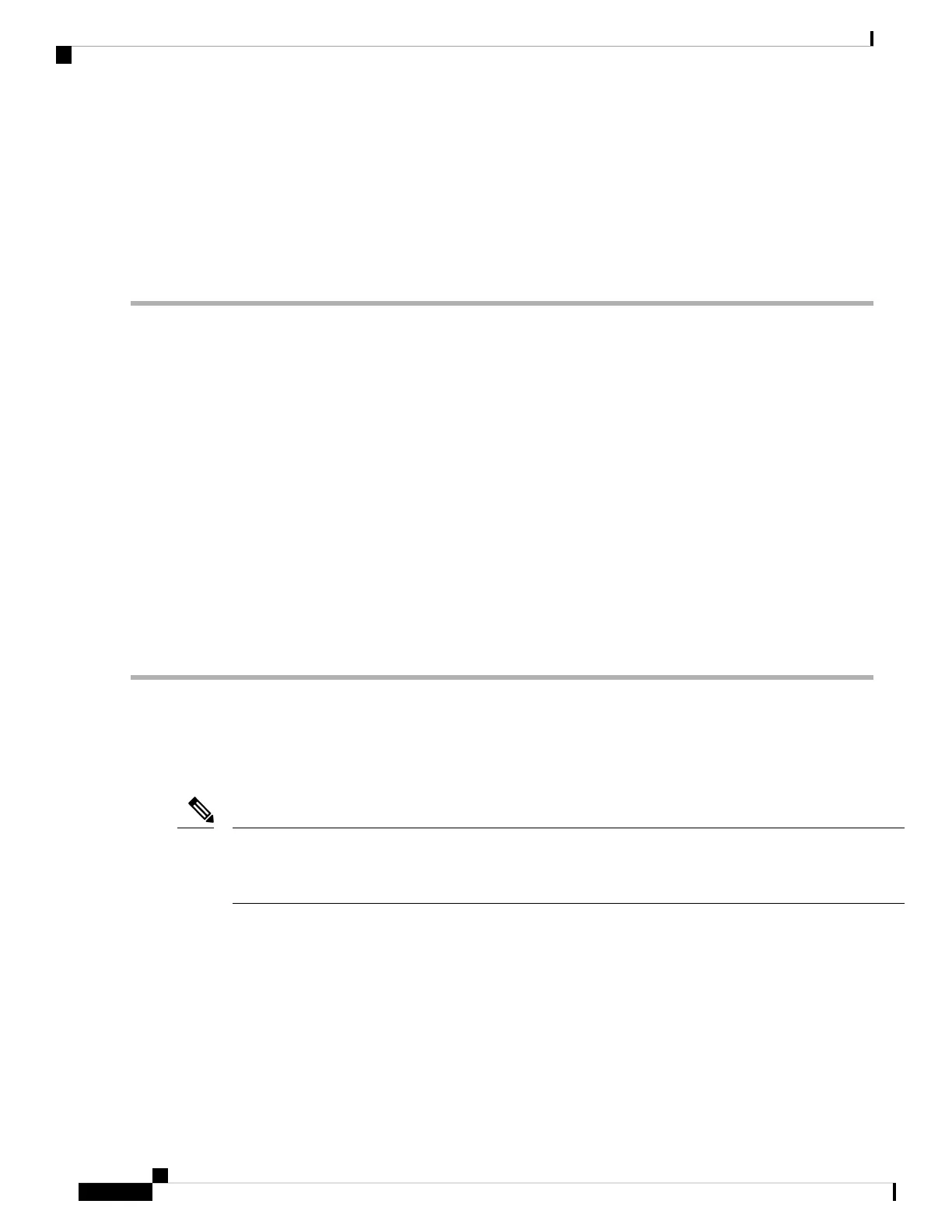the DNS to resolve CISCO-CAPWAP-CONTROLLER.localdomain. When the DNS sends a list of
controller IP addresses, the AP sends discovery requests to the controllers.
Deploying the Access Point in a Wireless Network
After you have mounted the AP, follow these steps to deploy it in a wireless network:
Step 1 Connect the power supply and power up the AP.
Step 2 Observe the AP's LED.
For LED descriptions, see Checking the Access Point LEDs, on page 48.
a) When you power up the AP, it begins a power-up sequence that you can verify by observing the AP's LED. If the
power-up sequence is successful, the discovery and join process begins. During this process, the LED blinks sequentially
green, red, and off. When the AP has joined a controller, and there are no clients associated, the LED is green or blue
when clients are associated with it.
b) If the LED is not on, the AP is most likely not receiving power.
c) If the LED blinks sequentially for more than five minutes, the AP could not find its primary, secondary, and tertiary
controller. Check the connection between the AP and the controller, and be sure the AP and the controller are either
on the same subnet or that the AP has a route back to its primary, secondary, and tertiary controller. If the AP is not
on the same subnet as the controller, be sure that there is a properly configured DHCP server on the same subnet as
the AP. See Configuring DHCP Option 43, on page 52 for additional information.
Step 3 Reconfigure the controller so that it is not the primary controller.
Use the primary controller to configure the AP only. Avoid using this controller in a working network.
Note
Checking the Access Point LEDs
The location of the AP status LED is shown in Connectors and Ports, on page 2.
Regarding LED status colors, it is expected that there will be small variations in color intensity and hue from
unit to unit. This is within the normal range of the LED manufacturer’s specifications and is not a defect.
However, the intensity of the LED can be changed through the controller.
Note
The AP status LED indicates various conditions and are described in the following table.
Cisco Catalyst IW9167I Heavy Duty Access Point Hardware Installation Guide
48
Configuring and Deploying the Access Point
Deploying the Access Point in a Wireless Network
