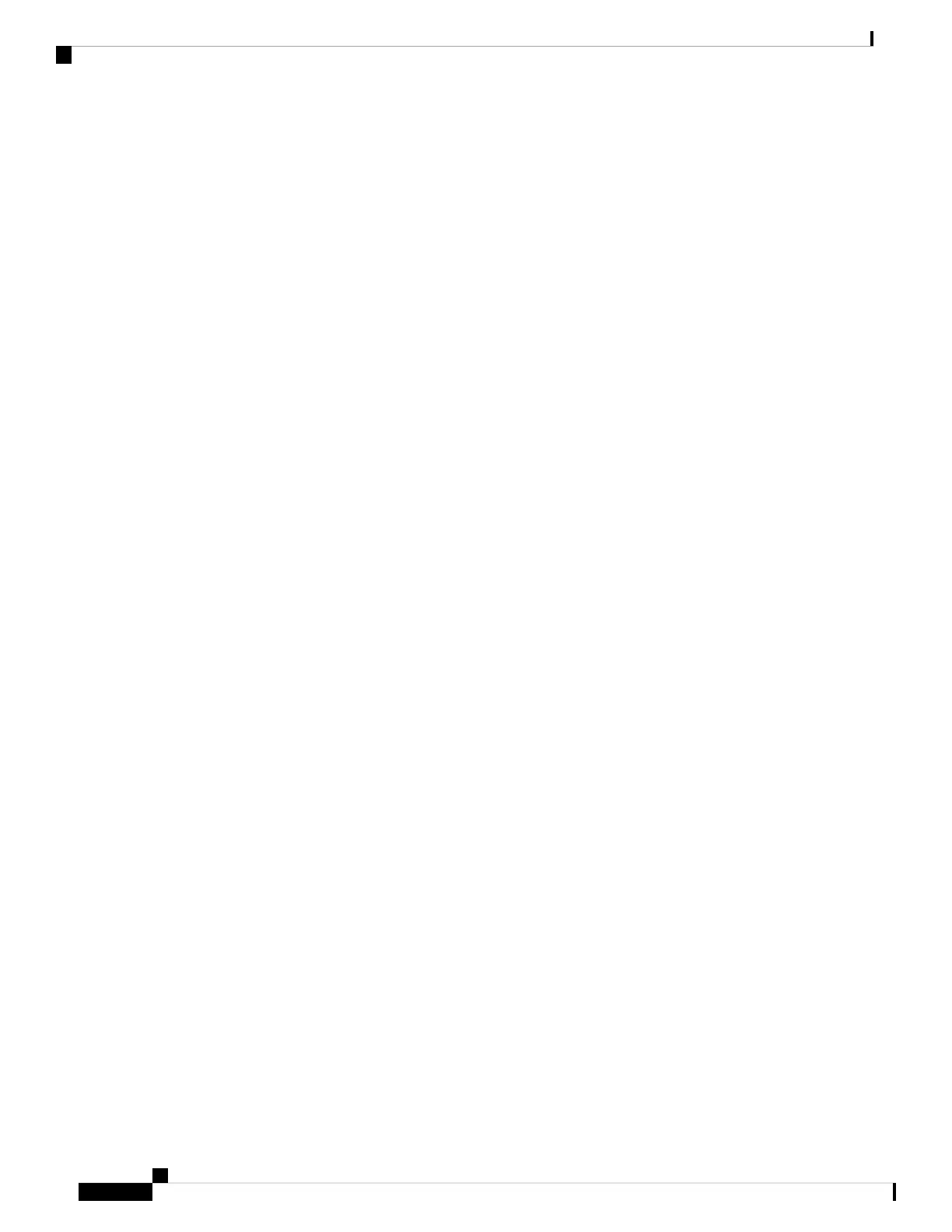Controller software enables you to configure the AP to send all CAPWAP-related errors to a syslog server.
You do not have to enable any debug commands on the controller. View all the of the CAPWAP error messages
from the syslog server itself.
The AP is not maintained on the controller until it receives a CAPWAP join request from the AP. Therefore,
it can be challenging to determine why the CAPWAP discovery request from a particular AP was rejected.
To troubleshoot such joining problems without enabling CAPWAP debug commands on the controller, the
controller collects information for all APs that send a discovery message and maintains information for any
AP that has successfully joined it.
The controller collects all join-related information for each AP that sends a CAPWAP discovery request to
the controller. The collection begins with the first discovery message received from the AP and ends with the
last configuration payload sent from the controller to the AP.
When the controller maintains join-related information for the maximum number of APs, it does not collect
information for any more APs.
An AP sends all syslog messages to IP address 255.255.255.255 by default.
You can also configure a DHCP server to return a syslog server IP address to the AP using option 7 on the
server. The AP then starts sending all syslog messages to this IP address.
You can configure the syslog server for APs and view the AP join information only from the controller CLI
interface.
Important Information for Controller-based Deployments
Keep these guidelines in mind when you use the AP:
• The AP can only communicate with Cisco controllers.
• The AP does not support Wireless Domain Services (WDS) and cannot communicate with WDS devices.
However, the controller provides functionality equivalent to WDS when the AP joins it.
• CAPWAP does not support Layer 2. The AP must get an IP address and discover the controller using
Layer 3, DHCP, DNS, or IP subnet broadcast.
• The AP console port is enabled for monitoring and debugging purposes. All configuration commands
are disabled when the AP is connected to a controller.
Configuring DHCP Option 43
You can use DHCP Option 43 to provide a list of controller IP addresses to the AP, enabling it to find and
join a controller.
The following is a DHCP Option 43 configuration example on a Microsoft Windows 2003 Enterprise DHCP
server for Cisco Catalyst lightweight APs. For other DHCP server implementations, consult the product
documentation to configure DHCP Option 43. In Option 43, use the IP address of the controller management
interface.
Cisco Catalyst IW9167I Heavy Duty Access Point Hardware Installation Guide
52
Troubleshooting
Important Information for Controller-based Deployments
