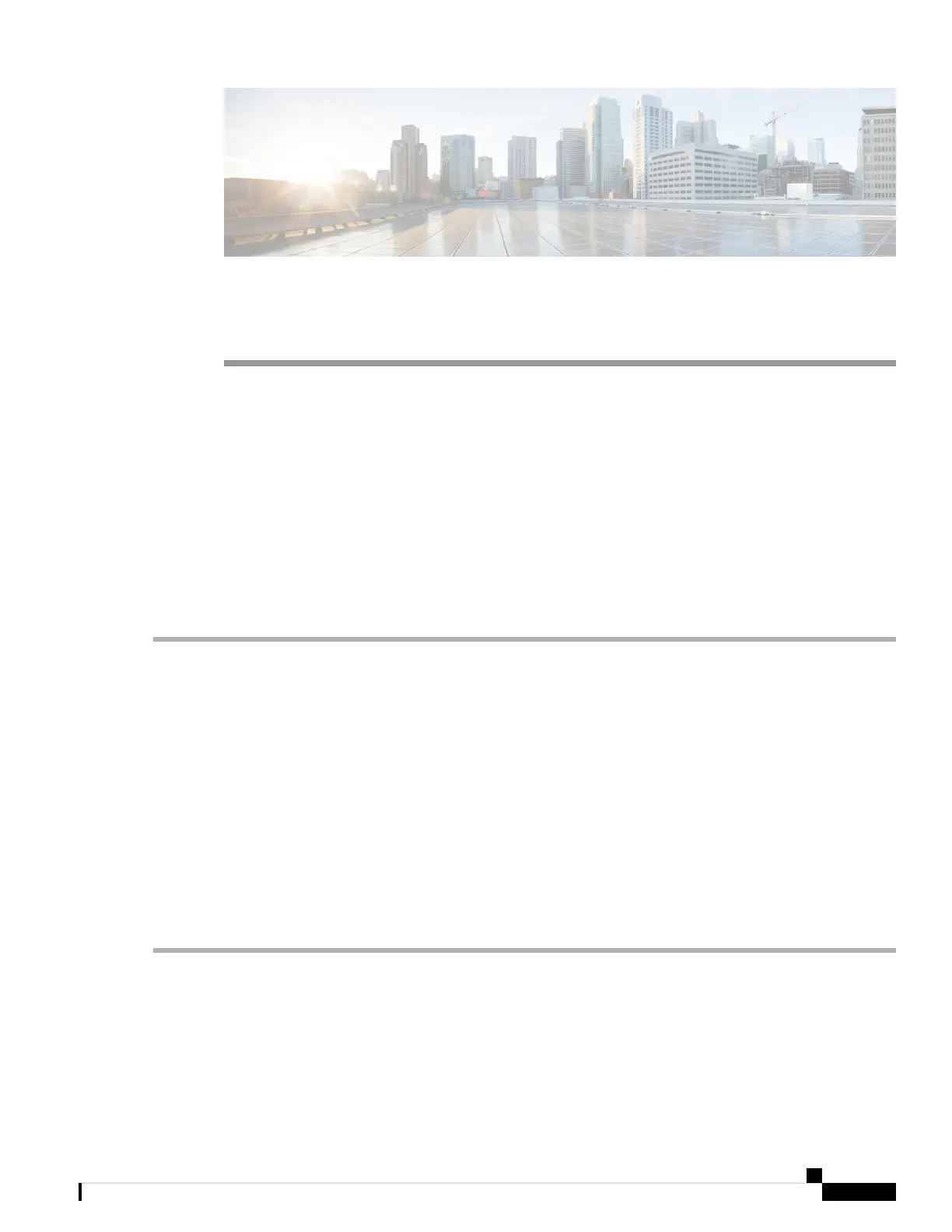CHAPTER 5
Troubleshooting
• Using the Reset Button, on page 51
• Troubleshooting the Access Point to Controller Join Process, on page 51
• Important Information for Controller-based Deployments, on page 52
• Configuring DHCP Option 43, on page 52
Using the Reset Button
Using the Reset button (see Connectors and Ports, on page 2), you can reset the AP to factory default or
clear the AP's internal storage.
To reset the AP to the default factory-shipped configuration, perform the following steps:
Step 1 Press, and continue to press the Reset button on the access point during the AP boot cycle.
Step 2 The AP status LED will turn red once the timer has started. Continue to hold the Reset button for more than 20 seconds,
but less than 60 seconds. The following will happen:
• The AP status LED changes to solid red.
• All the files in the AP storage directory are cleared.
• A full factory reset is triggered.
• The FIPS mode flag is also cleared during the full factory reset of the AP. If the FIPS flag is set, the console access
is disabled.
If you keep the Reset button pressed for more than 60 seconds, the button is assumed as being faulty and no
changes are made.
Note
Troubleshooting the Access Point to Controller Join Process
AP can fail to join a controller for many reasons: a RADIUS authorization is pending; self-signed certificates
are not enabled on the controller; the AP and the controller regulatory domains do not match, and so on.
Cisco Catalyst IW9167I Heavy Duty Access Point Hardware Installation Guide
51
