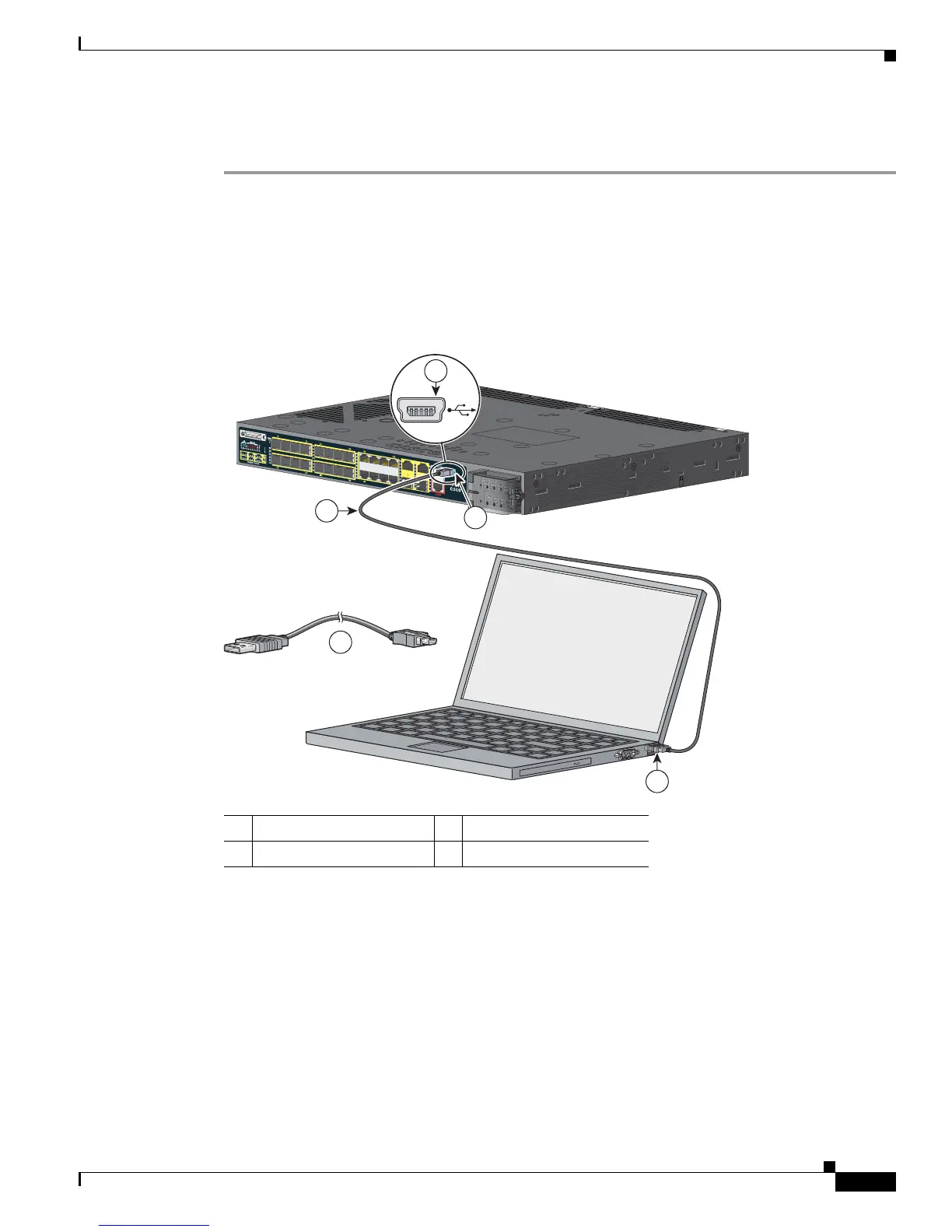C-3
Cisco CGS 2520 Hardware Installation Guide
OL-31444-01
Appendix C Configuring the Switch with the CLI Setup Program
Accessing the CLI Through the Console Port
USB Console Port
Step 1 If you are connecting the switch USB console port to a Windows-based PC for the first time, install a
USB driver. See Figure C-2.
• Installing the Cisco Microsoft Windows XP USB Driver, page C-4
• Installing the Cisco Microsoft Windows 2000 USB Driver, page C-4
• Installing the Cisco Microsoft Windows Vista USB Driver, page C-5
Figure C-2 Connecting the USB Console Cable
Step 2
Connect an USB cable to the PC USB port. Connect the other end of the cable to the switch mini-B
(5-pin-connector) USB console port (see Figure C-2).
Step 3 To identify the COM port assigned to the USB console port:
Choose Start > Control Panel > Systems
Click the Hardware tab and choose Device Manager. Expand the Ports section. The assigned COM
port appears in parenthesis at the end of the line with this entry: Cisco USB System Management
Console.
Step 4 Start the terminal-emulation program on the PC or the terminal. The program, frequently a PC
application such as HyperTerminal or ProcommPlus, makes communication possible between the switch
and your PC or terminal.
1 USB console port 3 USB port on the PC
2 USB cable
Cisco CGS 2520
207240
3
2
2
1
1
