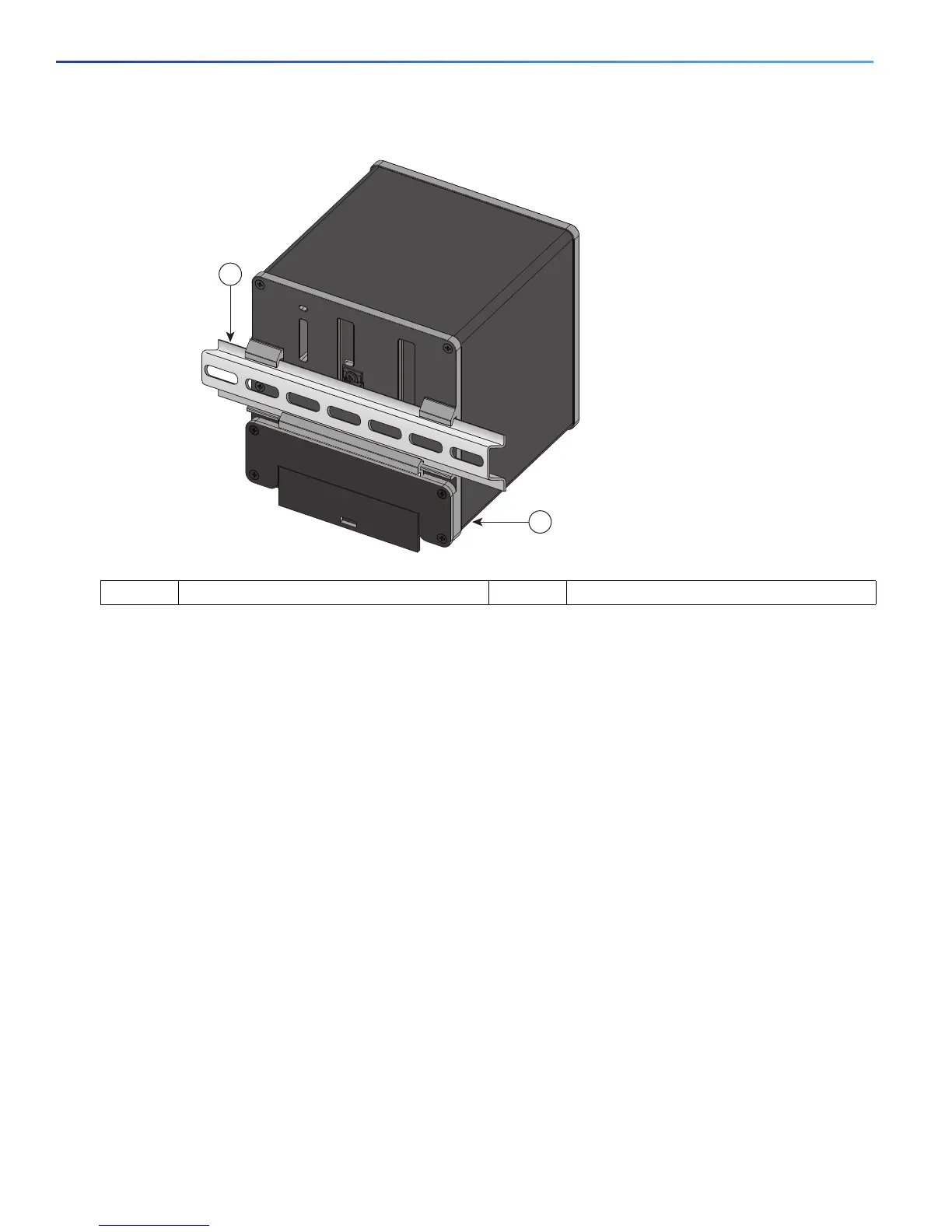30
Switch Installation
Installing the Switch
Figure 14 Position the Hooks Over the DIN Rail
3. Push the switch toward the DIN rail to cause the spring-loaded latch at the bottom rear of the switch to move down,
and snap into place.
After the switch is mounted on the DIN rail, connect the power and alarm wires, as described in Connecting Alarm
Circuits, page 31.
For configuration instructions about the CLI setup program, see Configuring the Switch with the CLI-Based Setup
Program, page 45.
Note: For instructions on how to remove the switch from a DIN rail, see Removing the Switch from a DIN Rail, page 30.
Removing the Switch from a DIN Rail
To remove the switch from a DIN rail, follow these steps:
1. Ensure that power is removed from the switch, and disconnect all cables and connectors from the front panel of the
switch.
2. Insert a tool such as a flathead screwdriver in the slot at the bottom of the spring-loaded latch and use it to release
the latch from the DIN rail. See Figure 15 on page 31.
3. Pull the bottom of the switch away from the DIN rail, and lift the hooks off the top of the DIN rail. See Figure 15 on
page 31.
1 DIN Rail 2 Switch
331556
1
2
