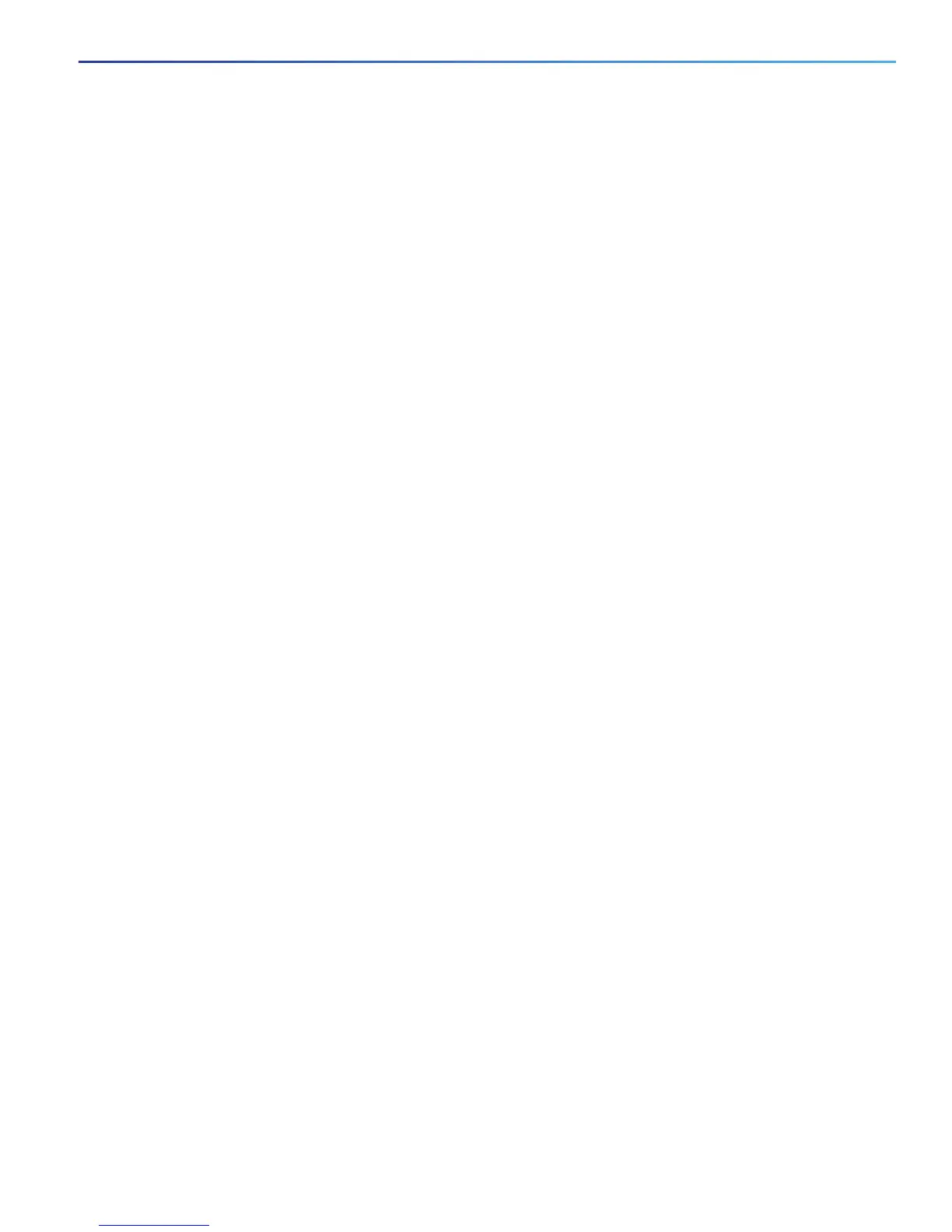49
Configuring the Switch with the CLI-Based Setup Program
Entering the Initial Configuration Information
6. In the Update Driver Software window, select Browse my computer for driver software. Then choose Let me pick
from a list of device drivers on my computer and click Next.
7. Enable Show compatible hardware and choose Cisco Serial as the model. Click Next.
After the update is completed, Windows displays Windows has successfully updated your driver software.
8. Click Close.
Uninstalling the Cisco Microsoft Windows XP, 2000, Vista, 7, 8, and 10 USB
Driver
Note: Disconnect the switch console terminal before uninstalling the driver.
1. Run setup.exe for Windows 32-bit or setup(x64).exe for Windows-64bit.
2. Click Next.
3. When the InstallShield Wizard for Cisco Virtual Com appears, click Next.
4. When the Program Maintenance window appears, select the Remove radio button.
5. Click Next.
6. When the Remove the Program window appears, click Remove.
If a User Account Control warning appears, click Allow - I trust this program to proceed.
7. When the InstallShield Wizard Completed window appears, click Finish.
Entering the Initial Configuration Information
To set up the switch, you need to complete the setup program, which runs automatically after the switch is powered on.
You must assign an IP address and other configuration information necessary for the switch to communicate with the
local routers and the Internet. This information is also required if you plan to use Device Manager or Cisco Network
Assistant to configure and manage the switch.
IP Settings
You need this information from your network administrator before you complete the setup program:
Switch IP address
Subnet mask (IP netmask)
Default gateway (router)
Enable secret password
Enable password
Telnet password
