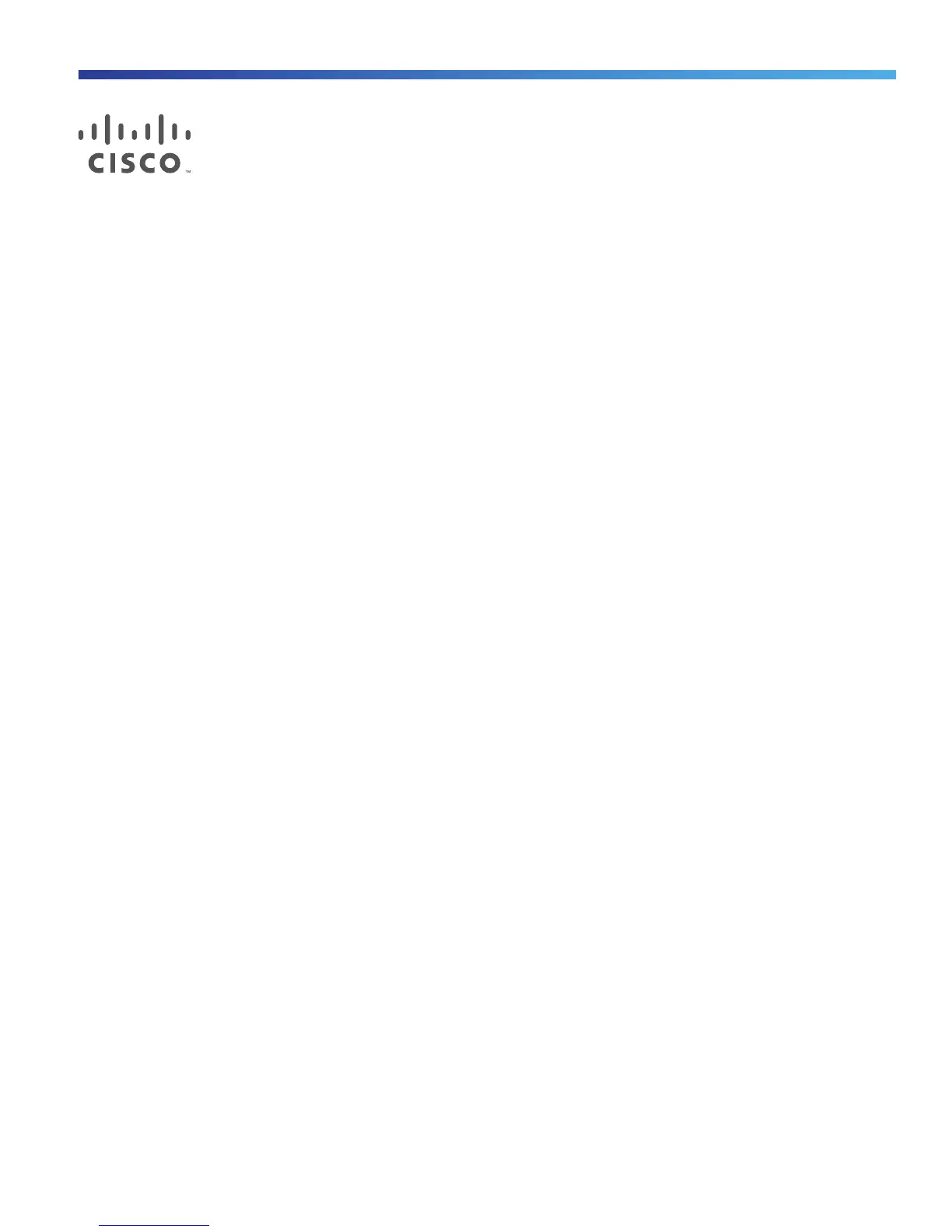41
Cisco Systems, Inc. www.cisco.com
Running Express Setup
When you first set up the switch, you should use Express Setup to enter the initial IP information. This process enables
the switch to connect to local routers and the Internet. You can then access the switch through the IP address for
additional configuration.
Required Equipment
You need this equipment to set up the switch:
Computer with Windows 2000/Vista/2003/XP/Window7/Mac.
A Web browser (IE or Firefox) with JavaScript enabled.
A straight-through or crossover Category 5 Ethernet cable to connect your computer to the switch port.
Note: Do not use the RS232 serial console port for express setup.
A small paper clip to reach to button.
Note: Before running Express Setup, disable any pop-up blockers or proxy settings on your browser and any wireless
client running on your computer.
Express Setup Procedure
To run Express Setup:
1. Make sure that nothing is connected to the switch.
2. Ensure theIE4000 is in default factory mode.
Skip to next step if freshly out of the box.
a. If not freshly out of the package, use a paper clip to reset the switch for 10 seconds until the SYS LED light turns
red, then release the paper clip.
Switch will automatically reboot once the SYS led goes red.
3. Ensure no data port is connected to the switch.
Note: During Express Setup, the switch acts as a DHCP server.
— You can add a serial console cable to monitor the booting sequence. Do not hit [return key] on console screen.
— Ensure the computer connected to switch is configured with DHCP.
4. Web Browser: disable pop-up blockers and proxy settings.
5. Connect power to the switch.
See the wiring instructions in Grounding the Switch, page 19 and Wiring the DC Power Source, page 23.
