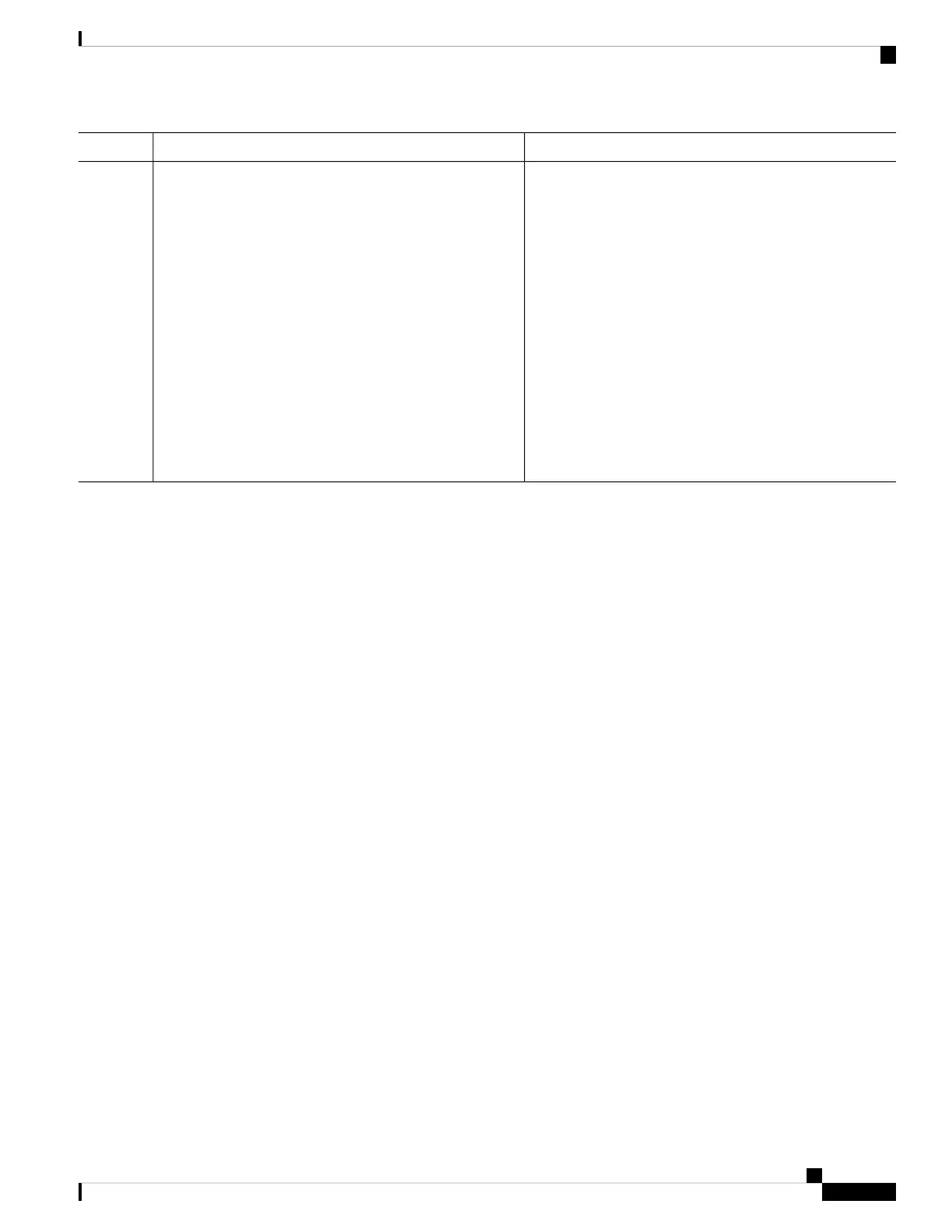PurposeCommand or Action
j. Follow Step f to Step i to replace the Crossbar Fabric-1
Switching Module in slot 4.
k. Shut down the Crossbar Fabric-1 Switching Module in
slot 5, using the out-of-service xbar slot command.
l. Remove the fan module 3 over the Crossbar Fabric-1
Switching Modules in slots 5-6.
m. Physically remove and replace the Crossbar Fabric-1
Switching Module in slot 5 with a Crossbar Fabric-3
Switching Module.
n. Install the fan module 3 over the crossbar fabric
switching modules in slots 5-6.
o. Follow Step k to Step n to replace the Crossbar Fabric-1
Switching Module in slot 2.
Verification
Use the show module xbar command to verify the module type and module status.
switch# show module xbar
Xbar Ports Module-Type Model Status
--- ----- ----------------------------------- ------------------ ----------
1 0 Fabric Module 3 DS-X9710-FAB3 ok
2 0 Fabric Module 3 DS-X9710-FAB3 ok
3 0 Fabric Module 3 DS-X9710-FAB3 ok
4 0 Fabric Module 3 DS-X9710-FAB3 ok
5 0 Fabric Module 3 DS-X9710-FAB3 ok
6 0 Fabric Module 3 DS-X9710-FAB3 ok
Xbar Sw Hw
--- --------------- ------
1 NA 1.0
2 NA 1.0
3 NA 1.0
4 NA 1.0
5 NA 1.0
6 NA 1.0
Xbar MAC-Address(es) Serial-Num
--- -------------------------------------- ----------
1 NA JAE1710088N
2 NA JAE2217096Y
3 NA JAE222305V1
4 NA JAE222305VE
5 NA JAE222305V9
6 NA JAE222305V8
To view the inventory information for modules from the Cisco DCNM Web UI, Choose Inventory > View
> Modules. The Modules window is displayed with a list of all the switches and its details for a selected
scope.
For more information, see the Cisco DCNM SAN Management Configuration Guide.
Cisco MDS 9700 Series Switches Hardware Installation Guide
167
Installing, Removing, and Verifying Field Replaceable Units
Verification
