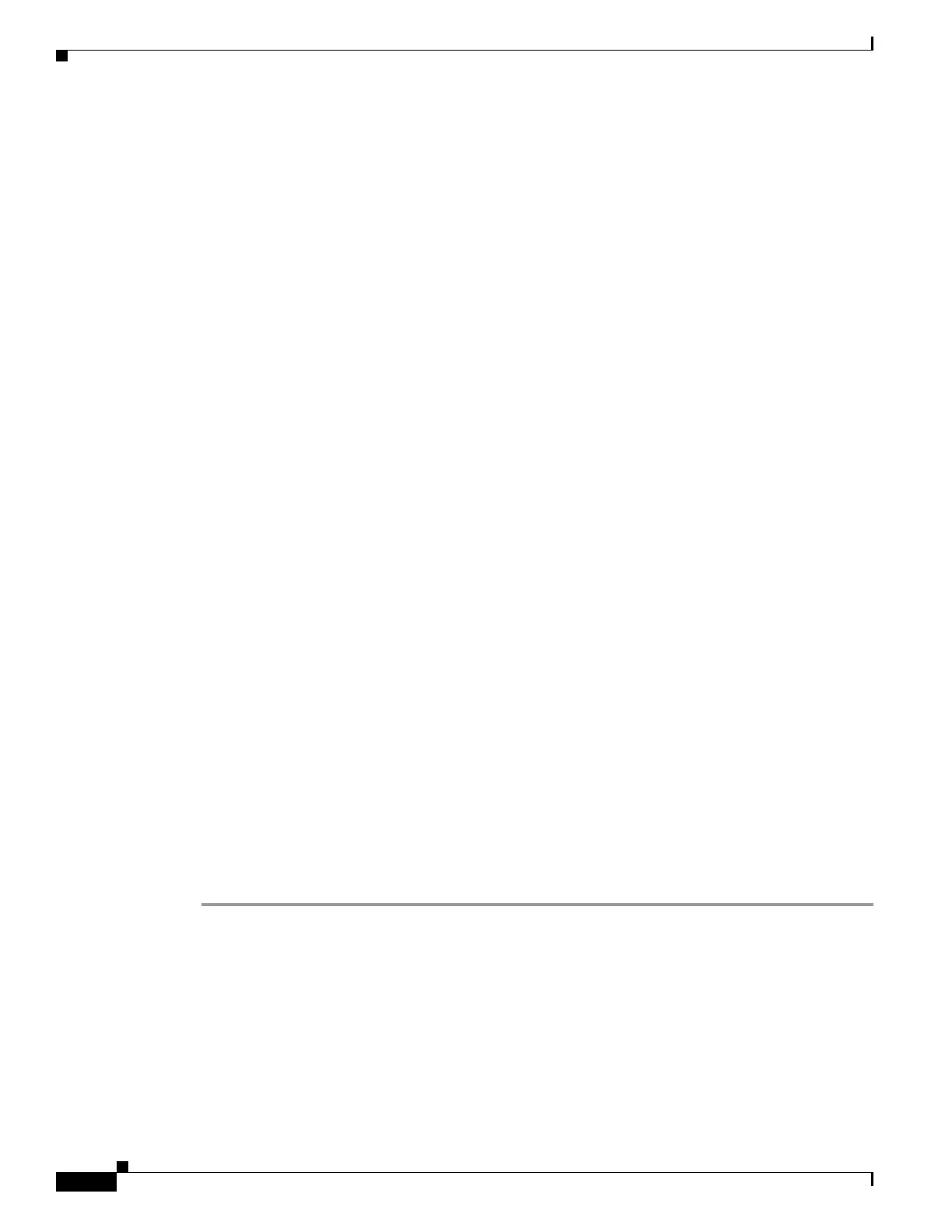1-40
Cisco ONS 15454 DWDM Troubleshooting Guide, R7.0.1
78-17742-02
Chapter 1 General Troubleshooting
1.6.8 Verify PC Connection to the ONS 15454 (ping)
Possible Cause The CAT-5 cable is damaged.
Recommended Action Ensure that the cable is in good condition. If in doubt, use a known-good cable.
Often, cabling is damaged due to pulling or bending. (For information about installing cable, refer
to the “Install Cards and Fiber-Optic Cable” chapter in the Cisco ONS 15454 DWDM Procedure
Guide.)
Possible Cause Incorrect type of CAT-5 cable is being used.
Recommended Action If connecting an ONS 15454 directly to your laptop, a PC, or a router, use a
straight-through CAT-5 cable. When connecting the ONS 15454 to a hub or a LAN switch, use a
crossover CAT-5 cable. For details on the types of CAT-5 cables, see the “1.9.2.1 Crimp
Replacement LAN Cables” section on page 1-55.
Possible Cause The NIC is improperly inserted or installed.
Recommended Action If you are using a Personal Computer Memory Card International Association
(PCMCIA)-based NIC, remove and reinsert the NIC to make sure the NIC is fully inserted. (If the
NIC is built into the laptop or PC, verify that the NIC is not faulty.)
Possible Cause The NIC is faulty.
Recommended Action Confirm that the NIC is working properly. If you have no issues connecting to
the network (or any other node), then the NIC should be working correctly. If you have difficulty
connecting a to the network (or any other node), then the NIC might be faulty and needs to be
replaced.
1.6.8 Verify PC Connection to the ONS 15454 (ping)
Symptom The TCP/IP connection was established and then lost.
Possible Cause A lost connection between the PC and the ONS 15454.
Recommended Action Use a standard ping command to verify the TCP/IP connection between the PC
and the ONS 15454 TCC2/TCC2P card. A ping command should work if the PC connects directly
to the TCC2/TCC2P card or uses a LAN to access the TCC2/TCC2P card. Complete the “Ping the
ONS 15454” procedure on page 1-40.
Ping the ONS 15454
Step 1 Display the command prompt:
a. If you are using a Microsoft Windows operating system, from the Start Menu choose Run, enter
command in the Open field of the Run dialog box, and click OK.
b. If you are using a Sun Solaris operating system, from the Common Desktop Environment (CDE)
click the Personal Application tab and click Terminal.
Step 2 For both the Sun and Microsoft operating systems, at the prompt enter:
ping ONS-15454-IP-address
For example:
