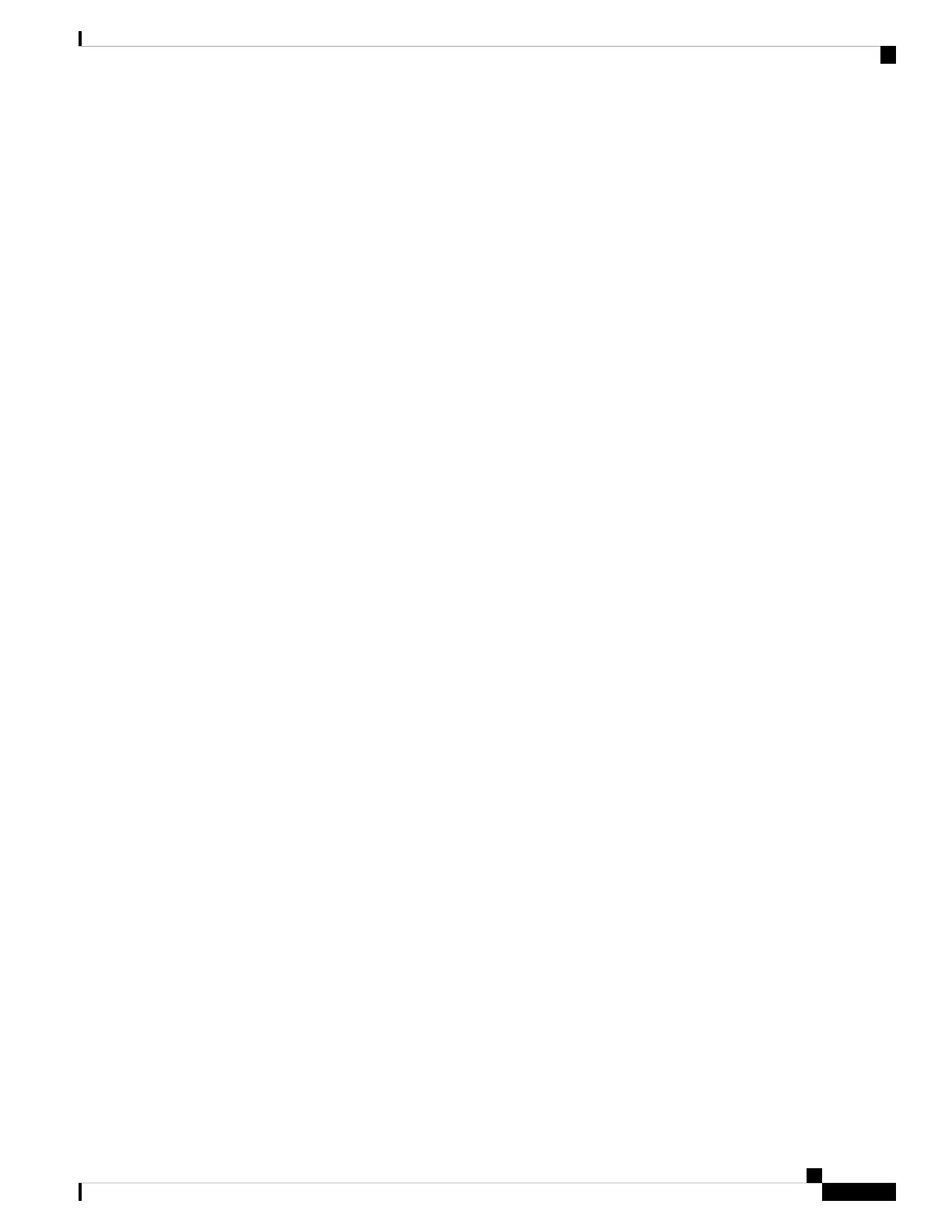b) Using a cross-over (CAT-5) LAN cable:
• • Plug one connector into the front panel of the subtending shelf TCC2/TCC2P/TCC3 card in
Slot 11.
• Plug the other connector into Port 2 of the standby Catalyst 3560.
Step 4 Repeat Step 3a and Step 3b to connect additional ONS 15454 subtending shelves using Port 3 through Port
20 on the Catalyst 3560 switches.
Step 5 To connect an ONS 15454 M6 subtending shelf to the Catalyst 3560 switches, complete the following:
a) Using a cross-over (CAT-5) LAN cable:
• • Plug one connector into the MSM port of the subtending ONS 15454 M6 shelf that corresponds
to the TNC/TNCE/TSC/TSCE card in Slot 1.
• Plug the other connector into Port 3 of the active Catalyst 3560.
b) Using a cross-over (CAT-5) LAN cable:
• • Plug one connector into the MSM port of the subtending ONS 15454 M6 shelf that corresponds
to the TNC/TNCE/TSC/TSCE card in Slot 8.
• Plug the other connector into Port 3 of the standby Catalyst 3560.
c) Repeat Step 4a and Step 4b to connect additional ONS 15454 M6 subtending shelves in the multishelf
configuration using Port 4 to Port 20 on the Catalyst 3560 switches.
Installing the ONS 15454 M6 Shelf
151
Installing the ONS 15454 M6 Shelf
DLP-G687 Upgrade the ONS 15454 Multishelf with the Catalyst 2950 Switch Configuration
