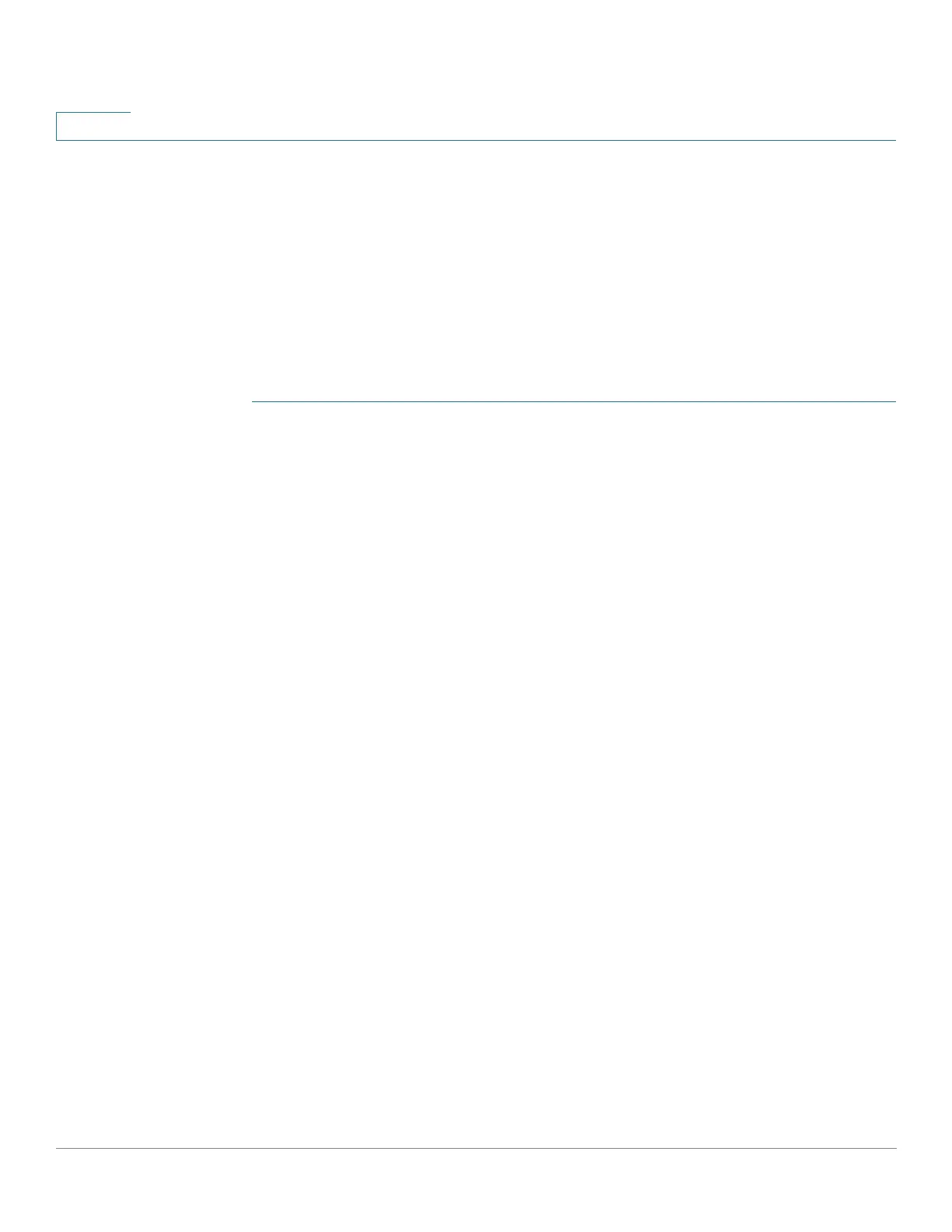Multicast
IPv4 Multicast Configuration
251 Cisco Sx350, SG350X, SG350XG, Sx550X & SG550XG Series Managed Switches, Firmware Release 2.2.5.x
14
Configure the TTL threshold only on border routers. Conversely, routers on which you
configure a TTL threshold value automatically become border routers.
STEP 2 Select an interface, and click Edit. Enter the values of the fields described above.
STEP 3 Click Apply. The Running Configuration file is updated.
IGMP VLAN Settings
To configure IGMP on a specific VLAN:
STEP 1 Click Multicast > IPv4 Multicast Configuration > IGMP VLAN Settings.
The following fields are displayed for each VLAN on which IGMP is enabled:
• Interface Name—VLAN on which IGMP snooping is defined.
• Router IGMP Version—Version of IGMP Snooping.
• Query Robustness—Enter the number of expected packet losses on a link.
• Query Interval (sec)—Interval between the General Queries to be used if this device
is the elected querier.
• Query Max Response Interval (sec)—Delay used to calculate the Maximum
Response Code inserted into the periodic General Queries.
• Last Member Query Interval (msec)—Enter the Maximum Response Delay to be
used if the device cannot read Max Response Time value from group-specific queries
sent by the elected querier.
• Multicast TTL Threshold—Enter the Time-to-Live (TTL) threshold of packets being
forwarded on an interface.
Multicast packets with a TTL value less than the threshold are not forwarded on the
interface.
The default value of 0 means all Multicast packets are forwarded on the interface.
A value of 256 means that no Multicast packets are forwarded on the interface.
Configure the TTL threshold only on border routers. Conversely, routers on which you
configure a TTL threshold value automatically become border routers.
STEP 2 Select an interface, and click Edit. Enter the values of the fields described above.
STEP 3 Click Apply. The Running Configuration file is updated.
