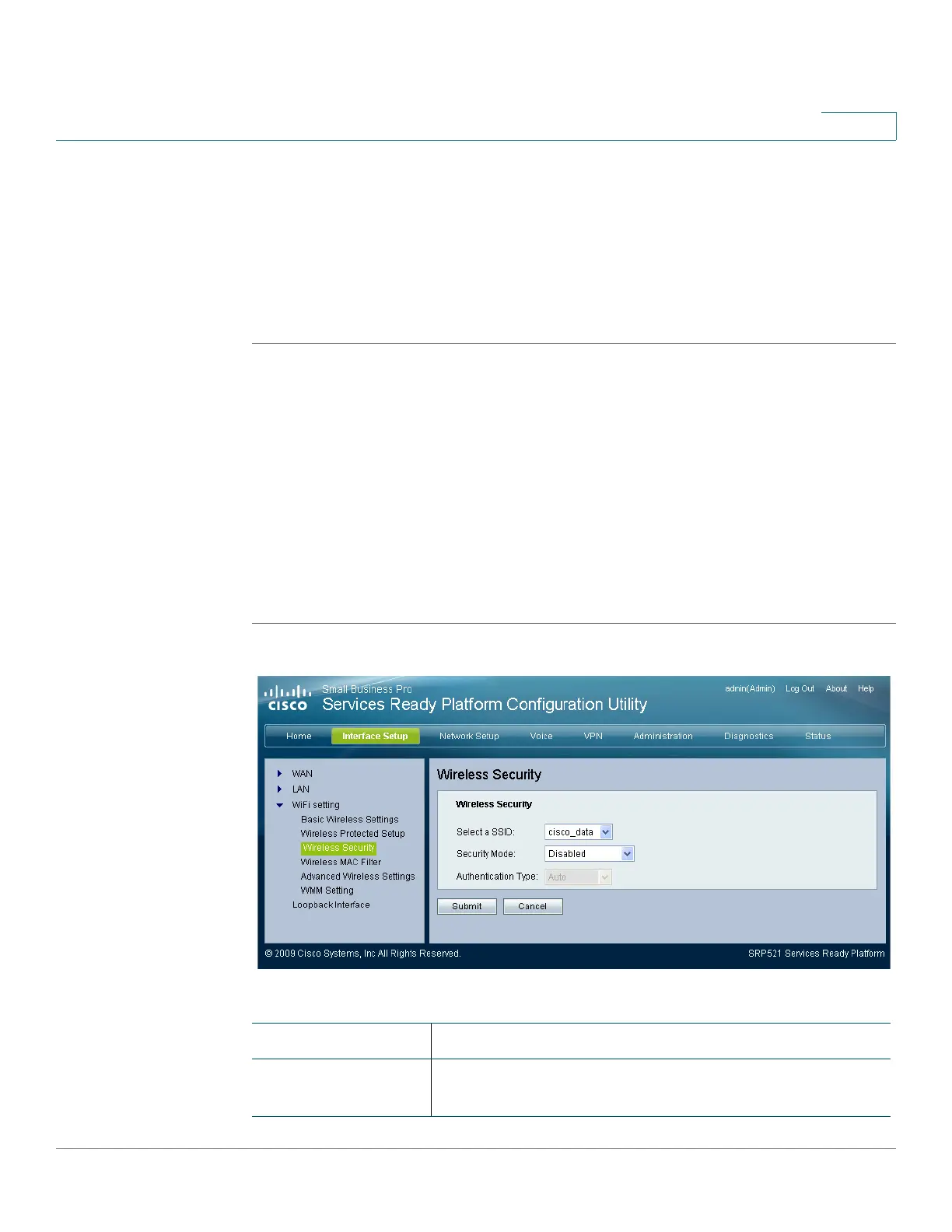Setting up the Interfaces of the Gateway
Setting up the Wireless LAN
SRP 521 VoIP Gateway Administration Guide 35
3
REVIEW DRAFT — CISCO CONFIDENTIAL
Wireless Security
The Wireless Security page configures the security of your wireless network(s).
The gateway supports the following wireless security mode options: WPA
Personal, WPA Enterprise, WPA2 Personal, WPA2 Enterprise, RADIUS and WEP.
(WPA stands for Wi-Fi Protected Access, which is a security standard stronger
than WEP encryption. WEP stands for Wired Equivalent Privacy.)
STEP 1 Click Interface Setup on the tab and then click WiFi Setting in the navigation pane.
Click Wireless Security. The Wireless Security page appears.
STEP 2 From the Select a SSID menu, choose the SSID for the wireless network that you
want to configure.
STEP 3 Select the security method for your wireless network. If you do not want to use
wireless security, use the default setting, Disabled (not recommended).
STEP 4 If you selected a security mode, fill in the fields for the security mode that you
chose.
STEP 5 Click Submit to save your settings.
Field Description
Select a SSID The SSID to which the securithy setting is applied. The
default is SSID1.
