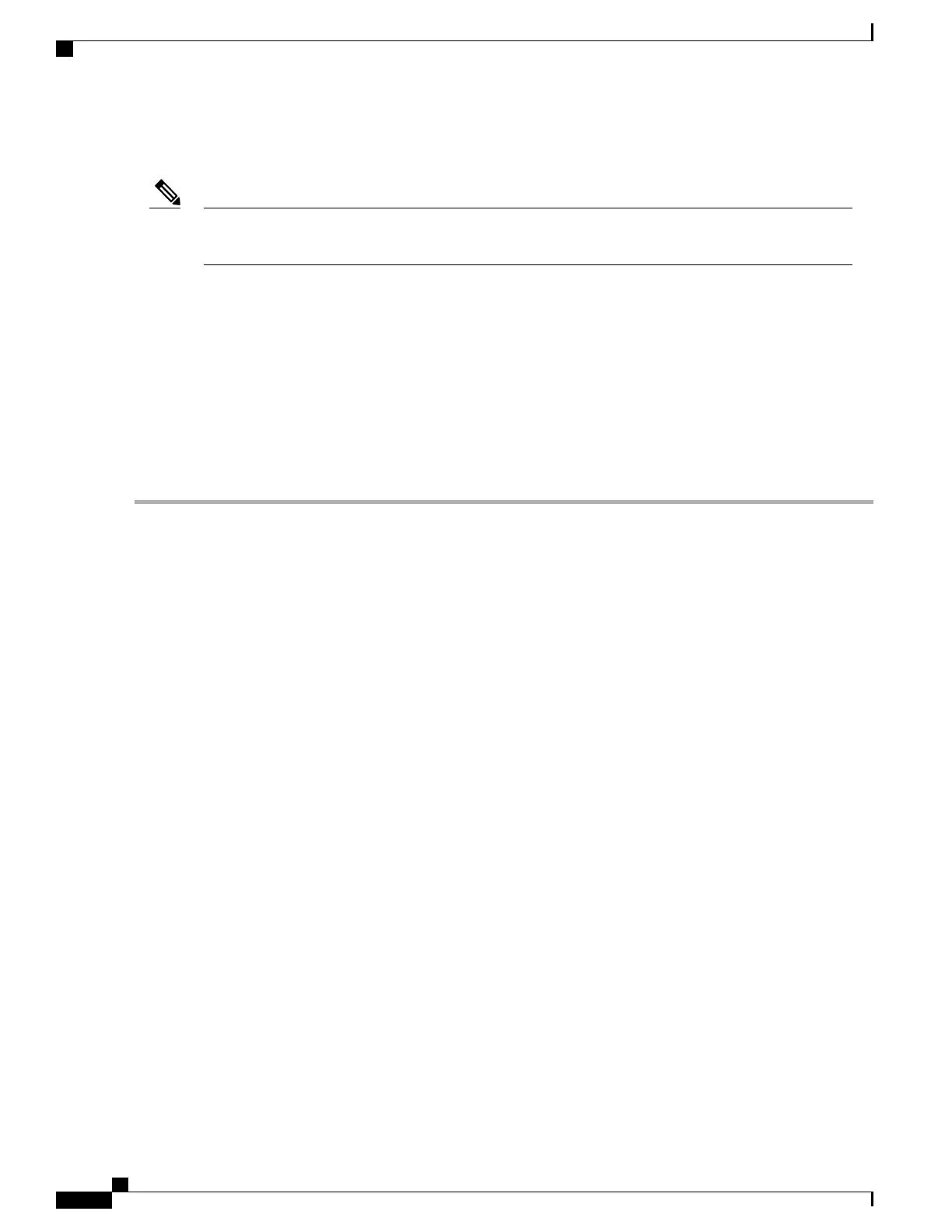This topic describes the fresh installation of the RHEL device driver on systems that have the embedded
MegaRAID stack.
If you use an embedded RAID controller with Linux, both the pSATA and the sSATA controller must be
set to LSI SW RAID mode.
Note
Before You Begin
Before you install this driver on an embedded controller, you must configure a RAID drive group on the
embedded controller that controls the drives where you will install the OS (pSATA and/or sSATA).
To access the configuration utility, open the BIOS Setup Utility, go to the Advanced tab, and then choose
the utility instance for the embedded controller:
•
For pSATA, select LSI Software RAID Configuration Utility (SATA)
•
For sSATA, select LSI Software RAID Configuration Utility (sSATA)
Step 1
Prepare the dud.img (or .iso) file using one of the following methods:
•
To install from physical drive, use the procedure in Preparing Physical Thumb Drive for Linux, on page 143, then
continue with step 4.
• To install from virtual disk, download the Cisco UCS C-Series drivers’ ISO, as described in Downloading the
MegaSR Drivers, on page 141, then continue with the next step.
Step 2
Extract the dud.img (or .iso) file:
a) Burn the ISO image to a disk.
b) Browse the contents of the drivers folders to the location of the embedded MegaRAID drivers:
/<OS>/Storage/Intel/C600/
c) Copy the dud-<driver version>.img (or .iso) file to a temporary location on your workstation.
Step 3
Start the Linux driver installation using one of the following methods:
•
To install from local media, connect an external USB DVD drive to the server and then insert the first RHEL
installation disk into the drive. Then continue with Step 6.
• To install from remote ISO, log in to the server’s Cisco IMC interface. Then continue with the next step.
Step 4
Launch a Virtual KVM console window and click the Virtual Media tab.
a) Click Add Image and browse to select your remote RHEL installation ISO file.
b) Click Add Image again and browse to select your dud.img file.
c) Check the check boxes in the Mapped column for the media that you just added, then wait for mapping to complete.
Step 5
Power-cycle the target server.
Step 6
Press F6 when you see the F6 prompt during bootup. The Boot Menu window opens.
Step 7
On the Boot Manager window, select the physical disk or virtual disk and press Enter.
The RHEL installation begins when the image is booted.
Step 8
Enter one of the following blacklist commands at the boot prompt:
Cisco UCS C240 M5 Server Installation and Service Guide
144
Storage Controller Considerations
Installing LSI MegaSR Drivers For Windows and Linux
