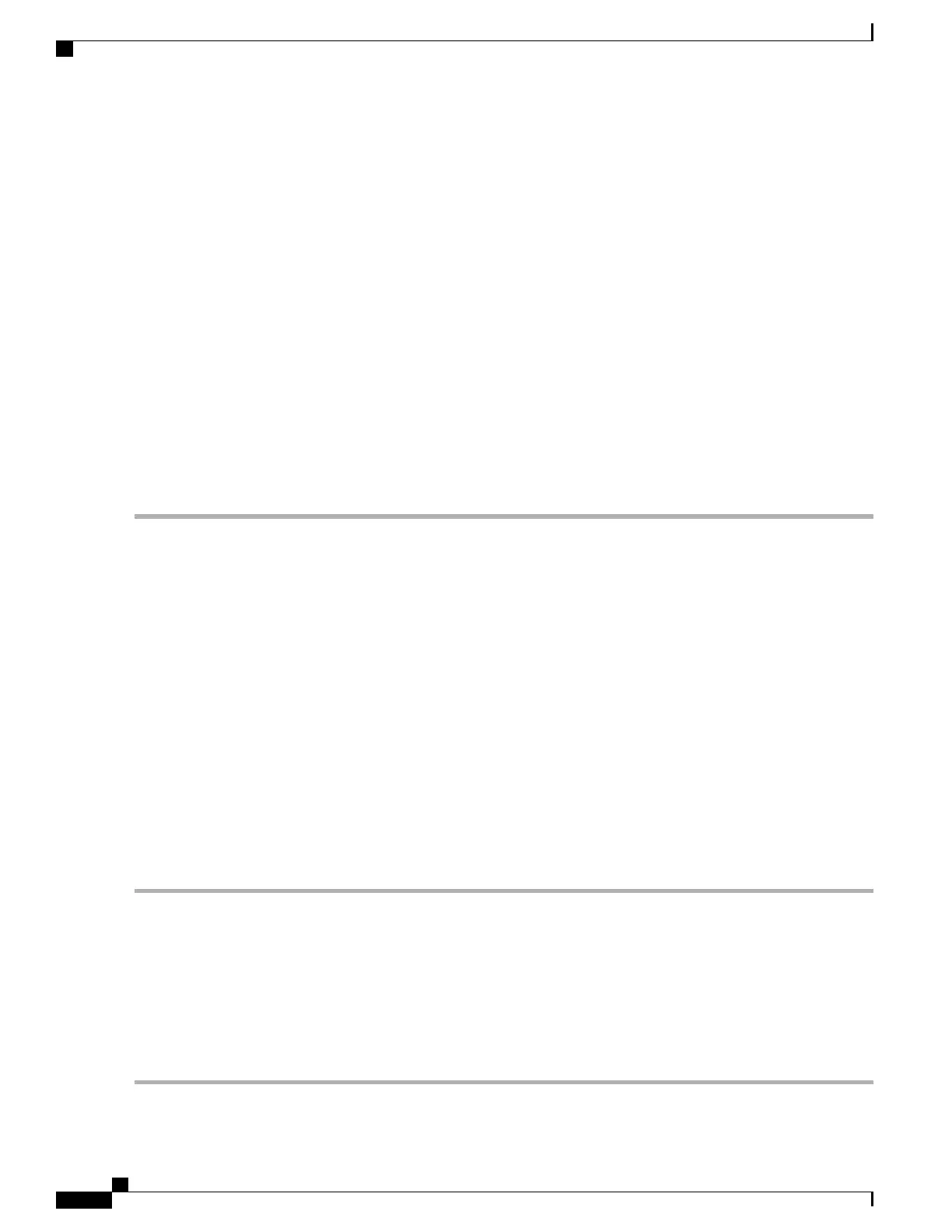sudo systemctl enable tomcat.service
c) Start the Tomcat service:
sudo systemctl start tomcat.service
d) Verify that the Tomcat service is operational. Open a web browser on the License Server host and connect to the
URL http://localhost:8080. If the installation was successful, you see the Tomcat webapp.
Step 3
Install the License Server:
a) Unpack the License Server tar file using the following command:
tar xfz NVIDIA-linux-2015.09-0001.tgz
b) Run the unpacked setup binary as root:
sudo ./setup.bin
c) Accept the EULA and then continue with the installation wizard to finish the installation.
On the Choose Firewall Options dialog, select the ports to be opened in the firewall. NVIDIA recommends
that you use the default setting, which opens port 7070 but leaves port 8080 closed.
Note
Step 4
Verify the installation. Open a web browser on the License Server host and connect to the URL
http://localhost:8080/licserver. If the installation was successful, you see the NVIDIA License Client Manager interface.
Installing GRID Licenses From the NVIDIA Licensing Portal to the License
Server
Accessing the GRID License Server Management Interface
Open a web browser on the License Server host and access the URL http://localhost:8080/licserver.
If you configured the License Server host’s firewall to permit remote access to the License Server, the
management interface is accessible from remote machines at the URL http://hostname:8080/licserver
Reading Your License Server’s MAC Address
Your License Server’s Ethernet MAC address is used as an identifier when registering the License Server
with NVIDIA’s Licensing Portal.
Step 1
Access the GRID License Server Management Interface in a browser.
Step 2
In the left-side License Server panel, select Configuration.
The License Server Configuration panel opens. Next to Server host ID, a pull-down menu lists the possible Ethernet
MAC addresses.
Step 3
Select your License Server’s MAC address from the Server host ID pull-down.
It is important to use the same Ethernet ID consistently to identify the server when generating licenses on
NVIDIA’s Licensing Portal. NVIDIA recommends that you select one entry for a primary, non-removable
Ethernet interface on the platform.
Note
Cisco UCS C240 M5 Server Installation and Service Guide
158
GPU Card Installation
Installing GRID Licenses From the NVIDIA Licensing Portal to the License Server
