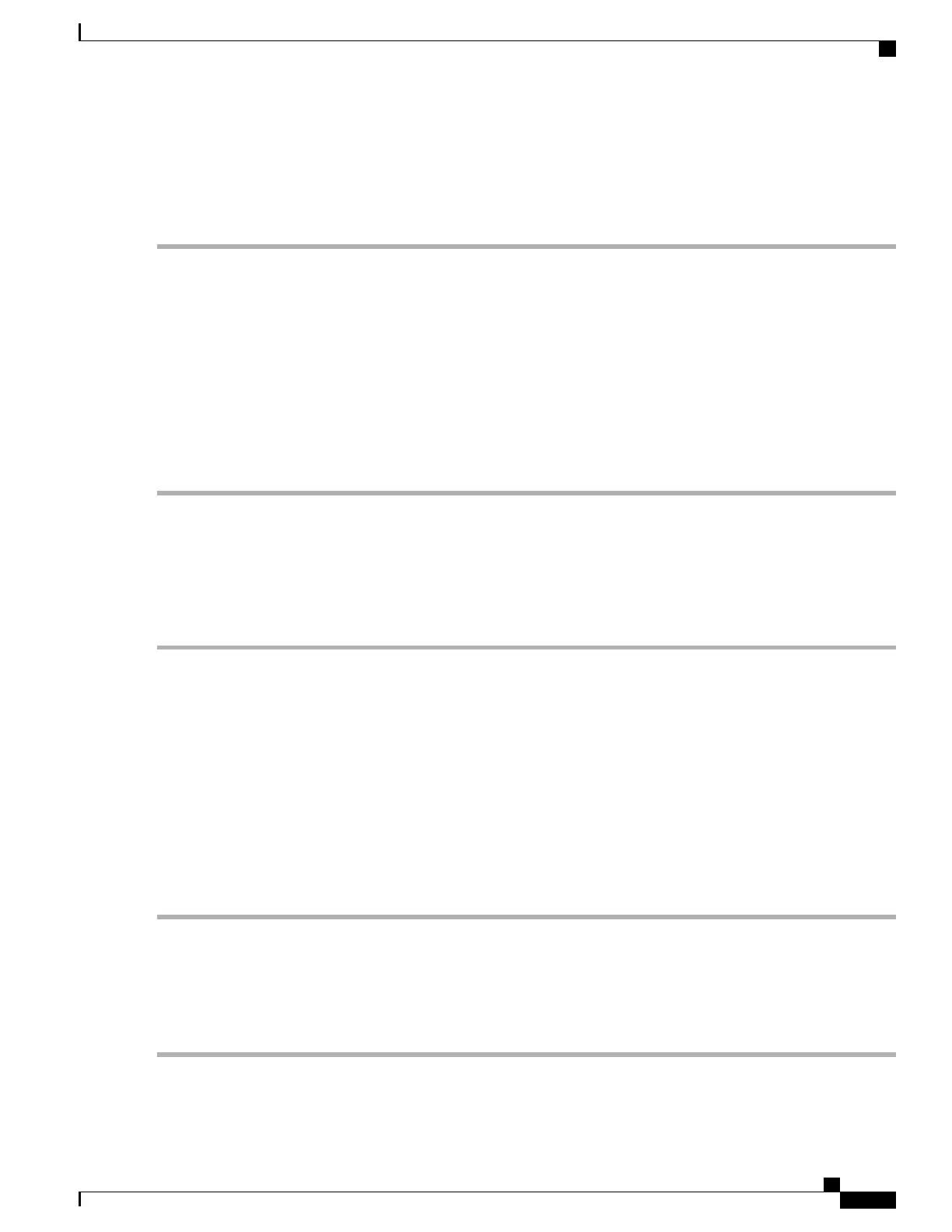Shutting Down Using The Cisco UCS Manager Equipment Tab
You must log in with user or admin privileges to perform this task.
Step 1
In the Navigation pane, click Equipment.
Step 2
Expand Equipment > Rack Mounts > Servers.
Step 3
Choose the server that you want to shut down.
Step 4
In the Work pane, click the General tab.
Step 5
In the Actions area, click Shutdown Server.
Step 6
If a confirmation dialog displays, click Yes.
The operating system performs a graceful shutdown and the server goes to standby mode, which is indicated by an amber
Power button/LED.
Step 7
If a service procedure instructs you to completely remove power from the server, disconnect all power cords from the
power supplies in the server.
Shutting Down Using The Cisco UCS Manager Service Profile
You must log in with user or admin privileges to perform this task.
Step 1
In the Navigation pane, click Servers.
Step 2
Expand Servers > Service Profiles.
Step 3
Expand the node for the organization that contains the service profile of the server that you are shutting down.
Step 4
Choose the service profile of the server that you are shutting down.
Step 5
In the Work pane, click the General tab.
Step 6
In the Actions area, click Shutdown Server.
Step 7
If a confirmation dialog displays, click Yes.
The operating system performs a graceful shutdown and the server goes to standby mode, which is indicated by an amber
Power button/LED.
Step 8
If a service procedure instructs you to completely remove power from the server, disconnect all power cords from the
power supplies in the server.
Removing the Server Top Cover
Step 1
Remove the top cover:
Cisco UCS C240 M5 Server Installation and Service Guide
41
Maintaining the Server
Removing the Server Top Cover
