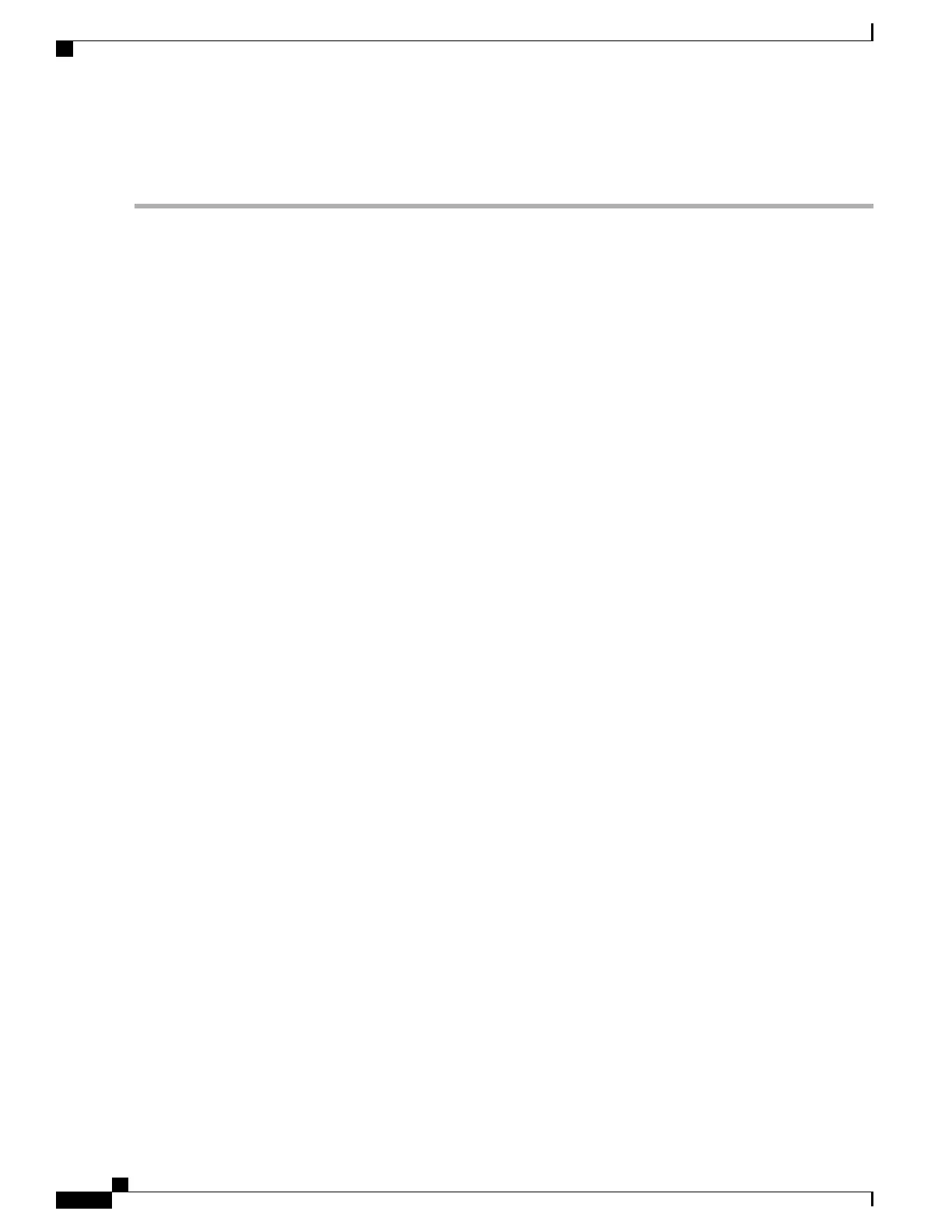•
For sSATA, select LSI Software RAID Configuration Utility (sSATA)
Step 1
Prepare the dud.img file using one of the following methods:
•
To install from physical disk, use the procedure in Preparing Physical Thumb Drive for Linux, on page 143, then
continue with step 4.
• To install from virtual disk, download the Cisco UCS C-Series drivers’ ISO, as described in Downloading the
MegaSR Drivers, on page 141, then continue with the next step.
Step 2
Extract the dud.img file:
a) Burn the ISO image to a disk.
b) Browse the contents of the drivers folders to the location of the embedded MegaRAID drivers:
/<OS>/Storage/Intel/C600/
c) Copy the dud-<driver version>.img file to a temporary location on your workstation.
Step 3
Start the Linux driver installation using one of the following methods:
•
To install from local media, connect an external USB DVD drive to the server and then insert the first SLES
installation disk into the drive. Then continue with Step 6.
• To install from remote ISO, log in to the server’s Cisco IMC interface. Then continue with the next step.
Step 4
Launch a Virtual KVM console window and click the Virtual Media tab.
a) Click Add Image and browse to select your remote RHEL installation ISO file.
b) Click Add Image again and browse to select your dud.img file.
c) Check the check boxes in the Mapped column for the media that you just added, then wait for mapping to complete.
Step 5
Power-cycle the target server.
Step 6
Press F6 when you see the F6 prompt during bootup. The Boot Menu window opens.
Step 7
On the Boot Manager window, select the physical disk or virtual disk and press Enter.
The SLES installation begins when the image is booted.
Step 8
When the first SLES screen appears, choose Installation.
Step 9
Enter the following command in the Boot Options field:
•
For SLES 12.x, enter:
brokenmodules=ahci
Step 10
Press F6 for the driver and choose Yes.
Step 11
Do one of the following actions:
•
If you prepared the dud.img file on a physical thumb drive, insert the thumb drive to the target server and then
press Enter.
•
If you mapped the dud.img file as a virtual disk, choose the location of the virtual disk.
Yes appears under the F6 Driver heading.
Cisco UCS C240 M5 Server Installation and Service Guide
146
Storage Controller Considerations
Installing LSI MegaSR Drivers For Windows and Linux