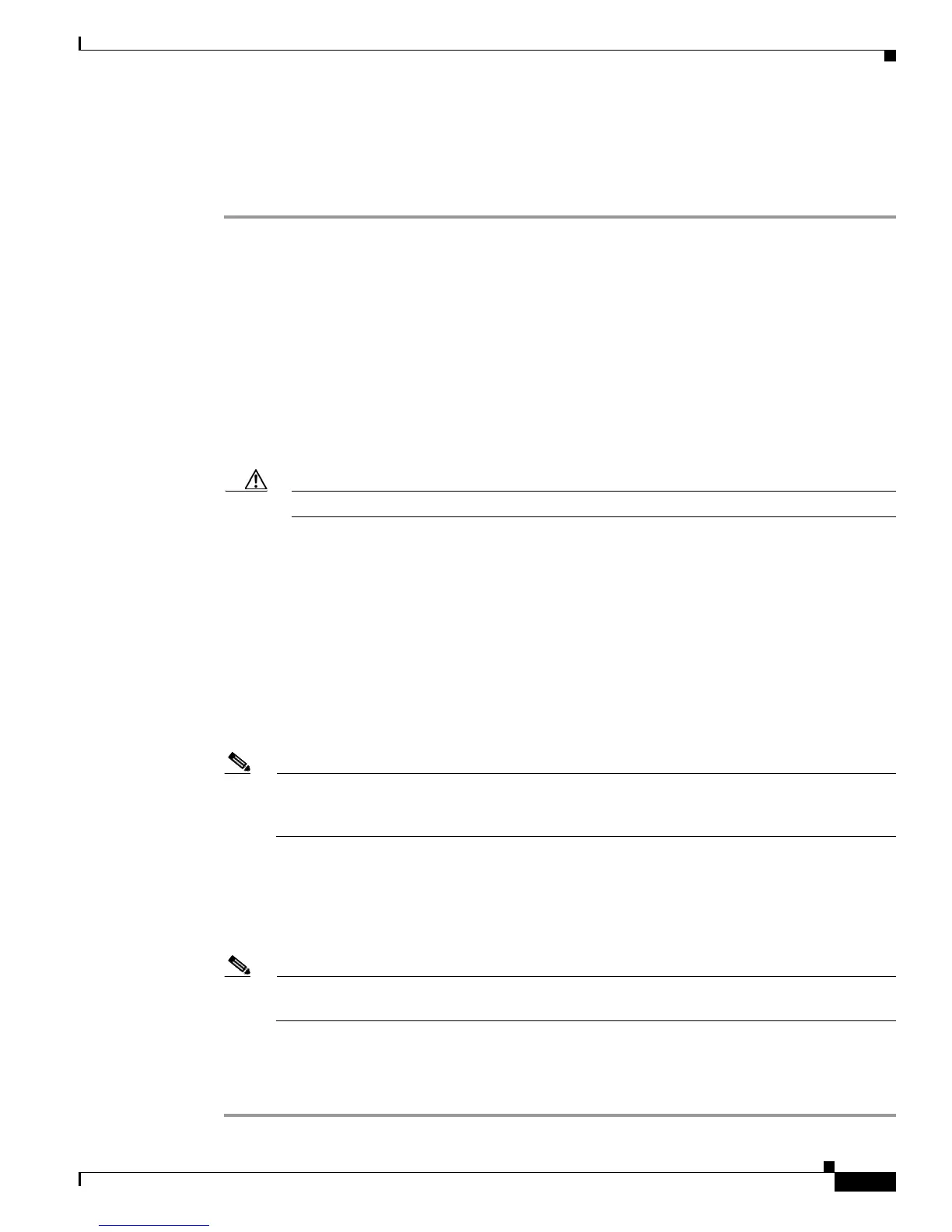2-15
Cisco UCS C460 Server Installation and Service Guide
OL-22326-01
Chapter 2 Installing the Server
Motherboard Jumpers for Clearing BIOS Settings
Using a BIOS Recovery Jumper on Header J6D1
The J6D1 jumper is a 3-pin header on the motherboard (see Figure 2-6). You can install a jumper to force
the server to flash a new BIOS in the case of a system hang. For example, if the system hangs after a
BIOS update, use this procedure to force the server to look for the new firmware.
Step 1 Download the BIOS update package and extract it to a temporary location.
Step 2 Copy the BIOS recovery files to the root directory of a USB thumb drive using either one of the
following methods:
• Copy the contents of the extracted UEFI folder to the root directory of a USB thumb drive.
• The recovery folder contains a recovery ISO image. Extract and copy the contents of the recovery
ISO image to the root directory of a USB thumb drive.
Step 3 Power off the server as described in Shutting Down and Powering Off the Server, page 3-6.
Step 4 Disconnect all power cords from the power supplies.
Step 5 Slide the server out the front of the rack far enough so that you can remove the top cover. You might
have to detach cables from the rear panel to provide clearance.
Caution If you cannot safely view and access the component, remove the server from the rack.
Step 6 Remove the top cover as described in Removing and Replacing the Server Top Cover, page 3-7.
Step 7 Install a shorting jumper on pins 2 and 3 of the J6D1 header (see Figure 2-6).
Step 8 Reinstall the top cover and reconnect AC power cords to the server. The server powers up to standby
power mode.
Step 9 Insert the USB thumb drive that you prepared in Step 2 into a USB port on the server.
Step 10 Return the server to main power mode by pressing the Power button on the front panel. The server is in
main power mode when the Power LED is green.
The server boots with the updated BIOS boot block. When the BIOS detects a valid recovery.cap file on
the USB thumb drive, it proceeds with the BIOS update.
Note During the BIOS update, the CIMC will shut down the server and the screen will be blank for
about 10 minutes. Do not unplug the power cords during this update. The CIMC will power on
the server after the update is complete.
Step 11 Press the Power button to shut down the server to standby power mode, and then remove AC power
cords from the server to remove all power.
Step 12 Remove the top cover from the server.
Step 13 Remove the shorting jumper from the header pins.
Note If you do not remove the jumper, the CIMC attempts to recover the BIOS every time the server
is booted.
Step 14 Reinstall the top cover.
Step 15 Replace the server in the rack, replace power cords and any other cables, then power on the server by
pressing the Power button.
