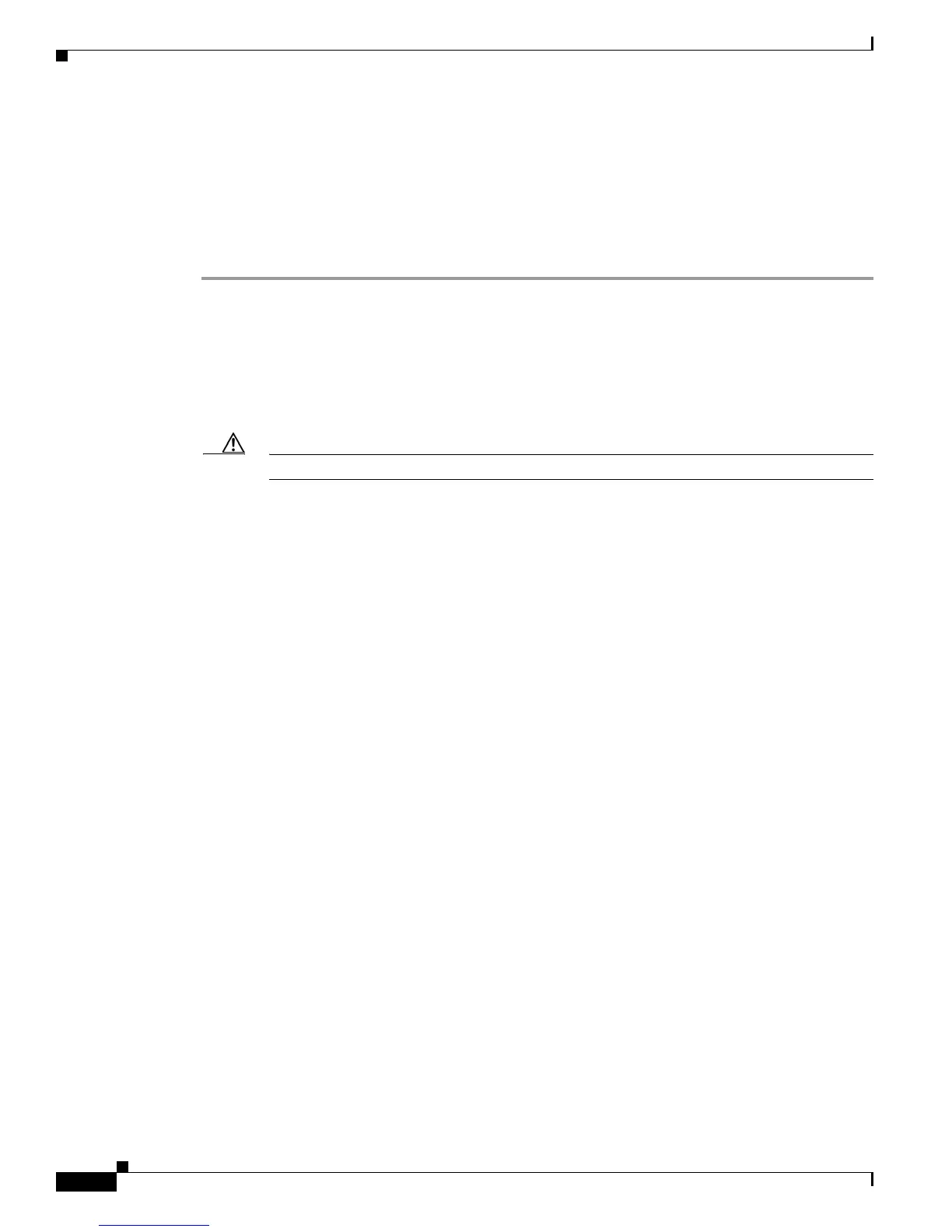3-50
Cisco UCS C460 Server Installation and Service Guide
OL-22326-01
Chapter 3 Maintaining the Server
Installing or Replacing Server Components
Replacing a Trusted Platform Module (TPM)
The qualified and supported part numbers for this component are subject to change over time. For the most
up-to-date list of replaceable components, see the following URL and then scroll to Technical Specifications:
http://www.cisco.com/en/US/products/ps10493/products_data_sheets_list.html
To install or replace a trusted platform module (TPM), follow these steps:
Step 1 Remove a TPM (see Figure 3-33):
a. Power off the server as described in the “Shutting Down and Powering Off the Server” section on
page 3-6.
b. Disconnect all power cords from the power supplies.
c. Slide the server out the front of the rack far enough so that you can remove the top cover. You might
have to detach cables from the rear panel to provide clearance.
Caution If you cannot safely view and access the component, remove the server from the rack.
d. Remove the top cover as described in the “Removing and Replacing the Server Top Cover” section
on page 3-7.
e. Remove the securing screw that holds the TPM to the motherboard. The TPM header is on the
motherboard just behind the CMOS battery (see
Figure 3-33).
f. Lift up on both ends of the TPM to free it from the TPM header pins on the motherboard.
Step 2 Install a TPM:
a. Align the connector that is on the underside of the new TPM with the TPM header pins on the
motherboard, and then press firmly on both ends of the TPM to seat it.
b. Replace the securing screw that holds the TPM to the motherboard.
c. Replace the top cover.
d. Replace the server in the rack, replace power cords and any other cables, and then power on the
server by pressing the Power button.
Step 3 Enable the TPM:
a. Watch during bootup for the F2 prompt, and then press F2 to enter BIOS setup.
b. Log into the BIOS Setup utility with your BIOS Administrator password.
c. On the BIOS Setup utility screen, select the Advanced tab.
d. Select Trusted Computing to open the TPM Security Device Configuration screen.
e. Change TPM SUPPORT to Enabled.
f. Press F10 to save your settings and reboot the server.
Step 4 Verify that the TPM is now enabled.
a. Watch during bootup for the F2 prompt, and then press F2 to enter BIOS setup.
b. Log into the BIOS Setup utility with your BIOS Administrator password.
c. Select the Advanced tab.
d. Select Trusted Computing to open the TPM Security Device Configuration screen.
e. Verify that TPM SUPPORT is Enabled.
