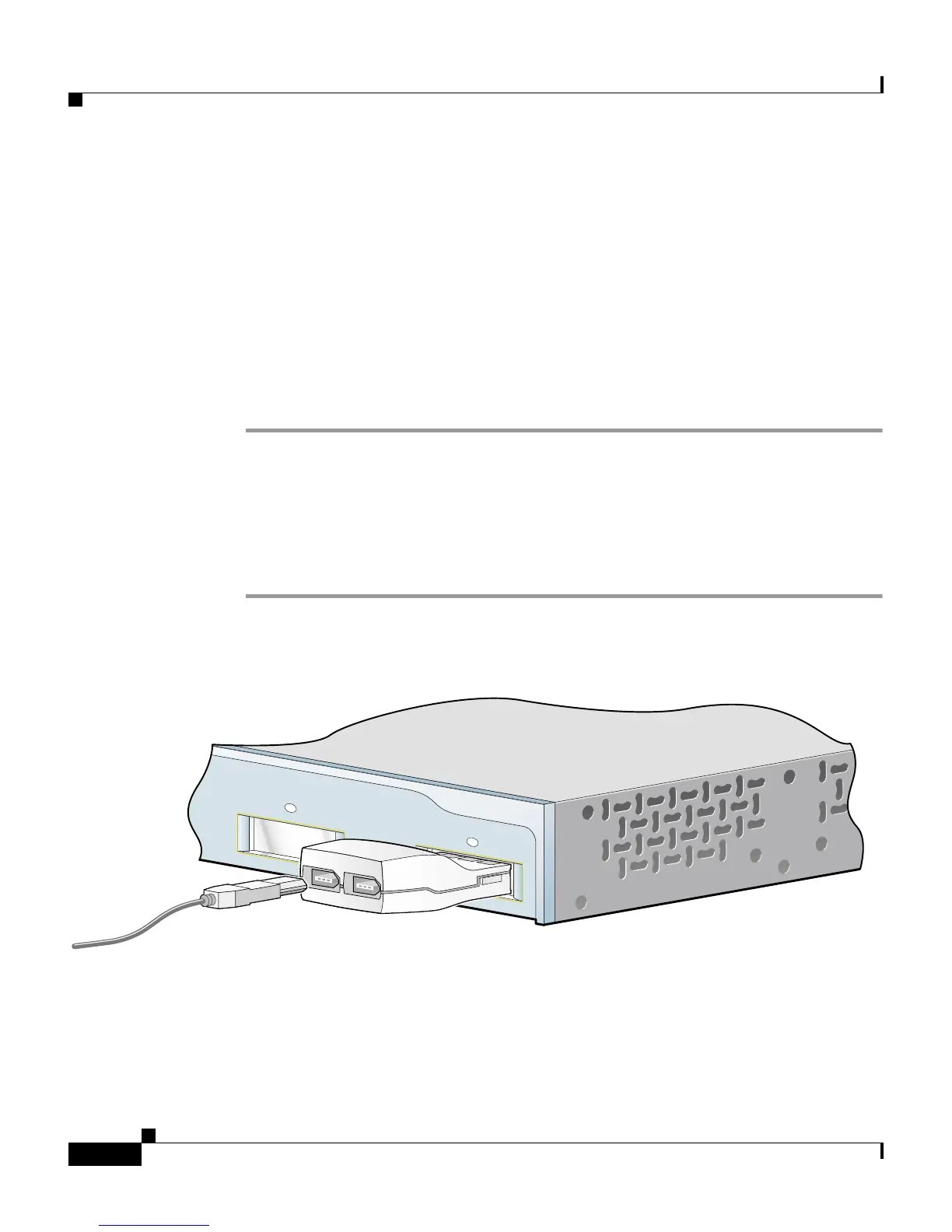Chapter 2 Installation
Connecting to GBIC Module Ports
2-42
Catalyst 2950 Desktop Switch Hardware Installation Guide
78-11157-03
Step 3 Observe the port status LED.
The LED turns green when the switch and the target device have an established
link.
The LED turns amber while STP discovers the network topology and searches for
loops. This process takes about 30 seconds, and then the LED turns green.
If the LED is off, the target device might not be turned on, there might be a cable
problem, or there might be a problem with the adapter installed in the target
device. See Chapter 3, “Troubleshooting,” for solutions to cabling problems.
Step 4 Reconfigure and restart the switch or target device, if necessary.
Connecting to GigaStack GBIC Module Ports
After installing the GigaStack GBIC in the GBIC module slot, follow these steps:
Step 1 Insert the GigaStack cable connector in the GBIC (see Figure 2-37).
Figure 2-37 Connecting to a GigaStack GBIC Port
Step 2 Insert the other cable end in a port on a target device.
Catalyst 2950
S
E
R
IE
S
1
2
65298
