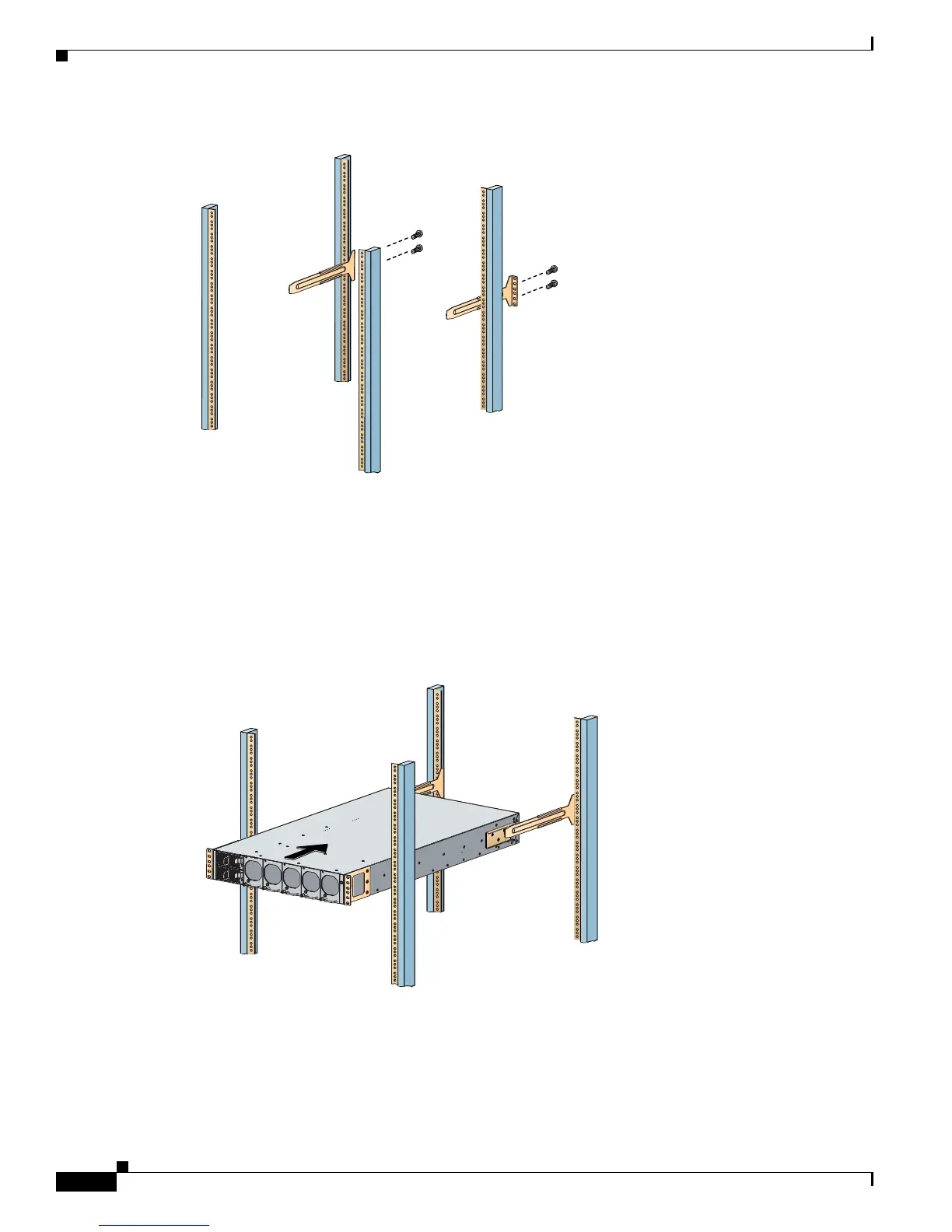Send document comments to ucs-docfeedback@cisco.com
2-10
Cisco UCS 6100 Series Fabric Interconnect Hardware Installation Guide
OL-20036-02
Chapter 2 Installing the Cisco UCS 6100 Series Fabric Interconnect
Installing the Cisco UCS 6140XP Chassis in a Cabinet or Rack
Figure 2-4 Installing the Slider Rails
Step 4 Insert the chassis into the rack:
a. Using both hands, position the chassis with the back of the chassis between the front posts of the
rack.
b. Align the two rack-mount guides on either side of the chassis with the slider rails installed in the
rack. Slide the rack-mount glides onto the slider rails, and then gently slide the chassis all the way
into the rack. If the chassis does not slide easily, try realigning the rack-mount glides on the slider
rails. See
Figure 2-5.
Figure 2-5 Sliding the Chassis Into the Rack
Step 5 Stabilize the chassis in the rack by attaching the front rack-mount brackets to the front rack-mounting
rails:
a. Insert 2 screws (12-24 or 10-32, depending on rack type) through the cage nuts and the holes in one
of the front rack-mount brackets and into the threaded holes in the rack-mounting rail.
b. Repeat for the front rack-mount bracket on the other side of the chassis. See Figure 2-6.
