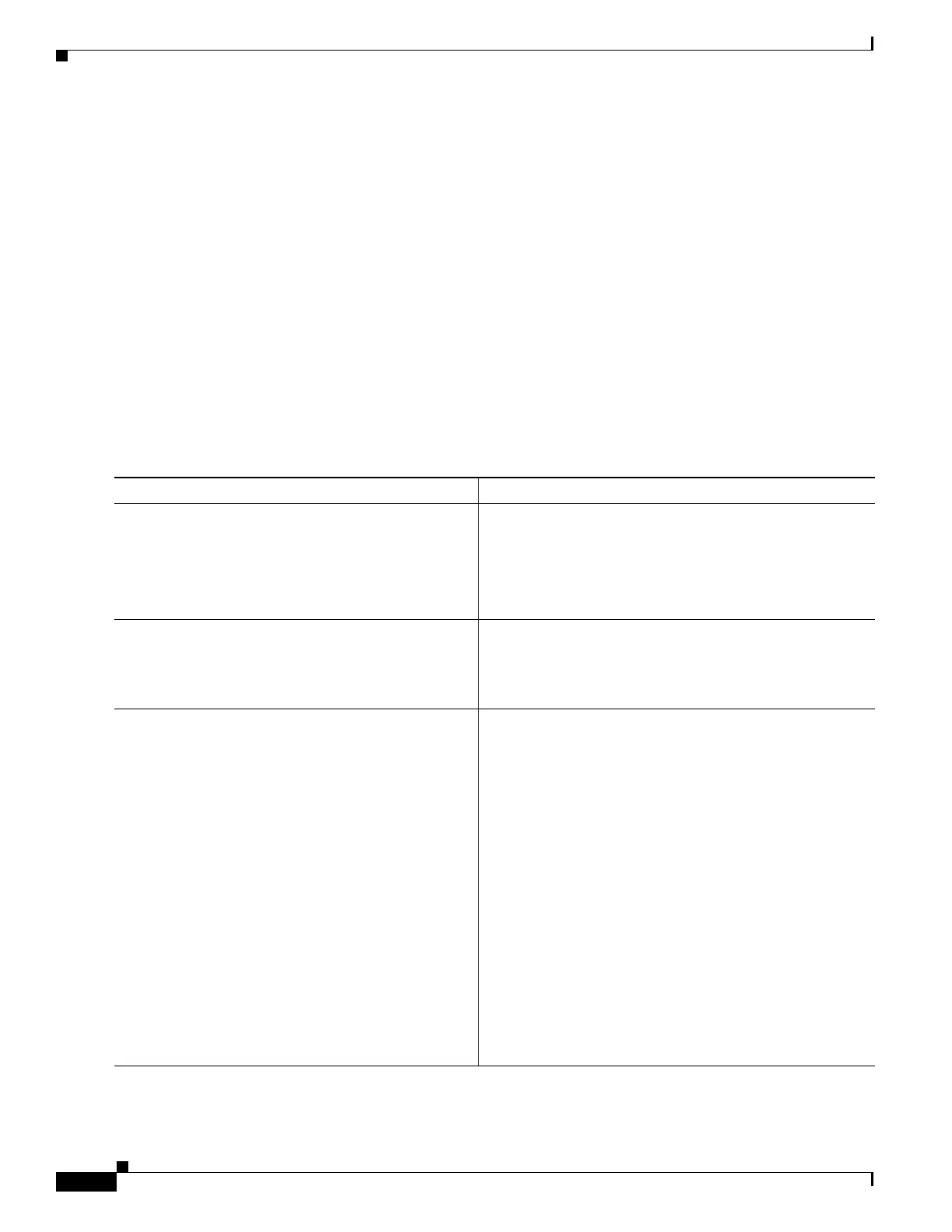1-14
Cisco IOS XR Getting Started Guide for the Cisco XR 12000 Series Router
OL-24755-01
Chapter 1 Introduction to Cisco IOS XR Software
Connecting to the Router Through the Console Port
To connect to the router through the Console port, perform the following procedure.
SUMMARY STEPS
1. Power on the standalone router, or power on Rack 0 in a multishelf system.
2. Identify the DSC.
3. Connect a terminal to the Console port of the DSC.
4. Start the terminal emulation program.
5. Press Enter.
6. Log in to the router.
7. admin
8. show dsc all
DETAILED STEPS
Command or Action Purpose
Step 1
Power on the standalone router, or power on Rack 0 in
a multishelf system.
Starts the router or Rack 0.
• This step is required only if the power is not on.
• For information on power installation and controls, see
the hardware documentation listed in the “Related
Documents” section on page x.
Step 2
Identify the DSC. Identifies the RP to which you must connect in the next step.
• For more information, see the “Selecting and
Identifying the Designated Shelf Controller” section on
page 1-9.
Step 3
Connect a terminal to the Console port of the DSC. Establishes a communications path to the router.
• During the initial setup, you can communicate with the
router only through the Console port of the DSC.
• Router Console port is designed for a serial cable
connection to a terminal or a computer that is running a
terminal emulation program.
• Terminal settings are:
–
Bits per second: 9600/9600
–
Data bits: 8
–
Parity: None
–
Stop bit: 2
–
Flow control: None
• For information on the cable requirements for the
Console port, see the hardware documentation listed in
the “Related Documents” section on page x.
