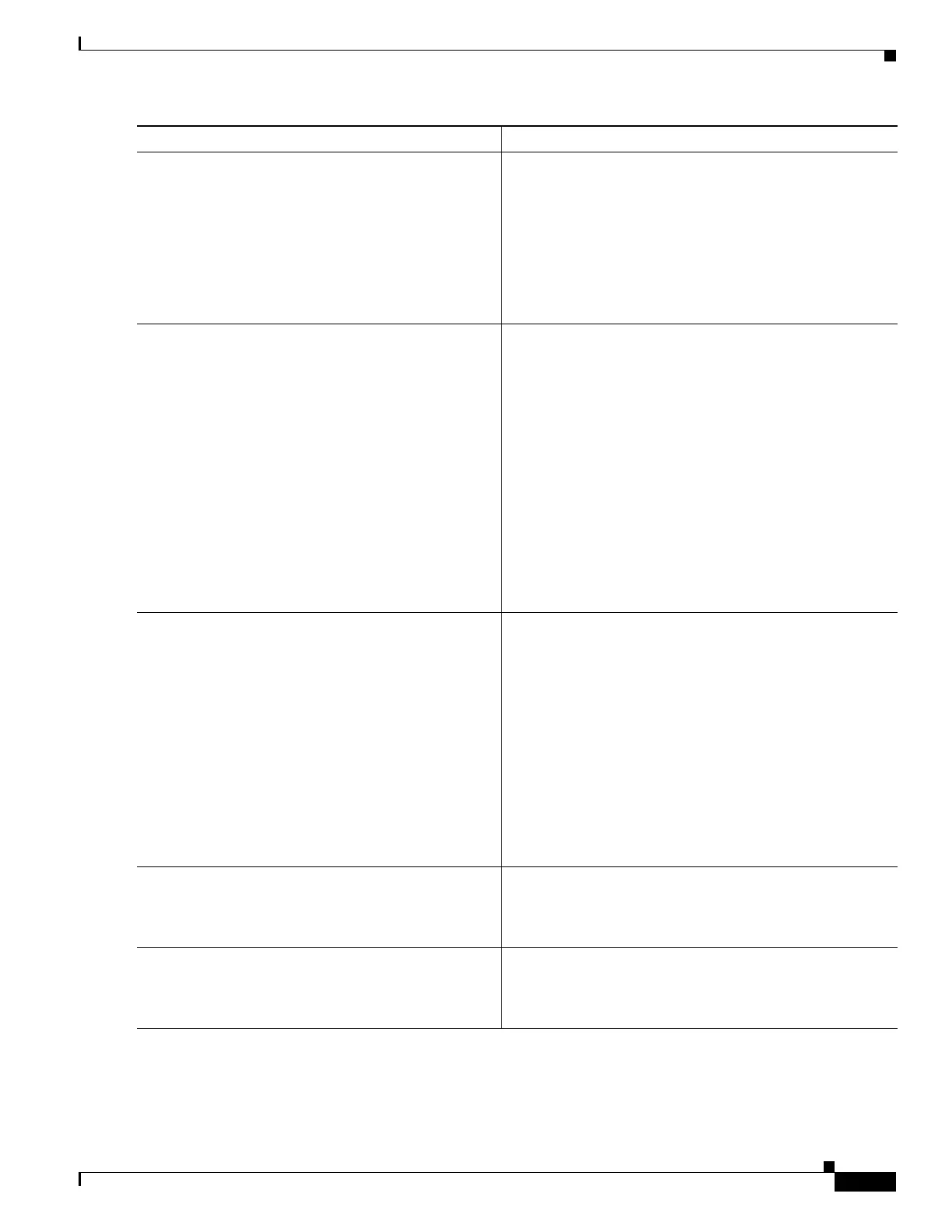1-15
Cisco IOS XR Getting Started Guide for the Cisco XR 12000 Series Router
OL-24755-01
Chapter 1 Introduction to Cisco IOS XR Software
Connecting to the Router Through the Console Port
Step 4
Start the terminal emulation program. (Optional) Prepares a computer for router communications.
• Not required if you are connecting through a terminal.
• Terminals send keystrokes to, and receive characters,
from another device. If you connect a computer to the
Console port, you must use a terminal emulation
program to communicate with the router. For
instructions on using the terminal emulation program,
see the documentation for that program.
Step 5
Press Enter. Initiates communication with the router.
• If no text or router prompt appears when you connect to
the console port, press Enter to initiate
communications.
• If no text appears when you press Enter, give the router
more time to complete the initial boot procedure, then
press Enter.
• If the prompt gets lost among display messages, press
Enter again.
• If the router has no configuration, the router displays
the prompt:
Enter root-system username:
• If the router has been configured, the router displays the
prompt:
Username:
Step 6
Log in to the router. Establishes your access rights for the router management
session.
• Enter the root-system username and password or the
username and password provided by your system
administrator.
• After you log in, the router displays the CLI prompt,
which is described in the “CLI Prompt” section on
page 3-37.
• If the router prompts you to enter a root-system
username, the router is not configured, and you should
follow one of the bring up procedures mentioned in the
next section.
Step 7
admin
Example:
RP/0/0/CPU0:router# admin
Places the router in administration EXEC mode.
Step 8
show dsc all
Example:
RP/0/0/CPU0:router(admin)# show dsc all
Displays the DSC information for the router or router
system so that you can verify that you have connected to the
DSC console port.
Command or Action Purpose
