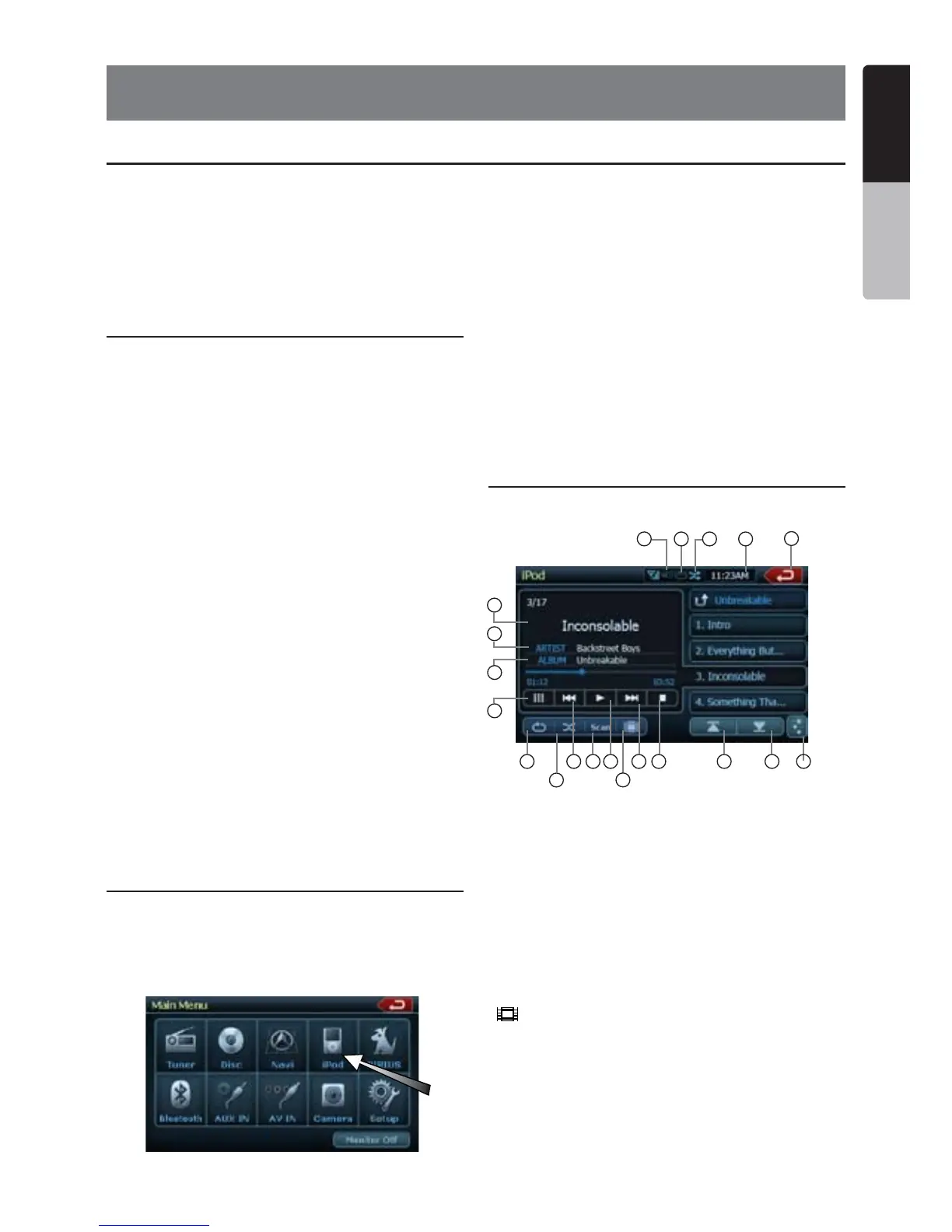English
NX500/NZ500 39
English
Owner’s Manual
7. ACCESSORIES
iPod/iPhone Operations
Notes on using Apple iPod/iPhone
•
Do not connect an iPod/iPhone to this unit
with a headphone connected to the iPod/
iPhone.
•
After the iPod/iPhone has been connected
to this unit, the iPod’s buttons are
disabled for operation in the Music mode.
In the Video mode, do not operate the iPod’s
buttons.
•
When in the iPod mode, a special iPod/iPhone
control screen is displayed different from the
main screens for other modes.
•
When in the iPod mode, the screen image
input from the AUX terminal is output to
the rear monitor.
•
When no data is present, the title display will
remain blank.
•
The iPod/iPhone is used with the equalizer
function turned OFF.
•
Set the iPod/iPhone’s language setting to
English before connecting your iPod/iPhone.
Some characters of the other languages may
not be displayed correctly in this system.
• Precautions on battery consumption:
If the iPod/iPhone is connected to this unit
when the iPod/iPhone’s internal battery has
run down, this function may not operate
correctly. You must connect the iPod/iPhone
after charging the battery if it has run down.
Selecting the iPod mode
1. Connect your iPod/iPhone to the USB
connector. The system will automatically
detect the connected device and change
to the iPod mode. The iPod icon is displayed
on the Main Menu screen.
The playback starts after a while, from where
the iPod/iPhone has been paused.
• When a iPod/iPhone is already connected
Touch the [iPod] key on the Main Menu
screen. The system changes to the iPod
mode, and starts playback from the previous
position.
Controlling the iPod/iPhone
Operation keys
• iPod audio mode screen
[ ] Video key
• Switches to the screen of which the video
output from the iPod/iPhone is displayed.
Note:
•
Note that not all iPod/iPhone devices are
compatible to output video to this unit.
iPod/iPhones can be connected by using the connector cable supplied with the iPod/iPhone, but in
this case, you can enjoy its audio sound only. To enjoy video movies stored in the iPod/iPhone with
video displaying them on this unit, it is required to use the special connector cable separately sold.
Note:
•
This system will not operate or may operate improperly with unsupported versions.
•
For detailed information on the playable iPod/iPhone models, see our home page:
www.clarion.com
1 - Repeat Button
2 - Shuffle Button
3 - Previous Track Button
4 - Scan Button
5 - Play/Pause Button
6 - iPod Video Button
7 - Next Track Button
8 - Stop Button
9 - Previous Page Button
10 - Next Page Button
11 - EQ Button
12 - Main Menu Button
13 - Clock Display
14 - Shuffle Display
15 - Repeat Display
16 - Mute Display
17 - Song Title
18 - Artist Information
19 - Album Information
20 - Keyboard Button
1 3
4 7 8 109
2
11
6
5
17
18
19
20
12
16
14 1315