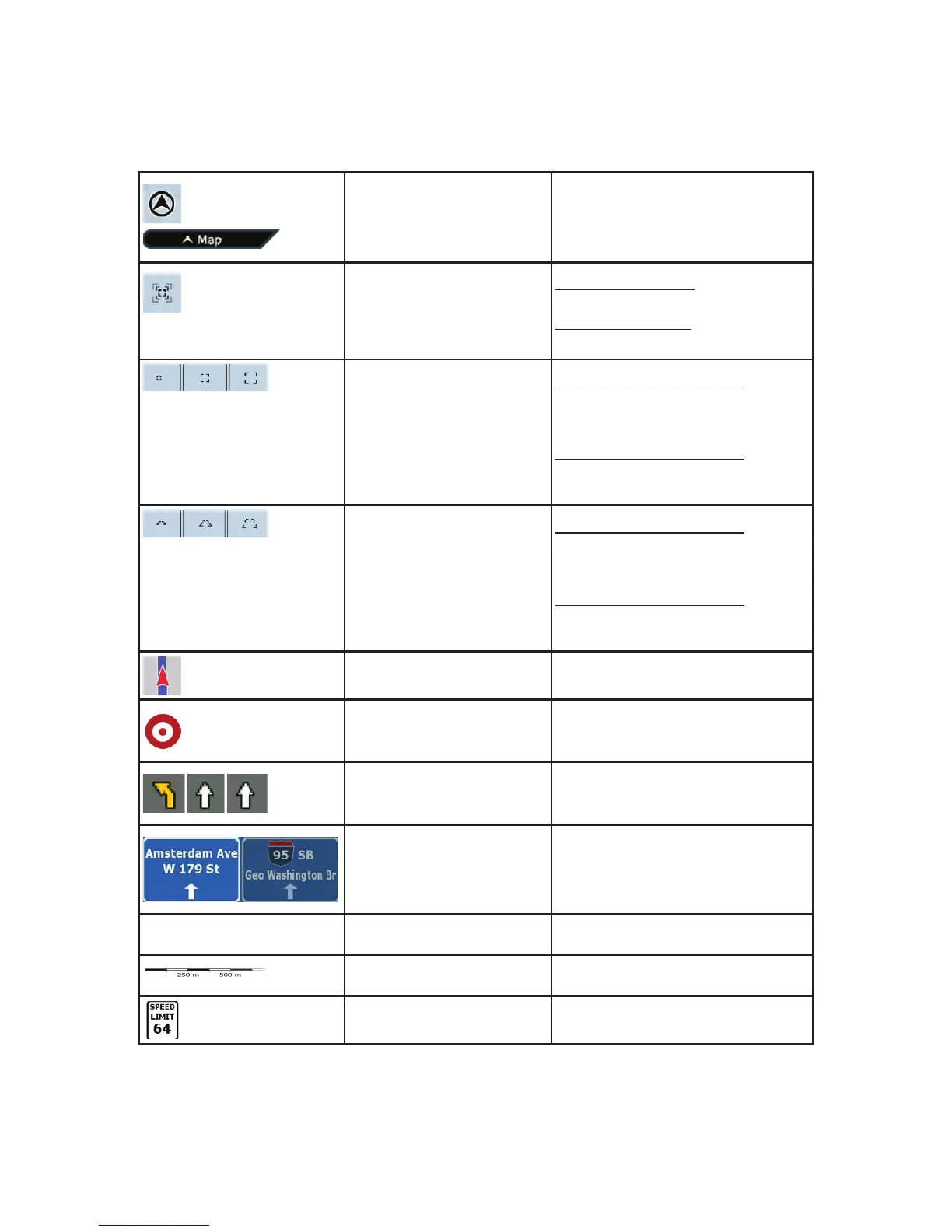53
Return to GPS position
(appears when GPS position is
available and you have moved
the map)
Tap this button to move the map back
to the current GPS position. If the map
has been rotated, automatic map
rotation is also re-enabled.
Enable Smart Zoom (replaces
the previous button if there is
no GPS position or the map
has not been moved)
Tap this button once
to enable Smart
Zoom.
Tap&hold the button
to set the zoom
limits of Smart Zoom.
Zoom preset buttons (available
in Advanced mode only)
Tap one of the preset buttons
to set the
zoom level to a fix, predefined value.
Smart Zoom is disabled. These buttons
are available in 2D mode.
Tap&hold any of the buttons
to set its
value to the current zoom level, or to
reset it to its original value.
Tilt preset buttons (available in
Advanced mode only)
Tap one of the preset buttons
to set the
tilt and zoom levels to fix, predefined
values. Smart Zoom is disabled. These
buttons are available in 3D mode.
Tap&hold any of the buttons
to set its
value to the current tilt and zoom levels,
or to reset it to its original value.
Current GPS position (on
nearest road)
n/a
Cursor (selected map location) n/a
Lane information
n/a
Signpost information
n/a
Blue line Active route n/a
Map scale (2D map only) n/a
Speed limit n/a