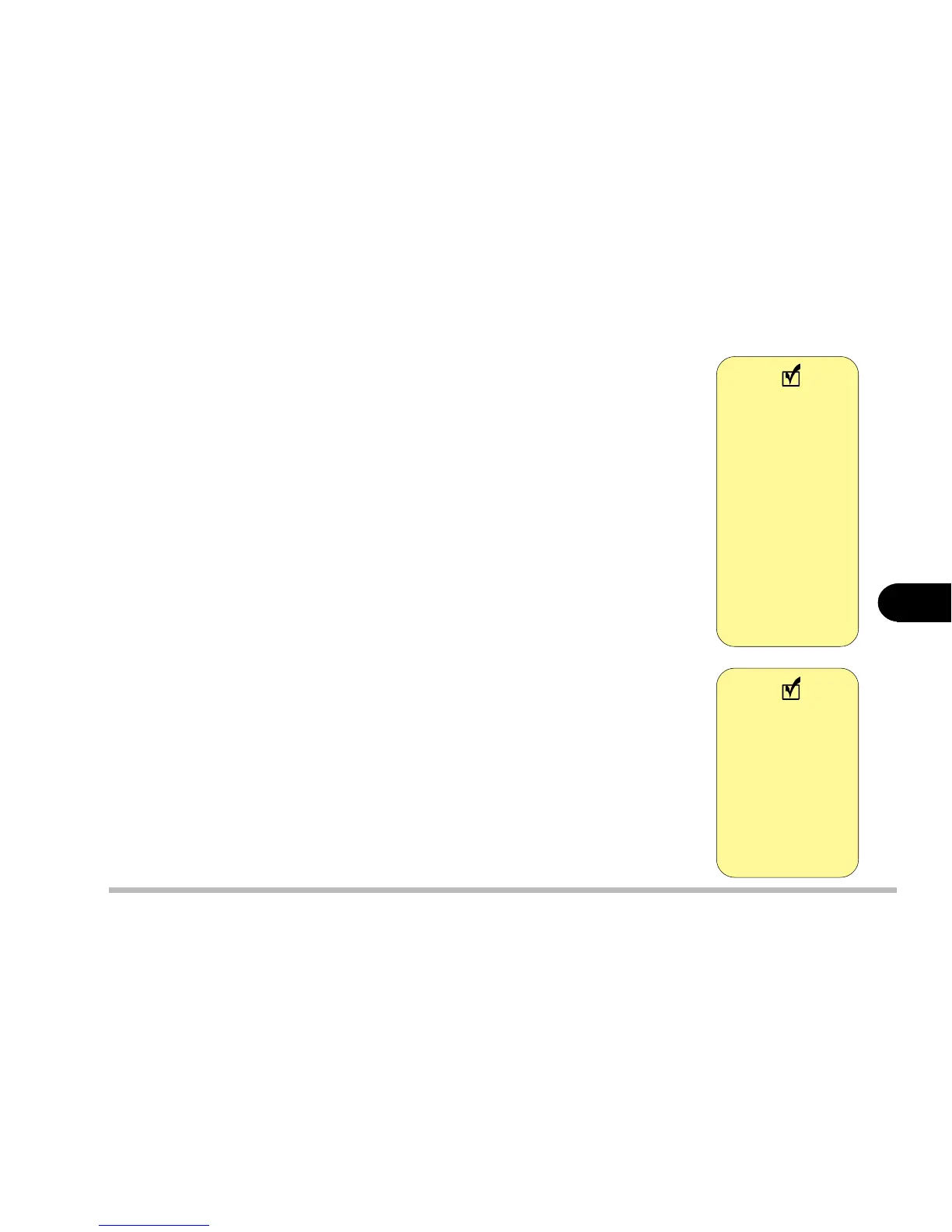6 - 5
Driver and OS installation
6
Installing Windows 2000 (for reference only)
1. Insert the Windows 2000 Installation CD disk and start your computer.
2. When “Windows 2000 Setup” appears, press Enter to continue.
3. “Windows 2000 Professional Setup” starts copying files to your HDD.
4. After copying, press Enter to restart your computer.
5. After entering “Windows 2000 Professional Setup”, press Enter to “set up
Windows 2000 now”.
6. Press F8 for “Windows 2000 Licensing Agreement”.
7. Select the partition (drive) where you want to install Windows 2000, and
press Enter.
8. Choose the file system you want and press Enter. (Usually choose the
“FAT” file system.)
9. To format the drive (partition), press F. (Please note all data on the for-
matted drive will be lost.)
10.Setup will proceed with formatting, file-copying, and will reboot the sys-
tem.
11.When the system enters Windows 2000, follow the on-screen instructions
and press Next.
12.When Windows asks for Your Product Key, type the product’s ID number
and then press Next.
13.Continue to press Next until Setup starts to install various components,
To insert the disk:
1) open the CD
drive using the
emergency eject
hole page2-12
or
2) turn on the
computer, open
the drive, insert
the CD, then
restart the com-
puter.
Note
The installation
steps may be
different depend-
ing on your
system’s status.
For details, refer
to your Windows
2000 manual.
Note
