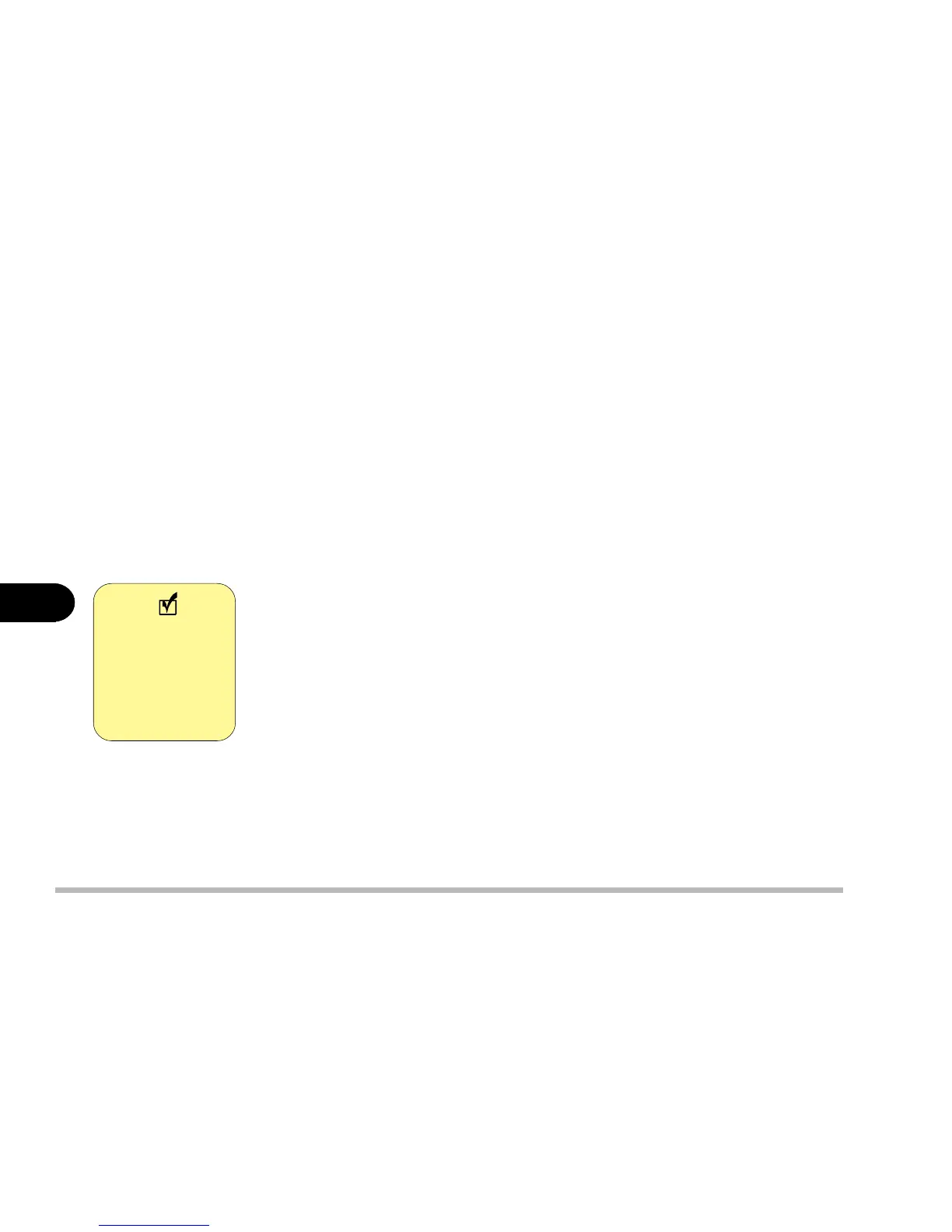6 - 12
User’s Manual
6
Installing Drivers in Windows Me
Step 1: Installing the VGA Driver
1: Click Start.
2: Select Run.
3: Specify the path to D:\Video\Win9X\Setup.exe
4: Run Setup.exe.
5: Follow the on-screen instructions, and continue to press Next.
6: Click Finish to restart your computer.
For more information on the driver, refer to the Readme file.
Step 2: Installing the Audio Driver
A: Installing the Audio Driver without S/PDIF output support
1: Click Start.
2: Select Run.
3: Specify the path to D:\Audio\Setup.exe
4: Run Setup.exe.
5: Follow the on-screen instructions, and continue to press Next.
6: Click Finish to restart your computer.
For more information on the driver, refer to the Readme file under the directory.
B: Installing the Audio Driver with S/PDIF output support
1: Remove the previous audio driver if already installed.
S/PDIF can only
be used with
models or con-
figurations which
have a DVD drive.
Note
