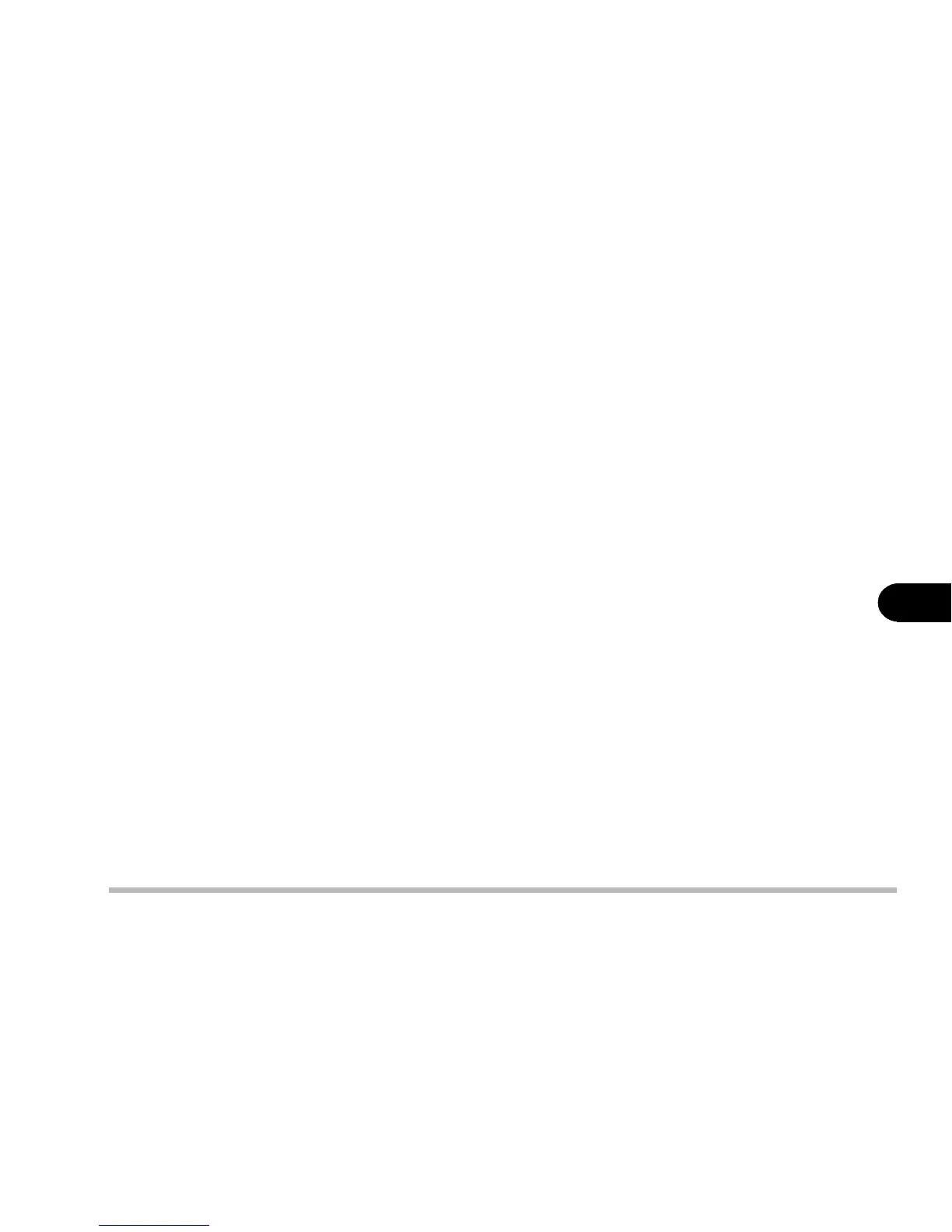6 - 9
Driver and OS installation
6
4: Run CNK001.exe.
5: Follow the on-screen instructions, and continue to press Next.
6: Click Finish to restart your computer.
Step 4: Installing the LAN Driver
1: Click Start.
2: Select Run.
3: Open the path to D:\Lan\Setup.exe.
4: Run Setup.exe.
5: Follow the on-screen instructions, and continue to press Next.
6: Click Finish to restart the computer now.
For more information on the driver, refer to the Readme file under the direc-
tory.
Step 5: Installing the PCMCIA Driver (Optional)
1: Click Start.
2: Select Settings and Control Panel.
3: Double click the System icon.
4: Click the Device Manager tab.
5: Locate the “Generic Card Bus Controller” under “PCMCIA socket”.
6: Select “Generic Card Bus Controller.”
7: Choose Remove and click Refresh.
