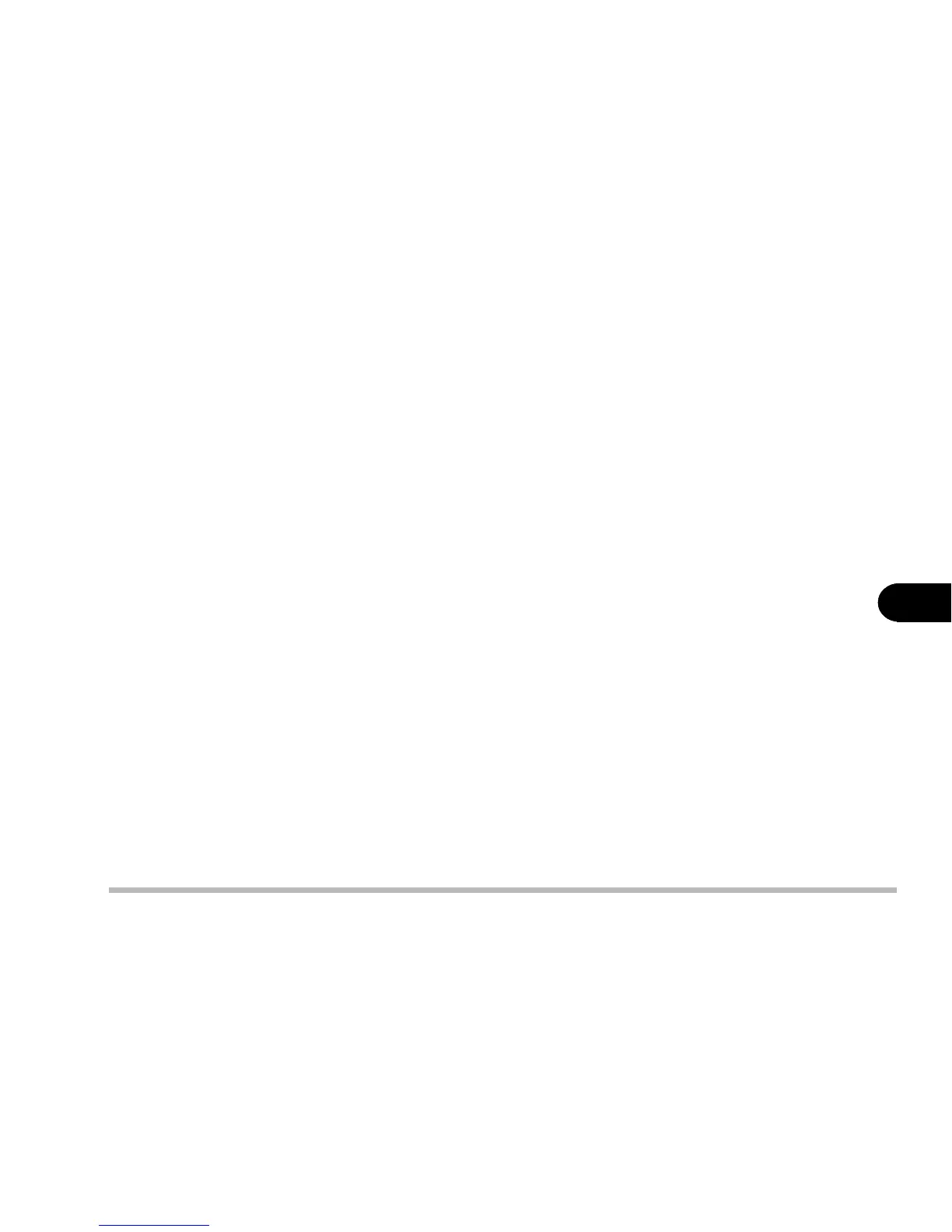6 - 17
Driver and OS installation
6
Step 3: Installing the Audio Driver
1: Click Start.
2: Select Run.
3: Specify the path to D:\Audio\Setup.exe
4: Run Setup.exe.
5: Follow the on-screen instructions, and continue to press Next.
6: Click Finish to restart your computer.
For more information on the driver, refer to the Readme file under the directory.
Step 4: Installing the Hot Key Driver
1: Click Start.
2: Select Run.
3: Specify the path to D:\Ap-key\CNK001.exe
4: Run CNK001.exe.
5: Follow the on-screen instructions, and continue to press Next.
6: Click Finish to restart your computer.
Step 5: Installing the LAN Driver
1: Click Start.
2: Select Run.
3: Open the path to D:\Lan\Setup.exe.
