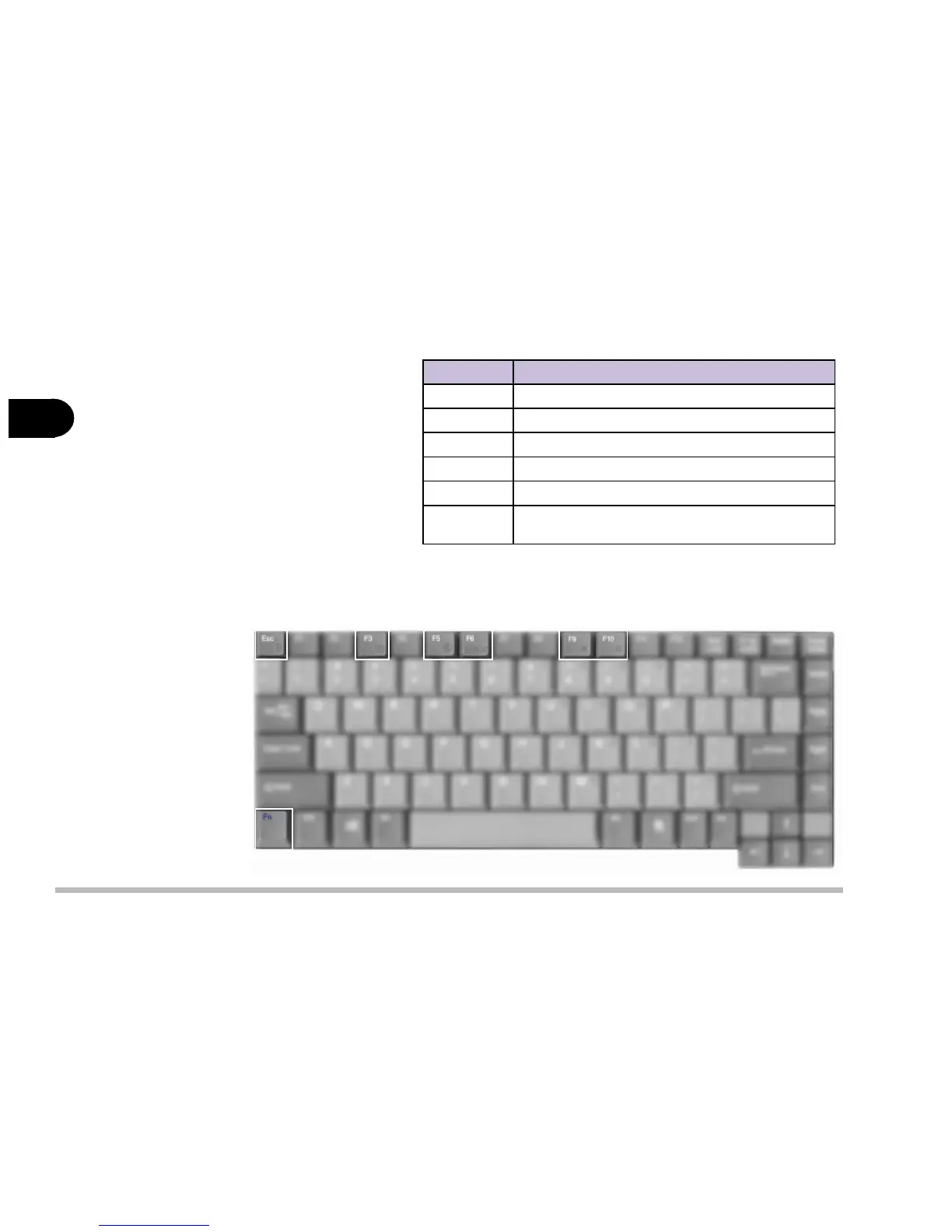2 - 18
User’s Manual
2
table 2-4
syeK noitpircseD
csE+nFetatsemuser/dnepsusneewtebelggoT
3F+nFyalpsidDCLdnapxE
5F+nFffo/nooiduanruT
6F+nFTRCdnaDCL/DCL/TRCneewtebelggoT
9F+nFssenthgirbDCLesaerceD
01F+nFssenthgirbDCLesaercnI
Function Keys
On the bottom-left of
the keyboard is the
Fn key or Function
key. The Fn key
allows you to change
operational features
instantly. To use the
following functions,
press and hold the Fn key; then press the appropriate function key
(Esc, F3, F5, etc....) located at the top of your keyboard.
figure 2-14
