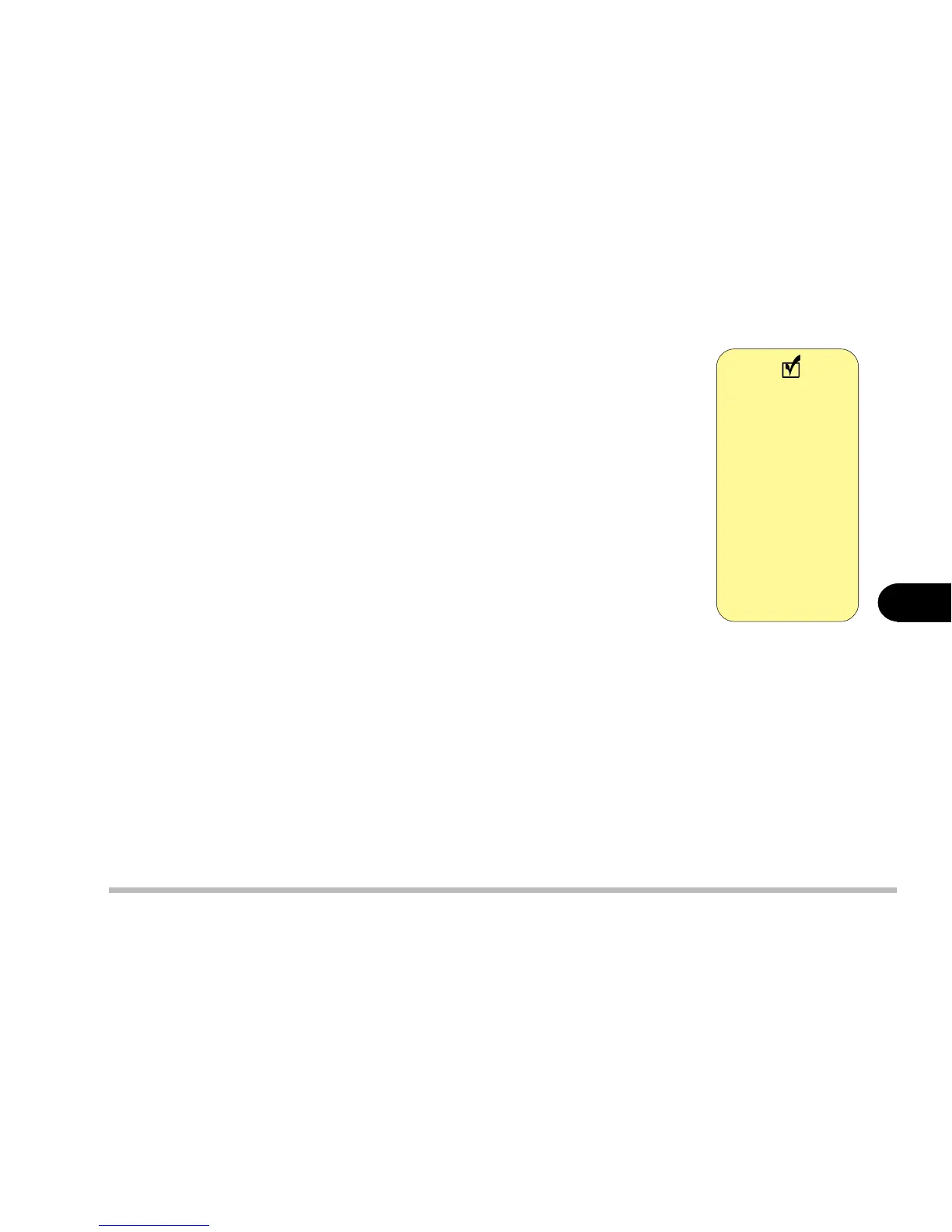6 - 21
Driver and OS installation
6
4: Run Setup.exe.
5: Follow the on-screen instructions, and continue to press Next.
6: Click Finish to restart your computer.
For more information on the driver, refer to the Readme file under the directory.
Step 3: Installing the Hot Key Driver
1: Click Start.
2: Select Run.
3: Specify the path to D:\Ap-key\CNK001.exe
4: Run CNK001.exe.
5: Follow the on-screen instructions, and continue to press Next.
6: Click Finish to restart your computer.
Step 4: Installing the LAN Driver
1: Click Start.
2: Select Settings and Control Panel.
3: Double click the Network icon.
4: Click Yes when asked if you want to install Networking.
5: Click Next.
6: Click Select from list.
7: Click Have Disk.
8: Specify the path to D:\Lan\Nt40. Press OK.
Before installing
the LAN driver,
go to the SCU by
pressing
CTRL+ALT+S
on boot, and
disable PNP OS
Support (Startup
menu) and set
COM B to “None”
(Components
menu).
Note
