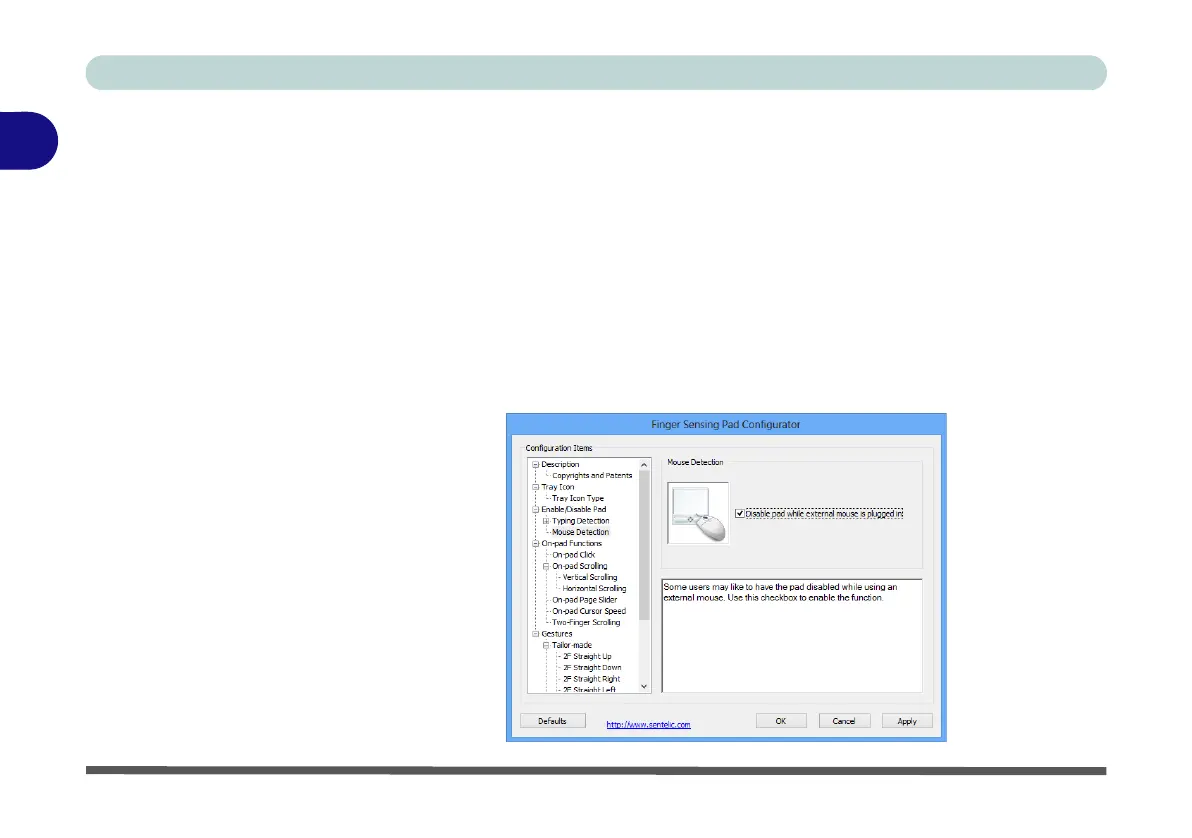Storage Devices, Mouse & Audio
2 - 22 Touchpad Configuration for Model B
2
Disabling the Touchpad
If you need to disable the Touchpad for any reason (e.g. you may find that when us-
ing the computer’s internal keyboard you accidentally trigger the Touchpad when
resting your wrists or palms on it) you can do so by using Fn + F1 key combination.
You can also set the system to automatically disable the internal Touchpad when an
external USB pointing device (e.g. a USB mouse) is attached, or while you are typ-
ing (see over).
1. Go to the Mouse control panel and click to select Finger Sensing Pad (tab).
2. Click to place a tick in the “
Disable pad while external mouse is plugged in
” box.
3. Click OK to save the setting.
Figure 2 - 21
Mouse Detection
