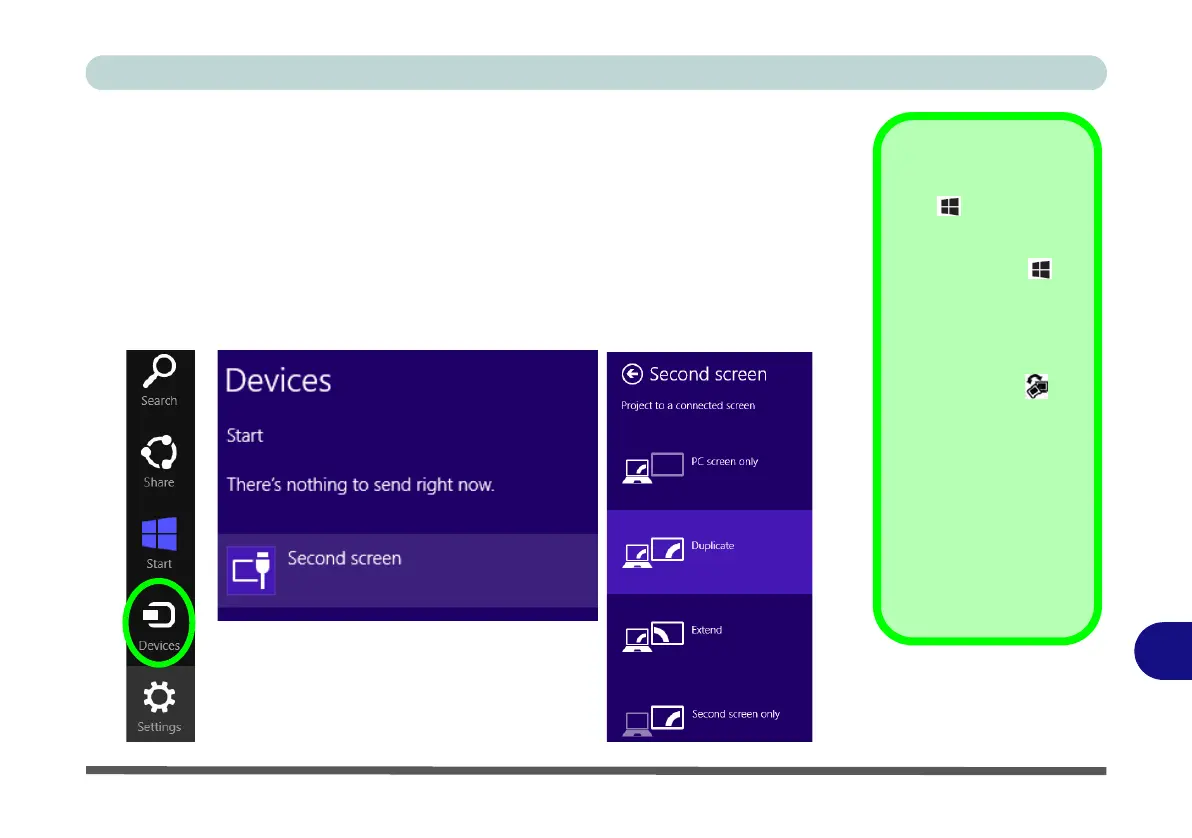NVIDIA Video Driver Controls
Attaching Other Displays - Devices (Charms Bar) C - 11
C
Attaching Other Displays - Devices (Charms Bar)
You can configure attached displays from Devices (in the Windows 8 Charms Bar).
1. Attach your external display to the HDMI-Out port (and/or Thunderbolt port), and turn
it on.
2. Go the Charms Bar and select Devices.
3. Click Second Screen.
4. Click on any one of the options from the menu to select Duplicate, Extend or a
Single (PC Screen only or Second Screen only) display.
Windows Logo Key
+ P Key
Combination
You can use the + P
key combination to
quickly bring up the Sec-
ond Screen menu.
You can also use the
Display Switch but-
ton in the Control Cen-
ter to access the menu
and select the appropri-
ate attached display
mode.
You can also use the Fn
+F7 key combination to
quickly access the Sec-
ond Screen menu in
Windows 8.
Figure C - 8
Second Screen
(Devices)