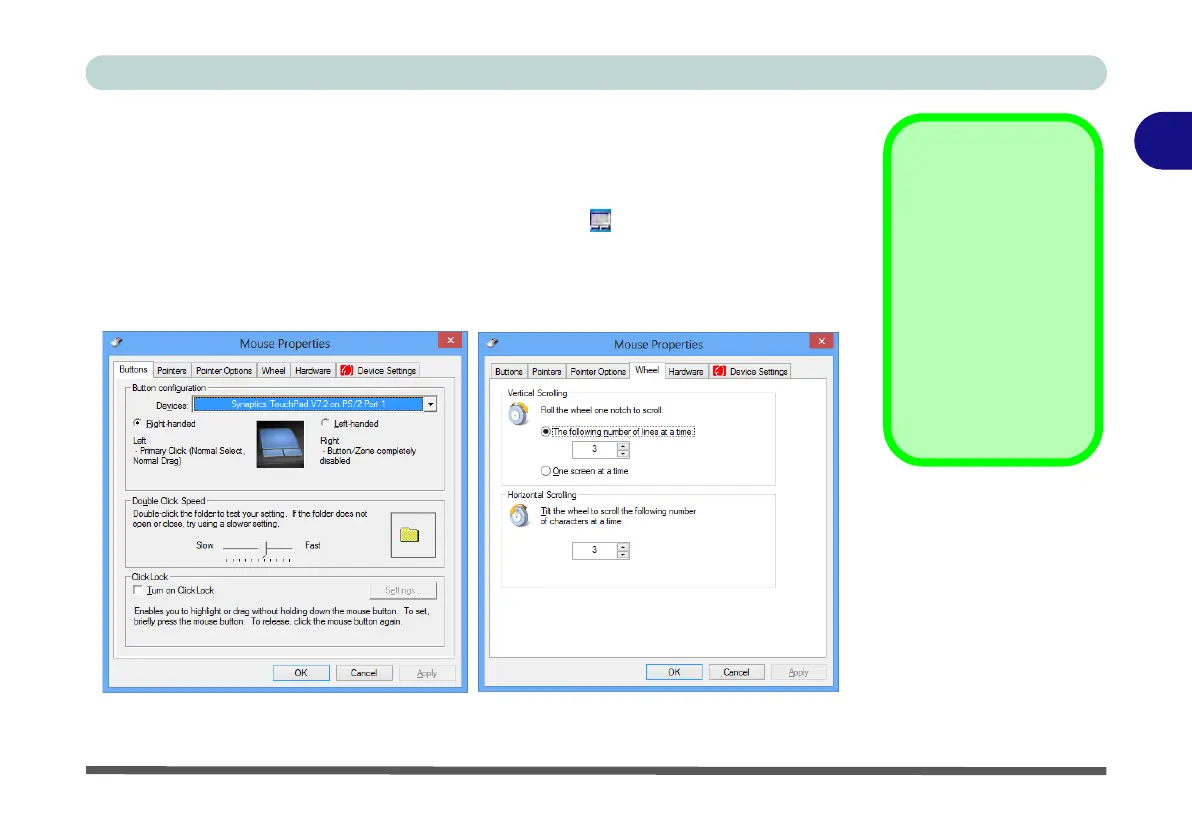Storage Devices, Mouse & Audio
Touchpad Configuration for Models A & C 2 - 13
2
Touchpad Configuration for Models A & C
Once you have installed the Touchpad driver (see “Touchpad (Clickpad)” on
page 4 - 6) you can configure the functions from the Mouse control panel in Win-
dows, or by double-clicking the Touchpad driver icon in the notification area of
the taskbar in the Desktop app. You may then configure the tapping, buttons, scroll-
ing, pointer motion and sensitivity options to your preferences. Use the Fn + F1 key
combination to toggle the Clickpad/Touchpad on/off.
Mouse Driver
If you are using an ex-
ternal mouse your op-
erating system may be
able to auto-configure
your mouse during its
installation or only en-
able its basic functions.
Be sure to check the
device’s user docu-
mentation for details.
Figure 2 - 10
Mouse Properties