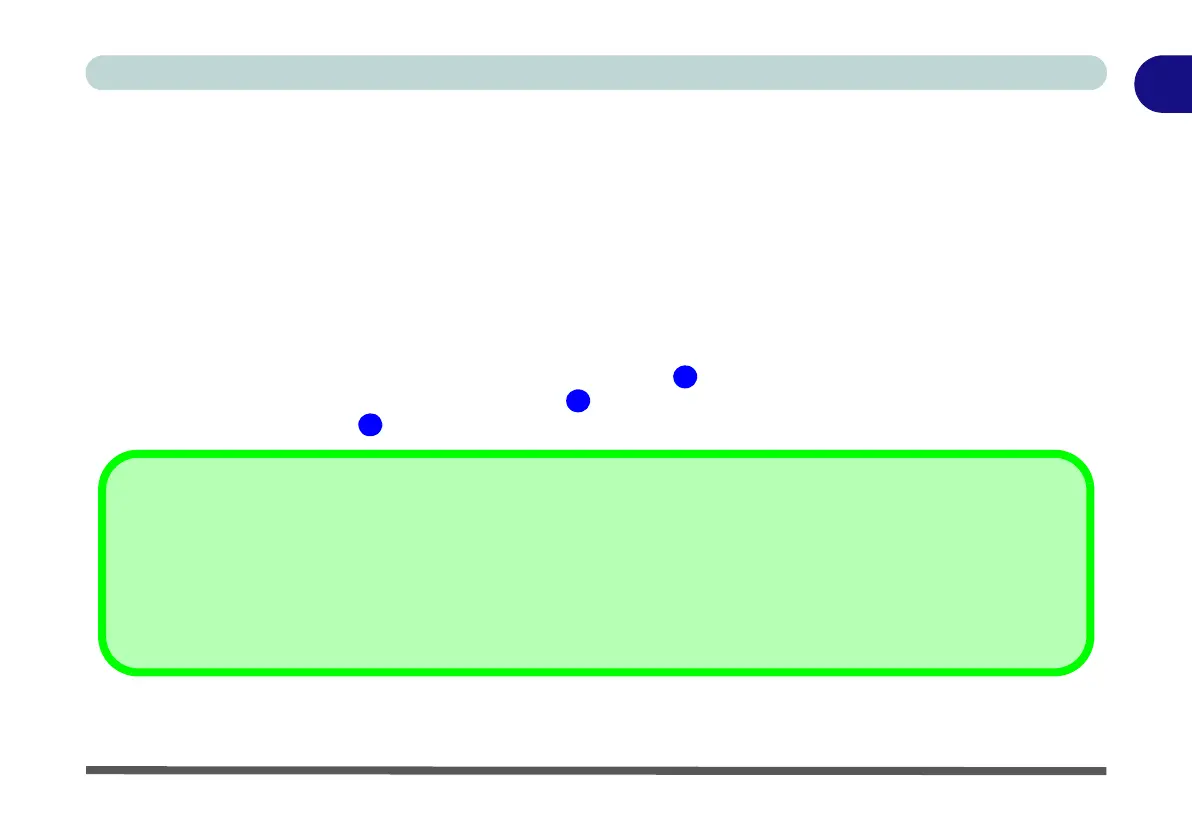Video Features 1 - 39
Quick Start Guide
1
Video Features
You can switch display devices, and configure display options, from the Display control panel (in Appearances
and Personalization) in Windows 8 when running the Desktop app (see “Desktop Application” on page 1 -
31).
To access Display (Control Panel) and Screen Resolution in Windows 8:
1. Go to the Control Panel.
2. Click Display (icon) - In the Appearance and Personalization category.
3. Adjust resolution.
OR
4. You can right-click the desktop and select Screen resolution (Figure 1 - 29).
5. Use the dropbox to select the screen Resolution (Figure 1 - 29).
6. Click Advanced settings (Figure 1 - 29) to bring up the Advanced properties tabs.
NVIDIA Video Driver Controls
More detailed video controls are provided by the NVIDIA Control Panel. For more detailed information see Figure 1 - 30
and Appendix C.
You can also access the control panels by right-clicking the desktop and selecting NVIDIA Control Panel (Figure 1 - 30
on page 1 - 41).